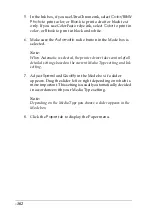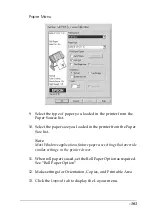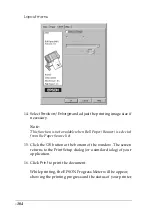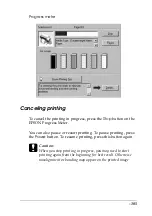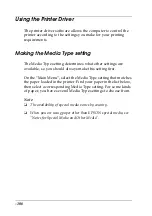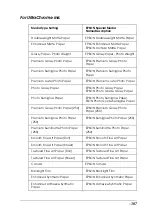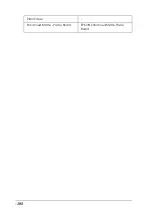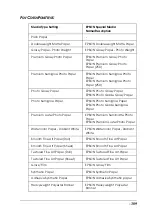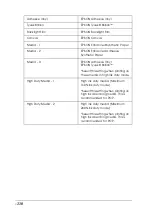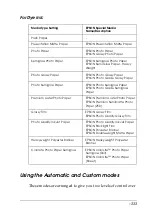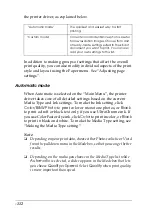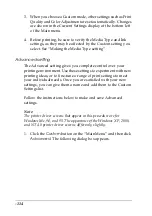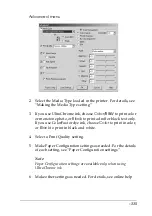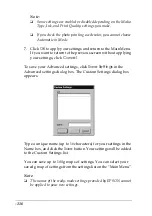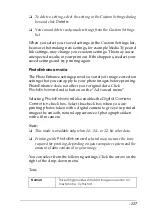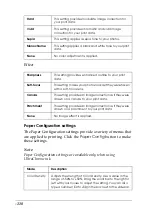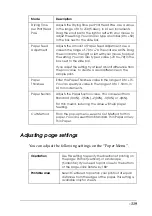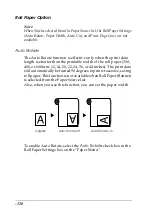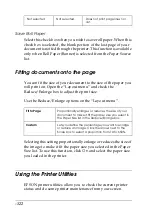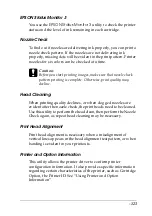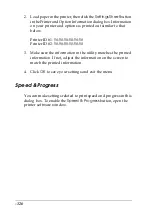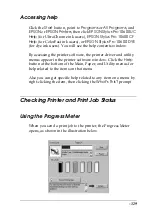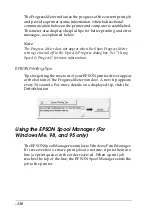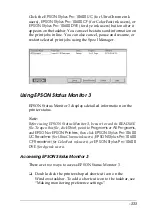-116
Note:
❏
Some settings are enabled or disabled depending on the Media
Type, Ink, and Print Quality settings you make.
❏
If you check the photo printing accelerator, you cannot choose
Automatic in Mode.
7. Click
OK
to apply your settings and return to the Main Menu.
If you want to return to the previous screen without applying
your settings, click
Cancel
.
To save your Advanced settings, click
Save Settings
in the
Advanced settings dialog box. The Custom Settings dialog box
appears.
Type a unique name (up to 16 characters) for your settings in the
Name box, and click the
Save
button. Your settings will be added
to the Custom Settings list.
You can save up to 100 groups of settings. You can select your
saved group of settings from the settings list on the “Main Menu”.
Note:
❏
The names of the ready-made settings provided by EPSON cannot
be applied to your new settings.
Содержание Stylus Pro 10600 - UltraChrome Ink - Stylus Pro 10600 Print Engine
Страница 1: ...Reference Guide ...
Страница 46: ... 45 EPSON Enhanced Matte Poster Board 762mm 30 1016mm 40 S041599 ...
Страница 52: ... 51 EPSON Enhanced Adhesive Synthetic Paper 1118mm 44 30 5m 100 S041619 ...
Страница 60: ... 59 EPSON Poster Board Semigloss B2 S041273 EPSON Poster Board Semigloss B1 S041236 ...
Страница 109: ... 108 Plain Paper Enhanced Matte Poster Board EPSON Enhanced Matte Poster Board ...
Страница 141: ... 140 2 Right click your printer icon and select Properties 3 Click the Port tab then click the Configure Port button ...
Страница 164: ... 163 Plain Paper Enhanced Matte Poster Board EPSON Enhanced Matte Poster Board ...
Страница 239: ... 238 The roles of switches and meanings of the sensor light are as follows Auto Switch Manual Switch ...
Страница 312: ... 311 Speed Progress 126 Using 136 ...