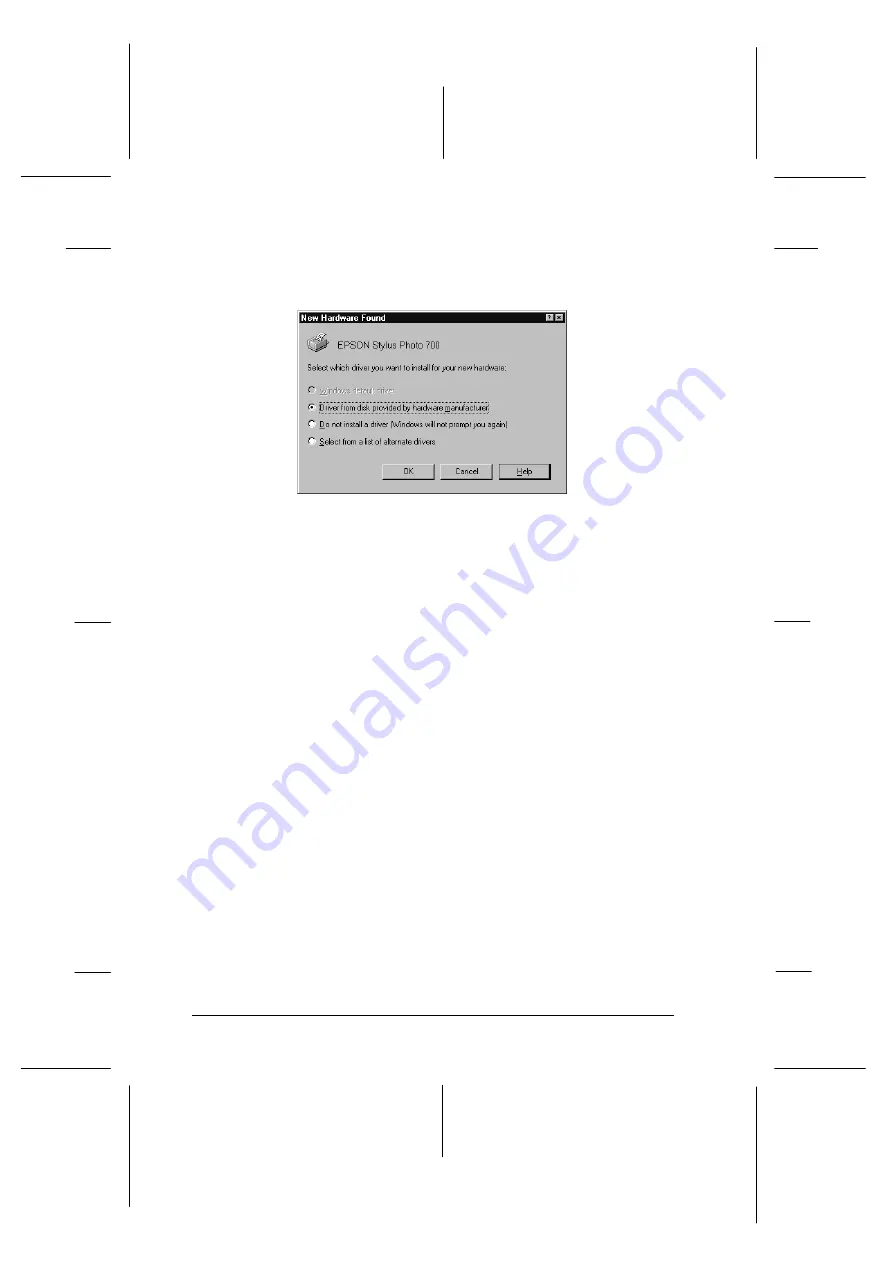
4. If you defined a password, enter it at the prompt. You see the
New Hardware Found screen.
If this screen does not appear, click
Cancel
and follow the
installation procedure on page 2-13 instead.
5. Make sure your printer model name is displayed on the
screen. Then click the
Driver from disk provided by
hardware manufacturer
button. Do not select any of the
other buttons.
6. Click
OK
. You see the Install From Disk screen.
7. Insert the printer software CD shipped with your printer in
the CD-ROM drive. Depending on the country, the
CD-ROM may contain a multiple-language version of the
printer software.
First try typing
D:\Win95
and clicking
OK
. If an error
message does not appear, proceed to step 8. If an error
message appears, click
OK
to return to the Install From
Disk screen. Type
D:\
then specify your preferred language
by typing
English
,
Francais
,
German
,
Italian
,
Portugal
, or
Spanish
, followed by
\Win95
. Click
OK
.
(If your CD-ROM drive uses a drive letter other than “D”,
substitute the appropriate letter.)
hard02
L
Rev.C
A5 size
Chapter 2
12-08-97
DR, pass 0
2-16
Getting Started
Содержание Stylus Photo 700
Страница 1: ......
Страница 2: ......
Страница 11: ...L Comoro Rev C A5 size Front 12 04 97 DR pass 0 viii ...
Страница 17: ...L Comoro Rev C A5 size Introduction 12 05 97 DR pass 0 6 Safety Instructions ...
Страница 57: ...L Comoro Rev C A5 size Chapter 2 12 08 97 DR pass 0 2 32 Getting Started ...
Страница 67: ...L Comoro Rev C A5 size Chapter 3 12 05 97 DR pass 0 3 10 Starting to Print ...
Страница 133: ...L Comoro Rev C A5 size Chapter 6 12 05 97 DR pass 0 6 10 Printing on Special Paper ...
Страница 143: ...L Comoro Rev C A5 size Chapter 7 12 05 97 DR pass 0 7 10 Maintenance and Transportation ...
Страница 213: ...L Comoro Rev C A5 size Glossary 12 05 97 DR pass 0 6 Glossary ...
Страница 221: ......
















































