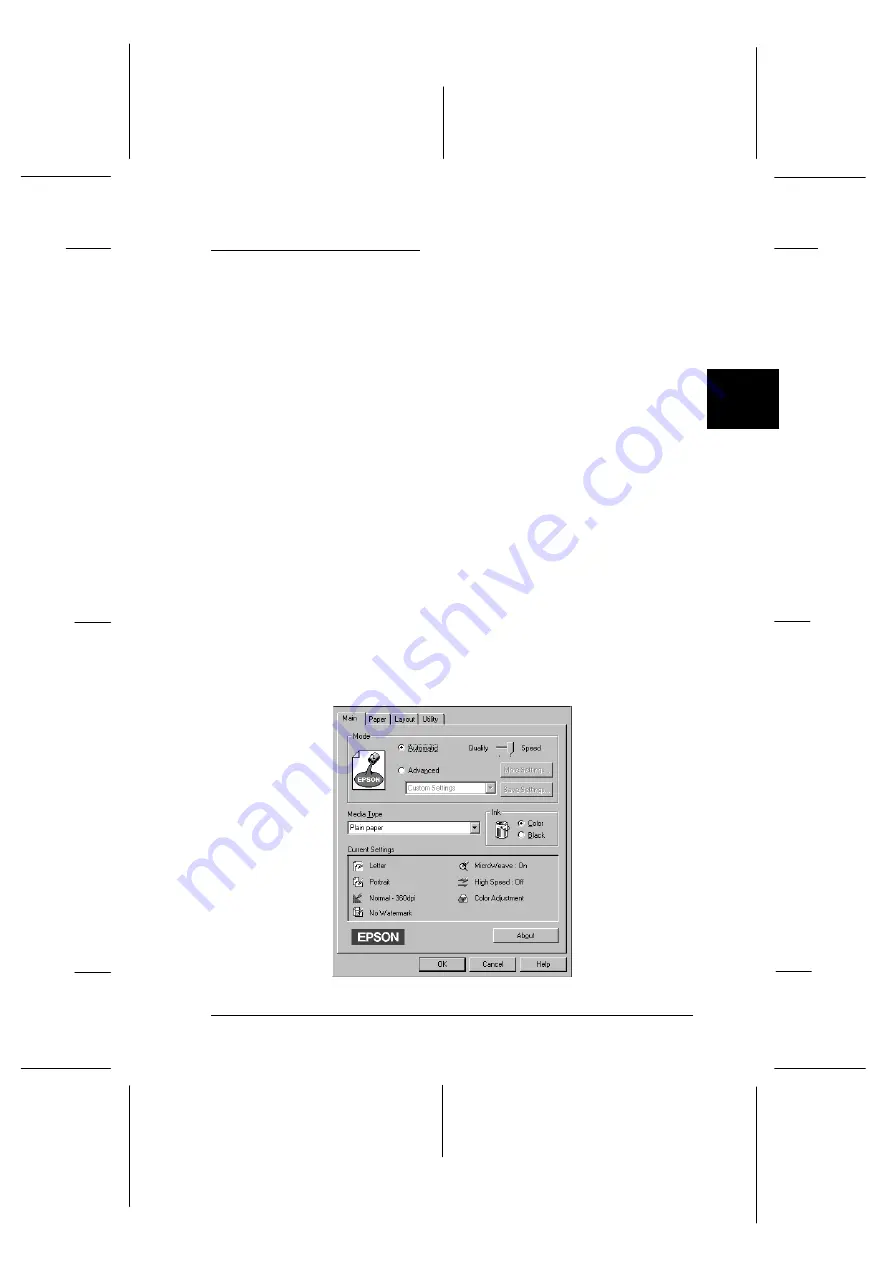
Printing With Windows
To get started with printing right away, follow the printing
method explained below, which is typical of many Windows
applications. The actual way you print may vary depending
on the application you use. See your application manual for
details. See page 3-8 for information on printing with a
Macintosh.
Note:
While many Windows applications override the settings made with
the printer driver, some do not, so you must verify the settings to get
the results you expect.
1. From your application, open the document you want to print.
2. Click
on the File menu. The Print dialog box (or a
similar dialog box) appears.
3. Make sure your printer is selected and then click
Printer
,
Setup
,
Properties
, or
Options
. You may need to click more
than one of these buttons in different dialog boxes. The
printer software window appears.
main
3
R
Rev.C
A5 size
Chapter 3
12-05-97
DR, pass 0
Starting to Print
3-5
Содержание Stylus Photo 700
Страница 1: ......
Страница 2: ......
Страница 11: ...L Comoro Rev C A5 size Front 12 04 97 DR pass 0 viii ...
Страница 17: ...L Comoro Rev C A5 size Introduction 12 05 97 DR pass 0 6 Safety Instructions ...
Страница 57: ...L Comoro Rev C A5 size Chapter 2 12 08 97 DR pass 0 2 32 Getting Started ...
Страница 67: ...L Comoro Rev C A5 size Chapter 3 12 05 97 DR pass 0 3 10 Starting to Print ...
Страница 133: ...L Comoro Rev C A5 size Chapter 6 12 05 97 DR pass 0 6 10 Printing on Special Paper ...
Страница 143: ...L Comoro Rev C A5 size Chapter 7 12 05 97 DR pass 0 7 10 Maintenance and Transportation ...
Страница 213: ...L Comoro Rev C A5 size Glossary 12 05 97 DR pass 0 6 Glossary ...
Страница 221: ......






























