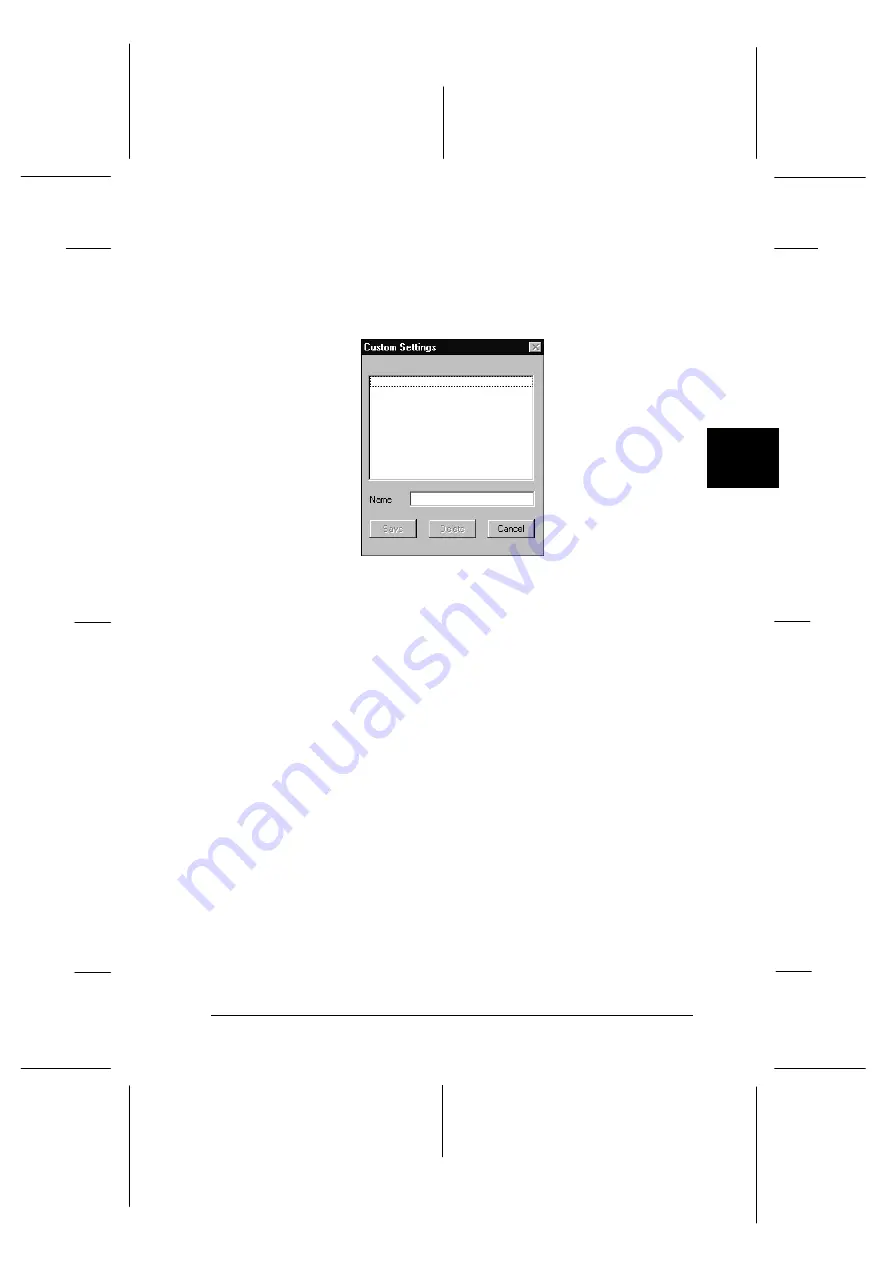
Saving your settings
To save your custom settings, click
Save Settings
on the Main
menu. The Custom Settings dialog box appears:
Type a unique name for your custom settings in the Name box,
and click the
Save
button. Your settings will appear in the list
under the Advanced button on the Main menu.
Note:
q
You cannot use a predefined setting name for your custom
settings.
q
To delete a custom setting, click
Save Settings
on the Main
menu, select the setting in the Custom Settings dialog box and
then click
Delete
.
q
You cannot delete the predefined settings.
If you change the Media Type or Ink setting when one of your
custom settings is selected in the Advanced settings list on the
Main menu, the setting selected in the list changes to
Custom
Settings
. The custom setting that was previously selected is not
affected by this change. To return to your custom setting,
simply reselect it from the settings list.
custo01
4
R
Rev.C
A5 size
Chapter 4
12-05-97
DR, pass 0
Using the Printer Software for Windows
4-9
Содержание Stylus Photo 700
Страница 1: ......
Страница 2: ......
Страница 11: ...L Comoro Rev C A5 size Front 12 04 97 DR pass 0 viii ...
Страница 17: ...L Comoro Rev C A5 size Introduction 12 05 97 DR pass 0 6 Safety Instructions ...
Страница 57: ...L Comoro Rev C A5 size Chapter 2 12 08 97 DR pass 0 2 32 Getting Started ...
Страница 67: ...L Comoro Rev C A5 size Chapter 3 12 05 97 DR pass 0 3 10 Starting to Print ...
Страница 133: ...L Comoro Rev C A5 size Chapter 6 12 05 97 DR pass 0 6 10 Printing on Special Paper ...
Страница 143: ...L Comoro Rev C A5 size Chapter 7 12 05 97 DR pass 0 7 10 Maintenance and Transportation ...
Страница 213: ...L Comoro Rev C A5 size Glossary 12 05 97 DR pass 0 6 Glossary ...
Страница 221: ......






























