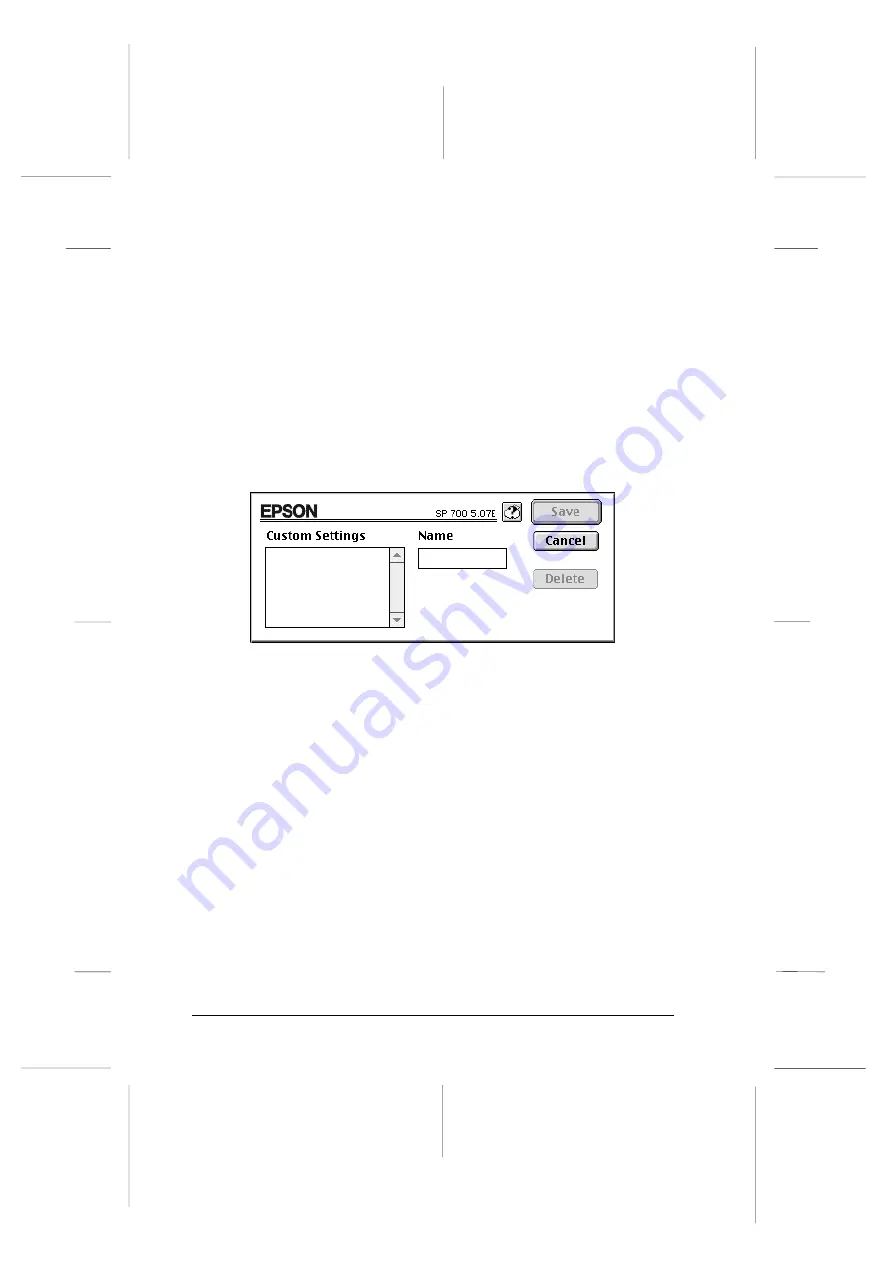
After making your settings, click
OK
. Your settings will be
applied and you will return to the Print dialog box. To return to
the Print dialog box without applying your settings, click
Cancel
.
Saving your settings
To save your custom settings as a group, follow these steps:
1. Click
Save Settings
in the Print dialog box. The Custom
Settings dialog box appears.
2. Type a unique name (up to 16 characters) for your custom
settings in the Name box.
3. Click
Save
.
You can save up to 10 groups of settings. You can select your
saved group of settings from the settings list in the Print dialog
box.
Note:
q
You cannot use a predefined setting name for your custom
settings.
q
To delete a custom setting, select the setting in the Custom
Settings dialog box and click
Delete
.
q
You cannot delete the predefined settings.
image3
L
Rev.C
A5 size
Chapter 5
12/05/97
DR, pass 0
5-16
Using the Printer Software for Macintosh
Содержание Stylus Photo 700
Страница 1: ......
Страница 2: ......
Страница 11: ...L Comoro Rev C A5 size Front 12 04 97 DR pass 0 viii ...
Страница 17: ...L Comoro Rev C A5 size Introduction 12 05 97 DR pass 0 6 Safety Instructions ...
Страница 57: ...L Comoro Rev C A5 size Chapter 2 12 08 97 DR pass 0 2 32 Getting Started ...
Страница 67: ...L Comoro Rev C A5 size Chapter 3 12 05 97 DR pass 0 3 10 Starting to Print ...
Страница 133: ...L Comoro Rev C A5 size Chapter 6 12 05 97 DR pass 0 6 10 Printing on Special Paper ...
Страница 143: ...L Comoro Rev C A5 size Chapter 7 12 05 97 DR pass 0 7 10 Maintenance and Transportation ...
Страница 213: ...L Comoro Rev C A5 size Glossary 12 05 97 DR pass 0 6 Glossary ...
Страница 221: ......






























