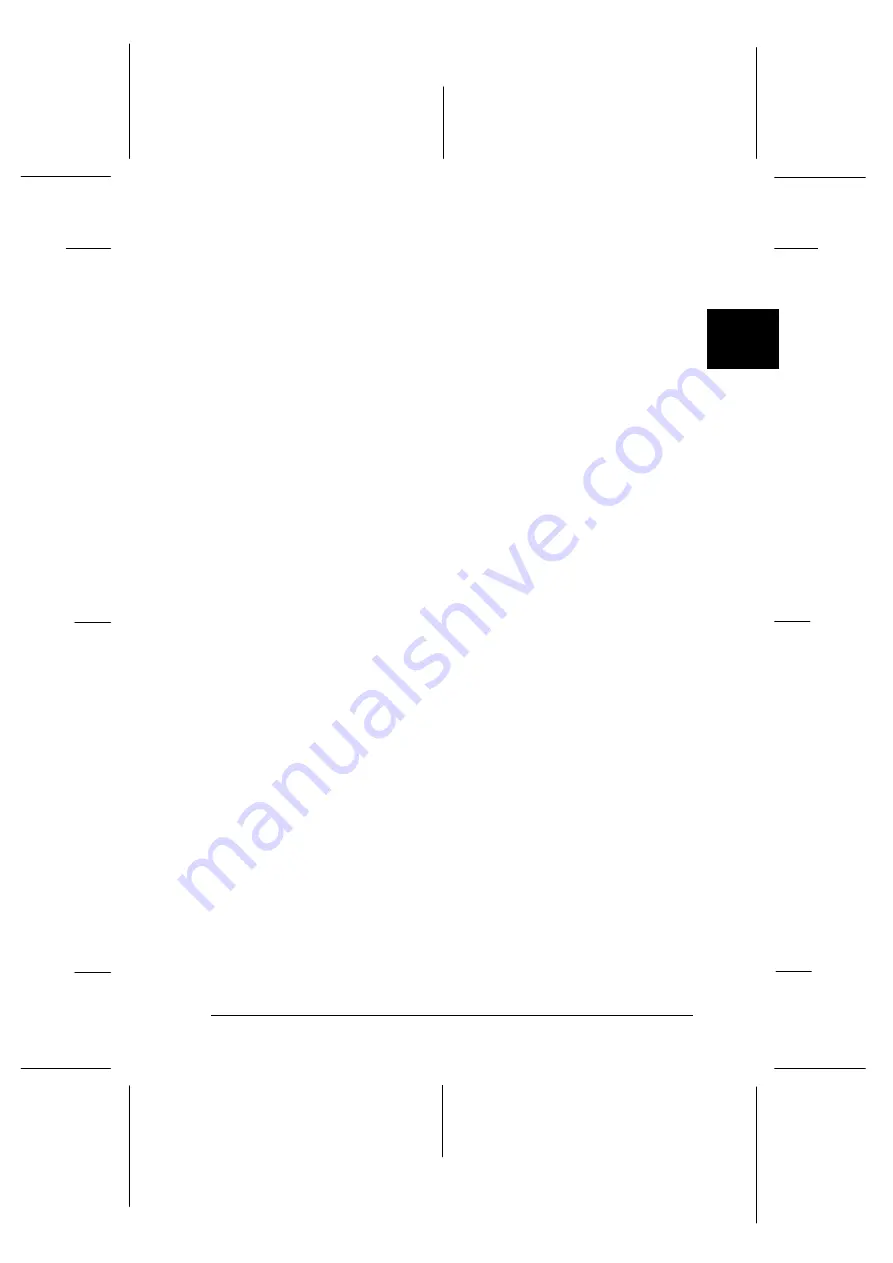
q
Print Head Alignment
Adjusts the print head so that vertical lines are aligned.
You can open this utility from the Utility dialog box in the
printer software. For more information, see “Using EPSON
Printer Utilities” on page 5-22, and “Aligning the Print
Head” on page 8-34.
ColorSync
2.0 and Profiles
Matches the colors in your printout with the colors displayed
on your screen. Use this when printing scanned photographs or
computer graphics.
To use this feature, you may need to set the system profile for
your monitor. Access the ColorSync
System Profile utility
through the Control Panel and click the
Set Profile
button.
Select your monitor from the list of monitors that appears, and
then click
Select
. Close the dialog box.
Using the Chooser to select your printer
After you install the printer software, you need to open the
Chooser to select your printer. You have to choose the printer
only the first time you use it or whenever you want to switch to
another printer. Your Macintosh will always print using the
last printer selected.
Note:
If you are using a Macintosh Quadra 950 or 900, you need to choose
Compatible
in the Serial Switch dialog box before selecting your
printer from the Chooser. To open the Serial Switch dialog box, choose
Control Panel
from the Apple menu, then choose
Serial Switch
.
2
R
Rev.C
A5 size
Chapter 2
12-08-97
DR, pass 0
Getting Started
2-29
Содержание Stylus Photo 700
Страница 1: ......
Страница 2: ......
Страница 11: ...L Comoro Rev C A5 size Front 12 04 97 DR pass 0 viii ...
Страница 17: ...L Comoro Rev C A5 size Introduction 12 05 97 DR pass 0 6 Safety Instructions ...
Страница 57: ...L Comoro Rev C A5 size Chapter 2 12 08 97 DR pass 0 2 32 Getting Started ...
Страница 67: ...L Comoro Rev C A5 size Chapter 3 12 05 97 DR pass 0 3 10 Starting to Print ...
Страница 133: ...L Comoro Rev C A5 size Chapter 6 12 05 97 DR pass 0 6 10 Printing on Special Paper ...
Страница 143: ...L Comoro Rev C A5 size Chapter 7 12 05 97 DR pass 0 7 10 Maintenance and Transportation ...
Страница 213: ...L Comoro Rev C A5 size Glossary 12 05 97 DR pass 0 6 Glossary ...
Страница 221: ......






























