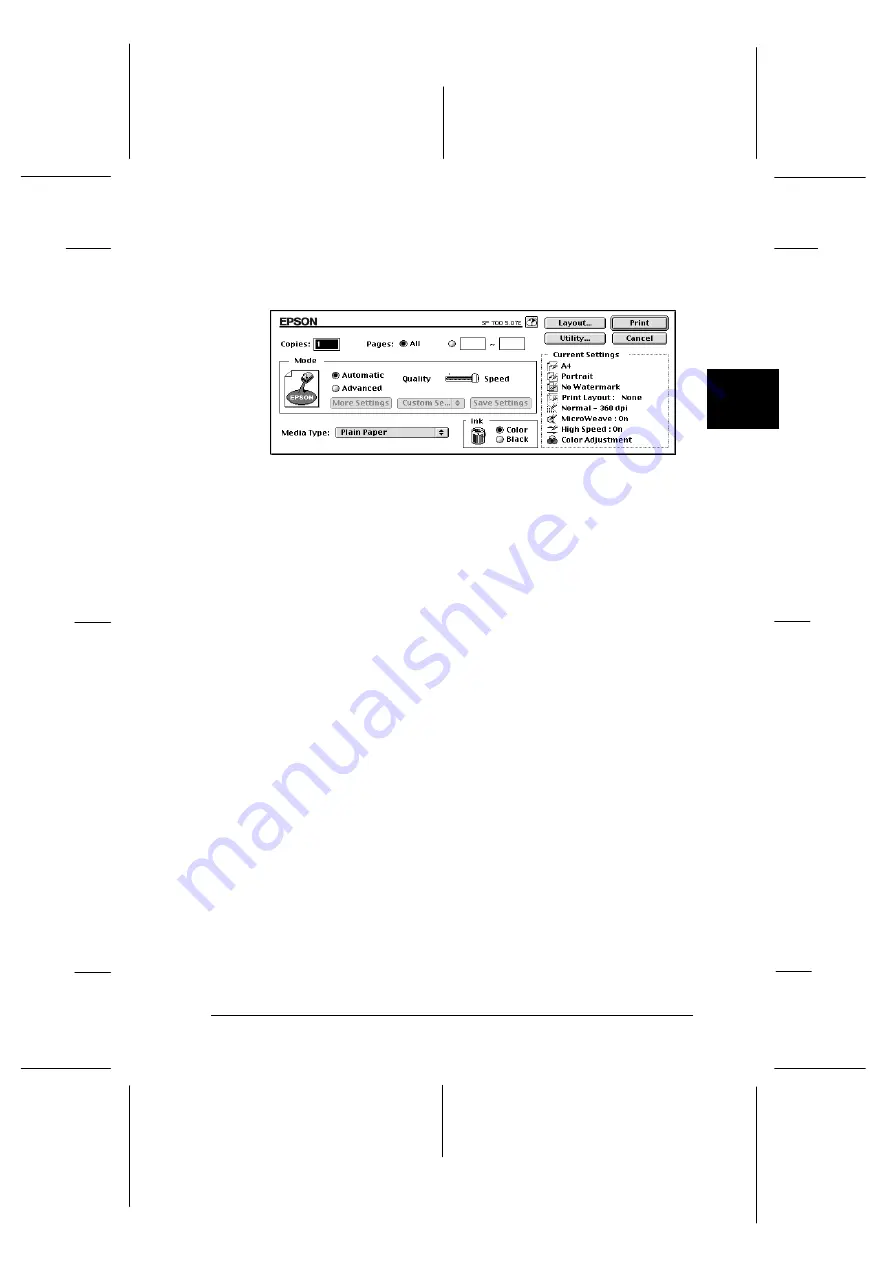
6. Choose
from the File menu. This brings up the dialog
box shown below.
7. Make sure the Mode option is set to
Automatic
.
Note:
When
Automatic
is selected, the printer software optimizes
other settings according to the Media Type and Ink settings you
make.
8. Select the type of paper you loaded in the printer from the
Media Type list. See page 5-4 for information.
Note:
Depending on the Media Type you choose, a slide bar appears in
the Mode box that lets you choose
Quality
or
Speed
. Select
Quality
when print quality is more important than speed.
9. Select
Color
as the Ink option if your document includes
color. Select
Black
if you are printing black text, a draft, or
if you want colors to print as varying shades of gray.
10. Click
to start printing.
dr-6
3
R
Rev.C
A5 size
Chapter 3
12-05-97
DR, pass 0
Starting to Print
3-9
Содержание Stylus Photo 700
Страница 1: ......
Страница 2: ......
Страница 11: ...L Comoro Rev C A5 size Front 12 04 97 DR pass 0 viii ...
Страница 17: ...L Comoro Rev C A5 size Introduction 12 05 97 DR pass 0 6 Safety Instructions ...
Страница 57: ...L Comoro Rev C A5 size Chapter 2 12 08 97 DR pass 0 2 32 Getting Started ...
Страница 67: ...L Comoro Rev C A5 size Chapter 3 12 05 97 DR pass 0 3 10 Starting to Print ...
Страница 133: ...L Comoro Rev C A5 size Chapter 6 12 05 97 DR pass 0 6 10 Printing on Special Paper ...
Страница 143: ...L Comoro Rev C A5 size Chapter 7 12 05 97 DR pass 0 7 10 Maintenance and Transportation ...
Страница 213: ...L Comoro Rev C A5 size Glossary 12 05 97 DR pass 0 6 Glossary ...
Страница 221: ......






























