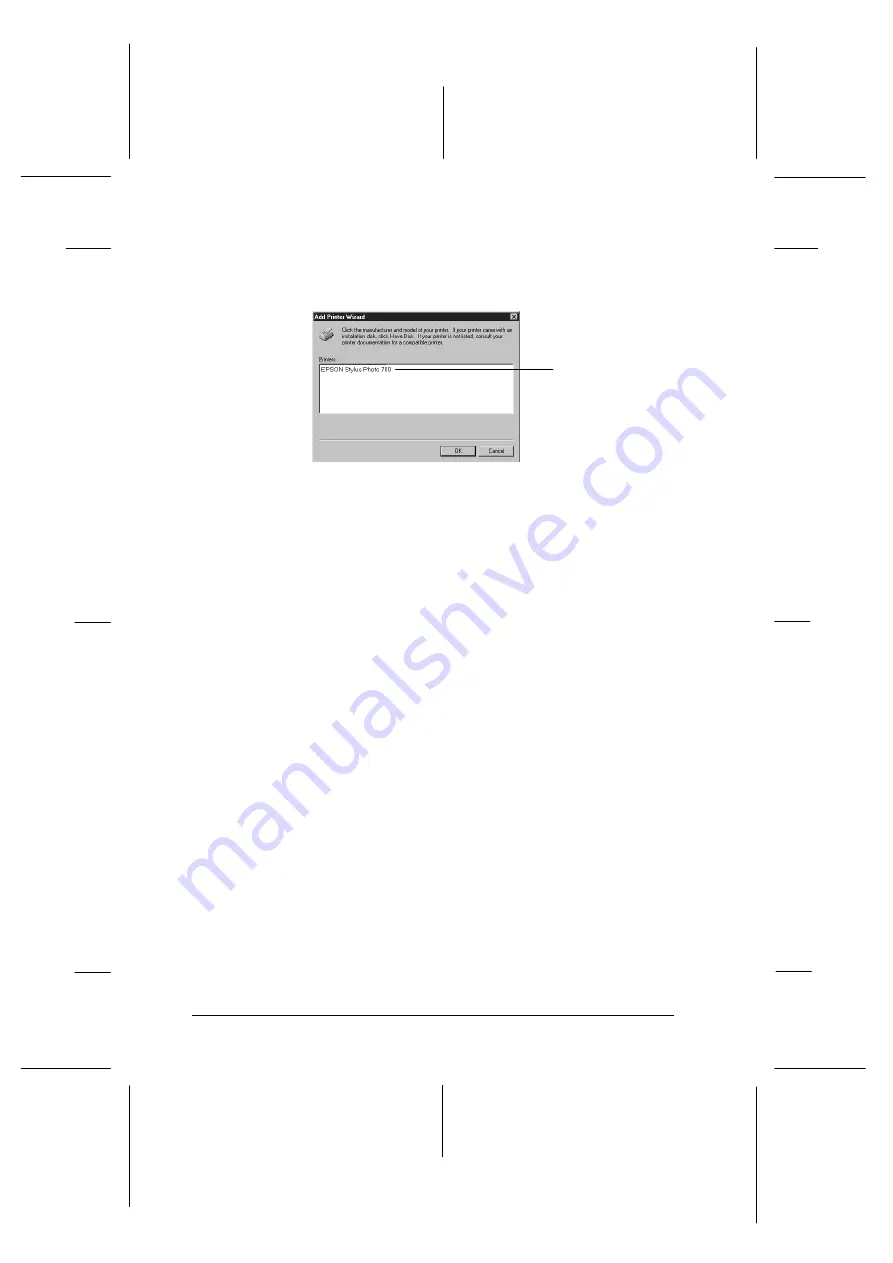
10. Select your printer in the dialog box below and follow the
on-screen instructions.
Note for Windows NT 4.0 users:
If your printer does not print correctly as a remote printer, the
following procedure may help you solve the problem.
1. Install the Windows NT 4.0 printer software in your
computer as described on page 2-13.
2. Click
Start
, and select
Settings
and
Printers
.
3. Right-click the icon of your printer, and click
Properties
.
4. Select a printer port other than
LPT1
in the Port menu.
5. From the DOS prompt, type the network path to your printer,
for example;
C:\net use lpt2: \\epserver\printer
then press the
Enter
key. If you selected a port other than
lpt2: in step 4, substitute this port for “
lpt2
” in the
command above. You should also substitute the name of
your print server for “
epserver
”, and the name of the
printer, as defined on the print server, for “
printer
”.
6. Restart your computer.
Note:
If you need to cancel this setting, type
/d
instead of the network path
to your printer in step 5, for example,
C:\net use lpt2: /d
.
Select the model of
your printer.
fig4
L
Rev.C
A5 size
Chapter 2
12-08-97
DR, pass 0
2-24
Getting Started
Содержание Stylus Photo 700
Страница 1: ......
Страница 2: ......
Страница 11: ...L Comoro Rev C A5 size Front 12 04 97 DR pass 0 viii ...
Страница 17: ...L Comoro Rev C A5 size Introduction 12 05 97 DR pass 0 6 Safety Instructions ...
Страница 57: ...L Comoro Rev C A5 size Chapter 2 12 08 97 DR pass 0 2 32 Getting Started ...
Страница 67: ...L Comoro Rev C A5 size Chapter 3 12 05 97 DR pass 0 3 10 Starting to Print ...
Страница 133: ...L Comoro Rev C A5 size Chapter 6 12 05 97 DR pass 0 6 10 Printing on Special Paper ...
Страница 143: ...L Comoro Rev C A5 size Chapter 7 12 05 97 DR pass 0 7 10 Maintenance and Transportation ...
Страница 213: ...L Comoro Rev C A5 size Glossary 12 05 97 DR pass 0 6 Glossary ...
Страница 221: ......






























