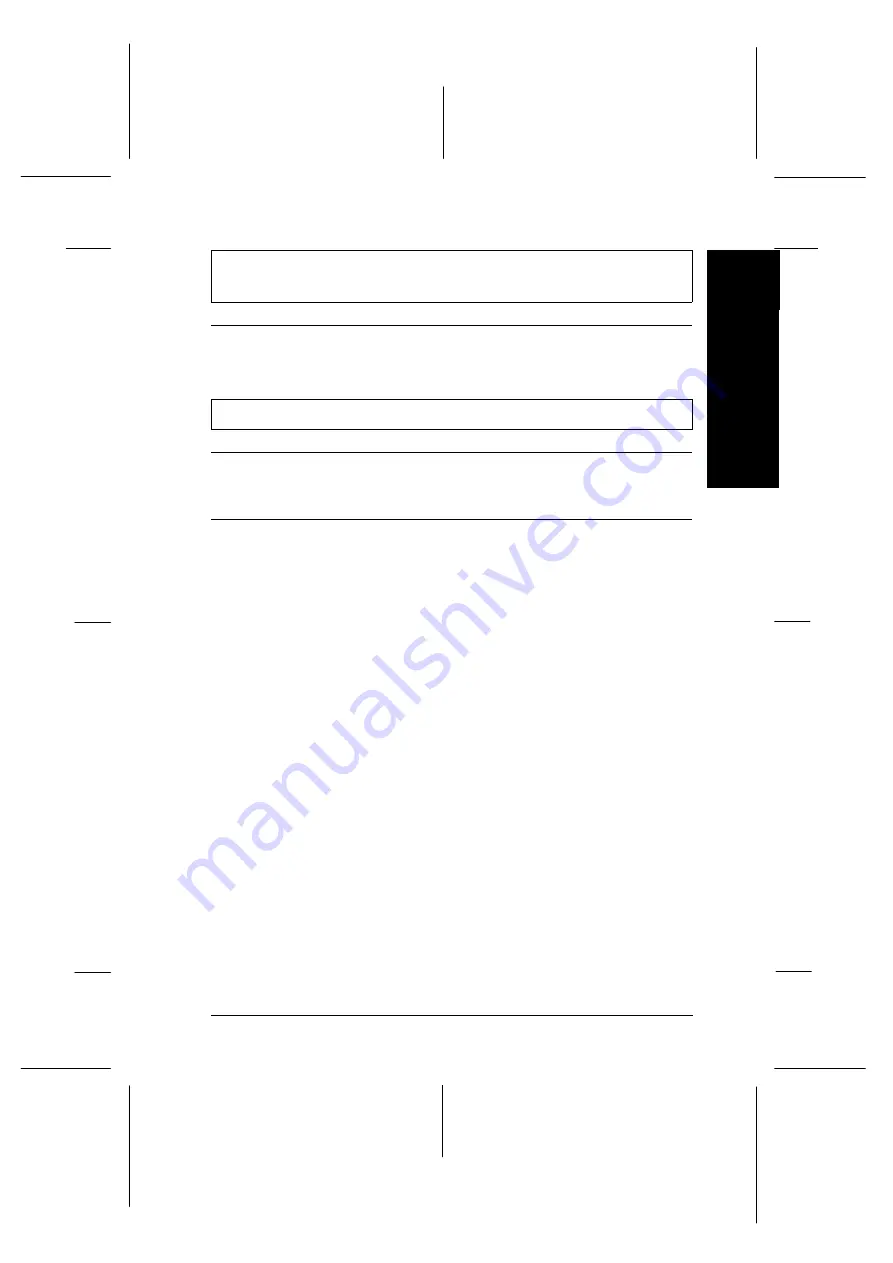
Black dots are missing in printed graphics or characters.
The printed black image is light or faint.
Cause
What to do
The black print head nozzles
are clogged.
Clean the print head. See “Cleaning
the Print Head” on page 8-30.
Photographic images look grainy or rough.
Cause
What to do
The printing position is
misaligned.
Align the print heads with the Print
Head Alignment utility. See “Aligning
the Print Head” on page 8-34.
The resolution of the original
image data or the resolution
setting for the image in your
image-editing software may
be too low.
Increase the image resolution in your
image-editing software. Keep in mind
that higher resolution images take
longer to print.
Use of the EPSON PhotoEnhance or
PhotoEnhance2 feature is
recommended for printing
photographic images. On the printer
driver’s Main menu (Windows) or
Print dialog box (Macintosh), click the
Advanced
button and select
PhotoEnhance
or
PhotoEnhance2
from the settings list.
8
Tr
ou
b
les
h
o
ot
in
g
R
Rev.C
A5 size
Chapter 8
12-05-97
DR, pass 0
Troubleshooting
8-23
Содержание Stylus Photo 700
Страница 1: ......
Страница 2: ......
Страница 11: ...L Comoro Rev C A5 size Front 12 04 97 DR pass 0 viii ...
Страница 17: ...L Comoro Rev C A5 size Introduction 12 05 97 DR pass 0 6 Safety Instructions ...
Страница 57: ...L Comoro Rev C A5 size Chapter 2 12 08 97 DR pass 0 2 32 Getting Started ...
Страница 67: ...L Comoro Rev C A5 size Chapter 3 12 05 97 DR pass 0 3 10 Starting to Print ...
Страница 133: ...L Comoro Rev C A5 size Chapter 6 12 05 97 DR pass 0 6 10 Printing on Special Paper ...
Страница 143: ...L Comoro Rev C A5 size Chapter 7 12 05 97 DR pass 0 7 10 Maintenance and Transportation ...
Страница 213: ...L Comoro Rev C A5 size Glossary 12 05 97 DR pass 0 6 Glossary ...
Страница 221: ......
















































