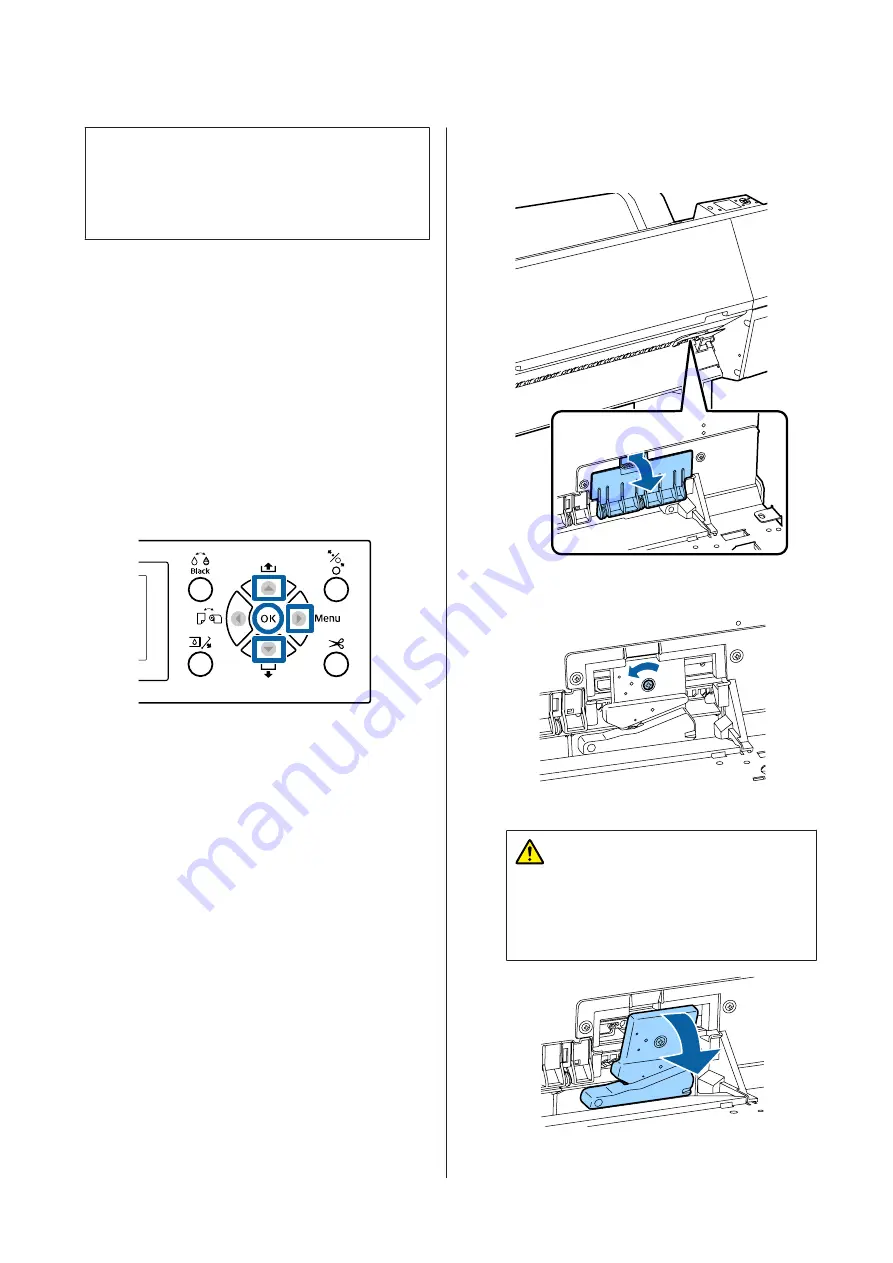
c
Important:
Take care not to damage the cutter blade. Dropping
it or knocking it against hard objects may chip the
blade.
When the SpectroProofer mounter (option) is
installed
You cannot open the cutter replacement cover when the
SpectroProofer mounter is installed. Remove the
SpectroProofer mounter before replacing the cutter,
and then reinstall it afterwards. When removing, see the
manual supplied with the mounter, and then follow the
procedure in reverse to reinstall it.
U
"SpectroProofer Mounter 24"/44" Setup Guide"
(booklet)
Buttons that are used in the following settings
A
Remove any paper from the printer.
U
“Removing Roll Paper” on page 32
U
“Removing Cut Sheets” on page 36
B
Press the
r
button to display the setup menu.
C
Confirm that
Maintenance
is highlighted, and
then press the
r
button.
The Maintenance menu will be displayed.
D
Press the
u
/
d
buttons to select
Cutter
Maintenance
, and then press the
r
button.
E
Press the
u
/
d
buttons to select
Replace Cutter
and press the
r
button.
A confirmation dialog will be displayed.
F
Press the
Z
button to move the cutter to the
replacement position.
G
Press down the knob on the cutter replacement
cover, and pull it down and towards you to
remove.
H
Loosen the screw that secures the cutter with a
cross-head screwdriver.
I
Remove the old cutter from the printer.
Caution:
Do not store the cutter within the reach of
children. The cutter's blade could cause an
injury. Pay careful attention when replacing
the cutter.
SC-P9000 Series/SC-P7000 Series/SC-P8000 Series/SC-P6000 Series User's Guide
Maintenance
136
Содержание SC-P6000 Series
Страница 1: ...User s Guide CMP0044 01 EN ...






























