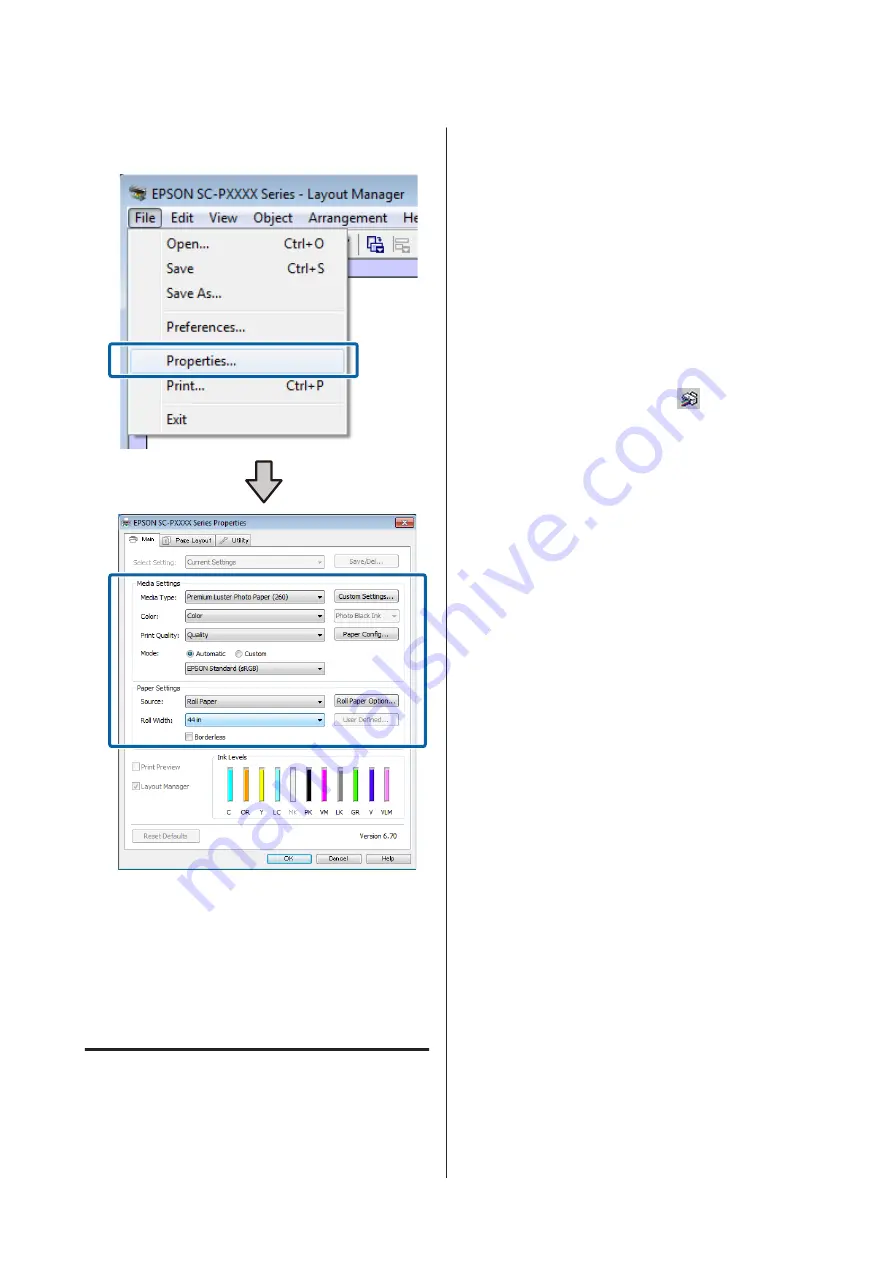
G
Click
File
-
Properties
, and make print settings
on the printer driver screen.
Set
Media Type
,
Source
,
Size
or
Roll Width
, and
so on.
H
Click the
File
menu on the
Layout Manager
screen, and then click
.
Printing starts.
Saving and Recalling Settings
You can save the
Layout Manager
screen arrangement
and setting contents to a file. If you need to close your
application in the middle of a job, you can save it to a file
and then open it later to continue your work.
Saving
A
On the
Layout Manager
screen, click
File
menu
and then
Save as
.
B
Enter the file name, select the location, and then
click
Save
.
C
Close the
Layout Manager
screen.
Opening saved files
A
Right-click the utility icon (
) in the Windows
taskbar and select
Layout Manager
from the
menu that appears.
The
Layout Manager
screen is displayed.
If the Utility shortcut icon is not displayed on the
Windows Taskbar
U
B
On the
Layout Manager
screen, click
File
menu
and then
Open
.
C
Select the location and open the required file.
SC-P9000 Series/SC-P7000 Series/SC-P8000 Series/SC-P6000 Series User's Guide
Printing Varieties
100
Содержание SC-P6000 Series
Страница 1: ...User s Guide CMP0044 01 EN ...






























