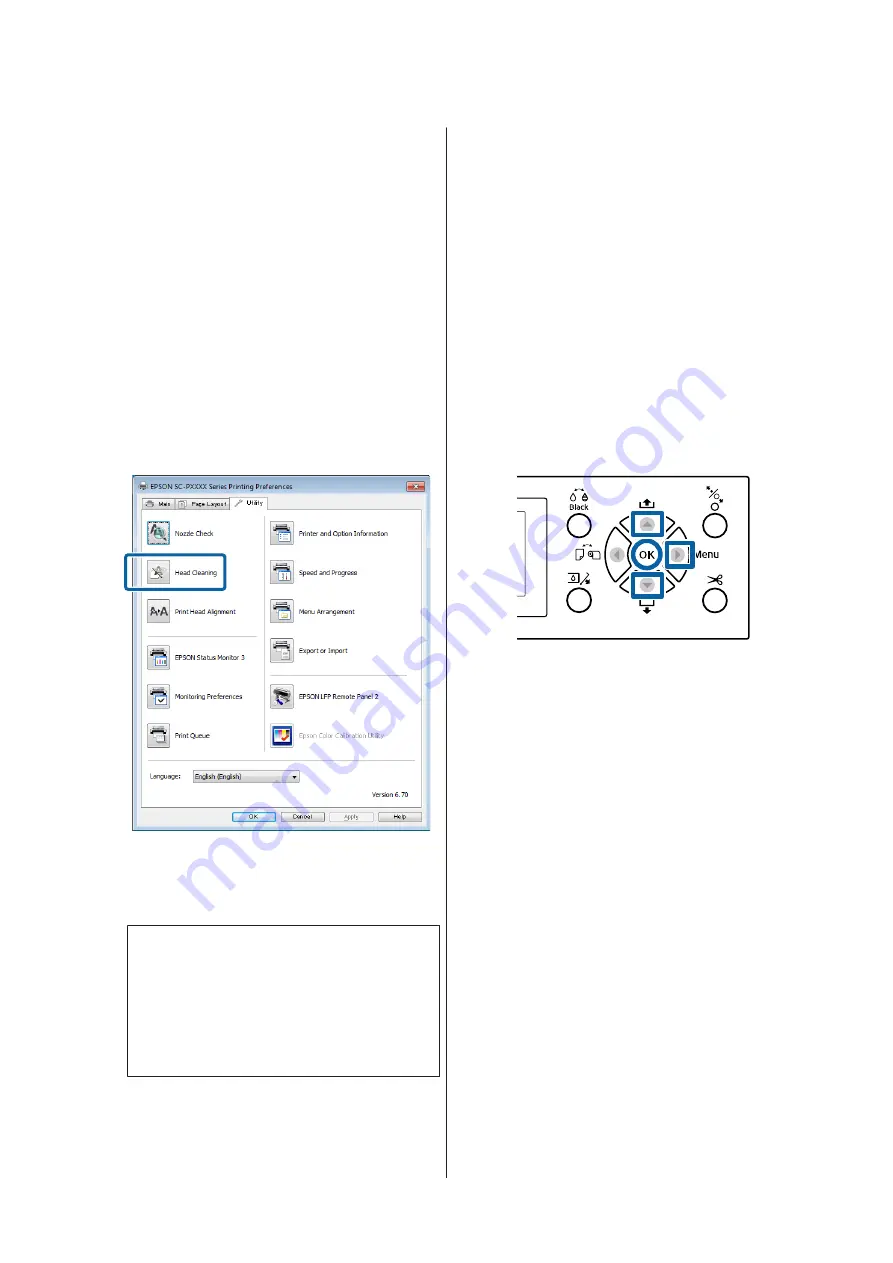
From the computer
Before starting this procedure, be sure to read the
following:
U
“Notes on Head Cleaning” on page 127
Explanations in this section use the Windows printer
driver as an example.
Use Epson Printer Utility 4 for Mac OS X.
U
“Using Epson Printer Utility 4” on page 69
A
Click
Head Cleaning
from the
Utility
tab in the
printer driver's
Properties
(or
Printing
preferences
) screen.
B
Click
Start
.
Head cleaning starts and it takes about four
minutes.
Note:
When
Auto Nozzle Check
is set to On, the nozzles
are checked after head cleaning, and if clogging is
detected, auto cleaning is performed. Depending on
the status of the nozzles and the
Auto Clean Max
Repeat
setting, this function can take up to 15
minutes.
C
Click
Print Nozzle Check Pattern
.
Confirm the nozzle check pattern.
If you see any faint or missing segments in the
nozzle check pattern, click
Cleaning
.
If you cannot clear the clogged nozzles even after
repeating cleaning several times in succession,
select
Heavy
from
Head Cleaning
on the
printer's control panel.
U
“From the printer” on page 128
From the printer
Before starting this procedure, be sure to read the
following:
U
“Notes on Head Cleaning” on page 127
Buttons that are used in the following settings
A
Press the
r
button to display the setup menu.
B
Confirm that
Maintenance
is highlighted, and
then press the
r
button.
The Maintenance menu will be displayed.
C
Press the
d
/
u
buttons to select
Head Cleaning
,
and then press the
r
button.
D
Select nozzle arrays for cleaning.
Press the
u
/
d
buttons and select the color pairs
with faint or missing segments in the check
pattern.
If there are faint or missing segments in all
colors
Select
All Nozzles
, and then press the
r
button.
If there are faint or missing segments in part of
the colors
Select the colors that need to be confirmed, and
then press the
Z
button to confirm. You can
select more than one at once. When you have
finished selecting, press the
r
button.
SC-P9000 Series/SC-P7000 Series/SC-P8000 Series/SC-P6000 Series User's Guide
Maintenance
128
Содержание SC-P6000 Series
Страница 1: ...User s Guide CMP0044 01 EN ...






























