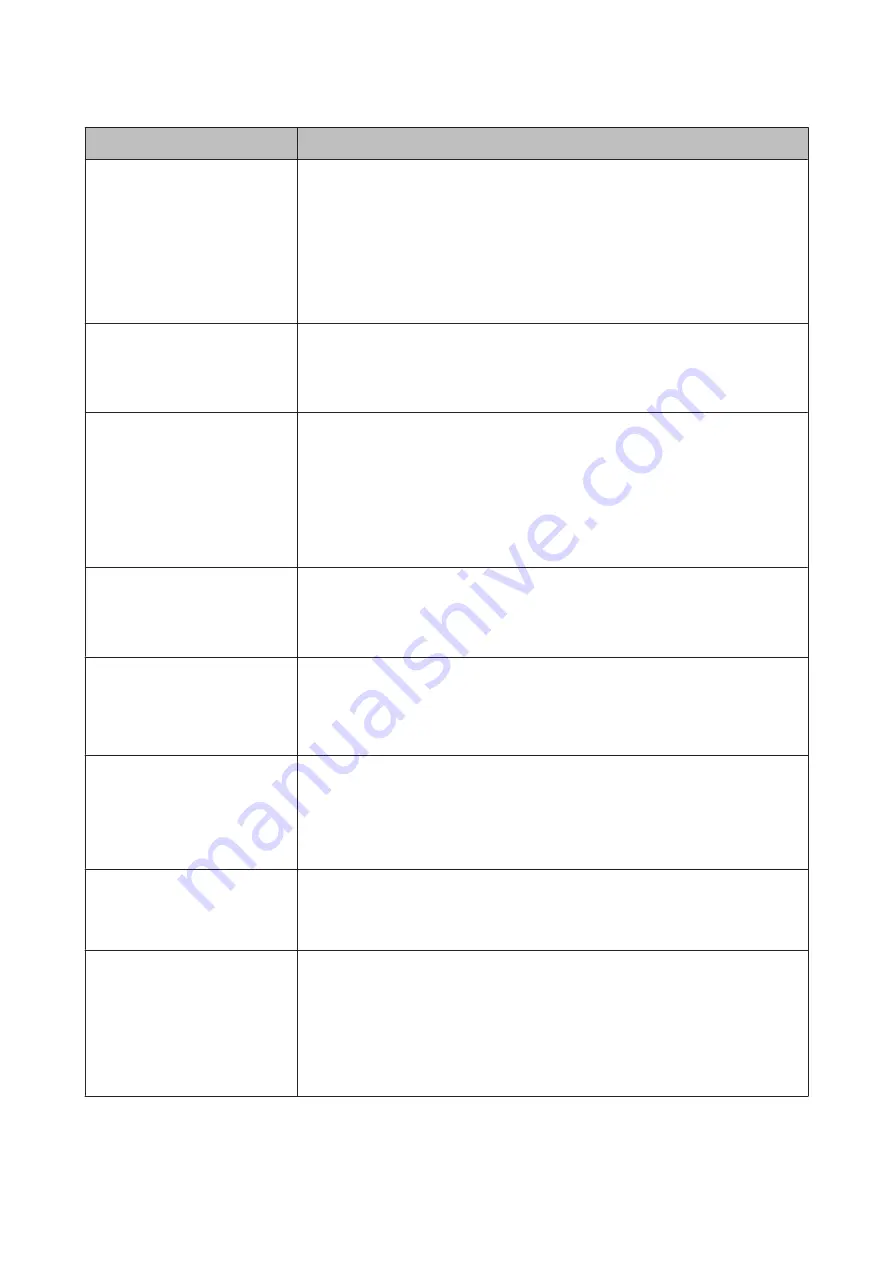
Messages
What to do
Take-Up Error
Is anything obstructing the
take-up reel sensor system?
After checking the take-up reel unit sensor and removing any obstructions, press the
Z
button.
If there is loose paper around the take-up reel unit roll core, set the Auto switch to Off and
keep the Manual switch pressed in the take-up direction to remove the slack. After
confirming that the paper is correctly attached, return the Auto switch to its original
position and press the
Z
button.
U
“Using the Auto Take-up Reel Unit (SC-P9000 Series/SC-P8000 Series Only)” on
HDD Error
HDD used for another printer
needs to be formatted. Continue?
Optional hard disk units that have been installed on other devices must be formatted after
being transferred to this printer. The disk can not be used until it is formatted. To format
the disk, use the Administrator Menu menu in the control panel.
U
“Administrator Menu” on page 123
Storage Error
Check if hard disk unit is correctly
installed.
Press the
W
button and select
Job Cancel
to stop printing. Remove and reinstall the hard
disk unit.
If this message appears on the LCD panel again, contact your dealer or Epson Support.
When you are printing via the printer driver included with the printer, you can print
regardless of the hard disk status when you select
Print only
in
Hard Disk Unit
Settings
.
U
“Saving Print Jobs” on page 58
Data Size Error
Data size of print job is too large.
Check on print job.
The optional hard disk unit can store print jobs up to 100 GB in size. To print larger jobs,
select
Print only
from
Hard Disk Unit Settings
in printer driver; alternatively, make sure
that print jobs are less than 100 GB in size.
U
“Saving Print Jobs” on page 58
HDD Store Error
Hard disk does not have enough
space.
See documentation for how to
delete stored print jobs.
Unwanted jobs can be deleted from Remote Manager or the LFP HDD Utility.
U
“Print Job Management” on page 57
HDD Boot Error
Hard disk error. Hard disk cannot
be used.
Press the
Z
button to clear the error from the control panel. When you are printing via
the printer driver included with the printer, you can print regardless of the hard disk status
when you select
Print only
in
Hard Disk Unit Settings
.
U
“Saving Print Jobs” on page 58
If this message appears on the LCD panel again, contact your dealer or Epson Support.
Held Jobs Limit
Held job queue full.
The number of held jobs has reached 200.
Press the
Z
button and select
Resume All Jobs
.
U
Checking hard disk
Data saved to the optional hard disk unit is being checked. If the results of the check
indicate that data restoration is necessary, the restoration is carried out next. Restoration
may take up to 20 minutes.
If the restoration ends, the start completes.
If it was not possible to restore the data, the format menu of the hard disk appears. If the
hard disk is formatted, the hard disk can be used again. If you exit the menu without
formatting the hard disk, only printing that does not use the hard disk is possible.
SC-P9000 Series/SC-P7000 Series/SC-P8000 Series/SC-P6000 Series User's Guide
Problem Solver
141
Содержание SC-P6000 Series
Страница 1: ...User s Guide CMP0044 01 EN ...






























