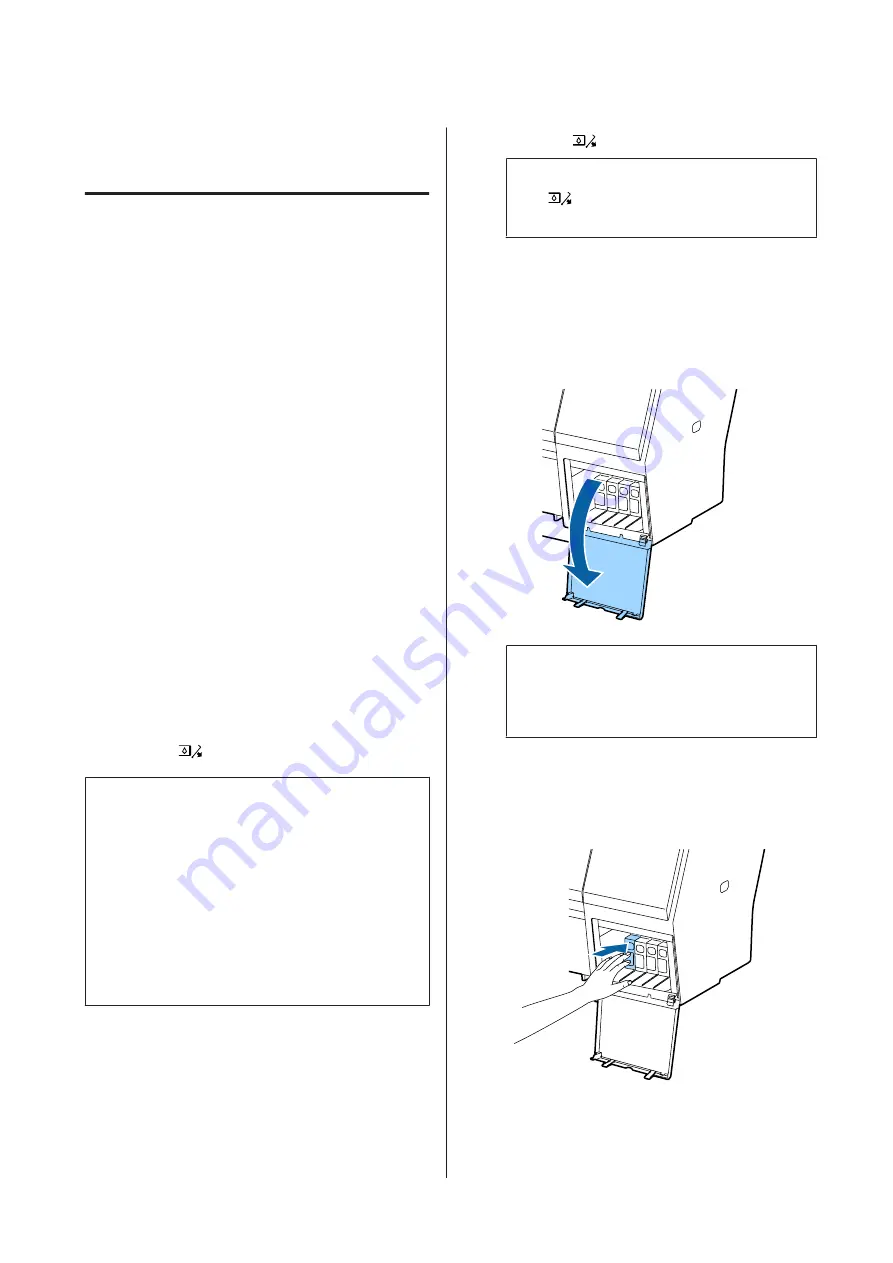
Replacing Consumables
Replacing Ink Cartridges
If one of the installed ink cartridges is expended,
printing cannot be performed. If an ink low warning is
displayed, we recommend replacing the ink cartridge(s)
as soon as possible.
If an ink cartridge runs out while printing, you can
continue printing after replacing the ink cartridge.
However, when replacing ink during a print job, you
may see a difference in color depending on the drying
conditions.
Supported ink cartridges
U
Consumable Products” on page 156
How to replace
You can use the same procedure to replace all ink
cartridges.
Note the following points when replacing ink.
Otherwise, printer operations may not be performed
correctly.
❏
Make sure the printer is turned on when replacing
ink.
❏
Press the
button to open the ink cover.
c
Important:
Epson recommends the use of genuine Epson ink
cartridges. Epson cannot guarantee the quality or
reliability of non-genuine ink. The use of
non-genuine ink may cause damage that is not
covered by Epson’s warranties, and under certain
circumstances, may cause erratic printer behavior.
Information about non-genuine ink levels may not
be displayed, and use of non-genuine ink is recorded
for possible use in service support.
A
Make sure the printer is on.
B
Press the
button on the control panel.
Note:
The
button is disabled while printing or
cleaning.
C
Select the cover for the ink cartridge you want to
replace, and then press the
Z
button.
The ink cover lock is released, and the cover
opens by about 5 mm.
D
Open the ink cover.
c
Important:
Do not force open the ink cartridge cover until
the lock is released.
E
Push back the ink cartridge that you want to
replace.
When you hear a click, the ink cartridge will pop
out a little.
SC-P9000 Series/SC-P7000 Series/SC-P8000 Series/SC-P6000 Series User's Guide
Maintenance
133
Содержание SC-P6000 Series
Страница 1: ...User s Guide CMP0044 01 EN ...






























