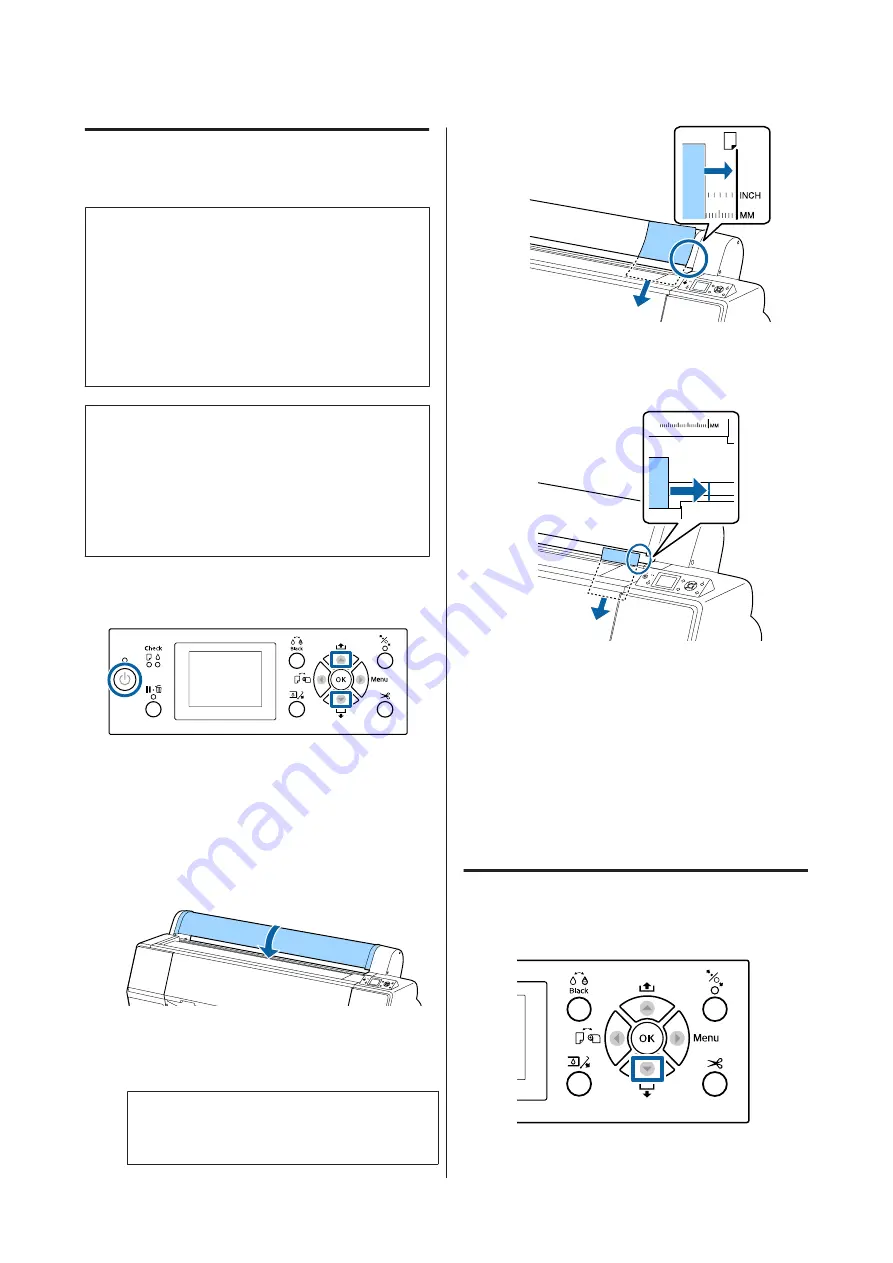
Loading Cut Sheets Smaller than
A3 Size
c
Important:
❏
Insert the paper just before printing. The rollers
may leave impressions on paper that is left in
the printer.
❏
When roll paper is loaded, rewind the roll paper
before loading the cut sheets.
U
“Removing Roll Paper” on page 32
Note:
❏
The paper that can be used in the printer is detailed
in the following section.
U
❏
When paper has not been loaded in the printer, press
the
Z
button to check the loading methods.
Buttons that are used in the following settings
A
Turn on the printer by pressing the
P
button.
B
Press the
l
button, and then select
Cut Sheet
from the Paper Source menu.
C
Close the roll paper cover.
D
Insert the paper into the printer, keeping its right
edge aligned with the loading mark on the roll
paper cover.
c
Important:
Load cut sheets vertically.
For paper smaller than A4 size, insert by keeping
the right edge aligned with the additional line
below the paper feed slot.
Press the
d
button.
is displayed on the screen.
E
Press the
d
button.
The paper moves to the starting print position.
F
Check the media type.
U
“Checking and Setting the Paper Type” on
Removing Cut Sheets
Buttons that are used in the following settings
SC-P9000 Series/SC-P7000 Series/SC-P8000 Series/SC-P6000 Series User's Guide
Basic Operations
36
Содержание SC-P6000 Series
Страница 1: ...User s Guide CMP0044 01 EN ...






























