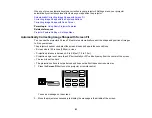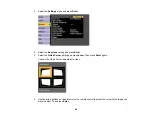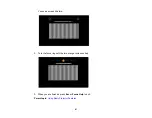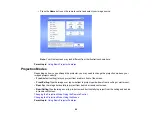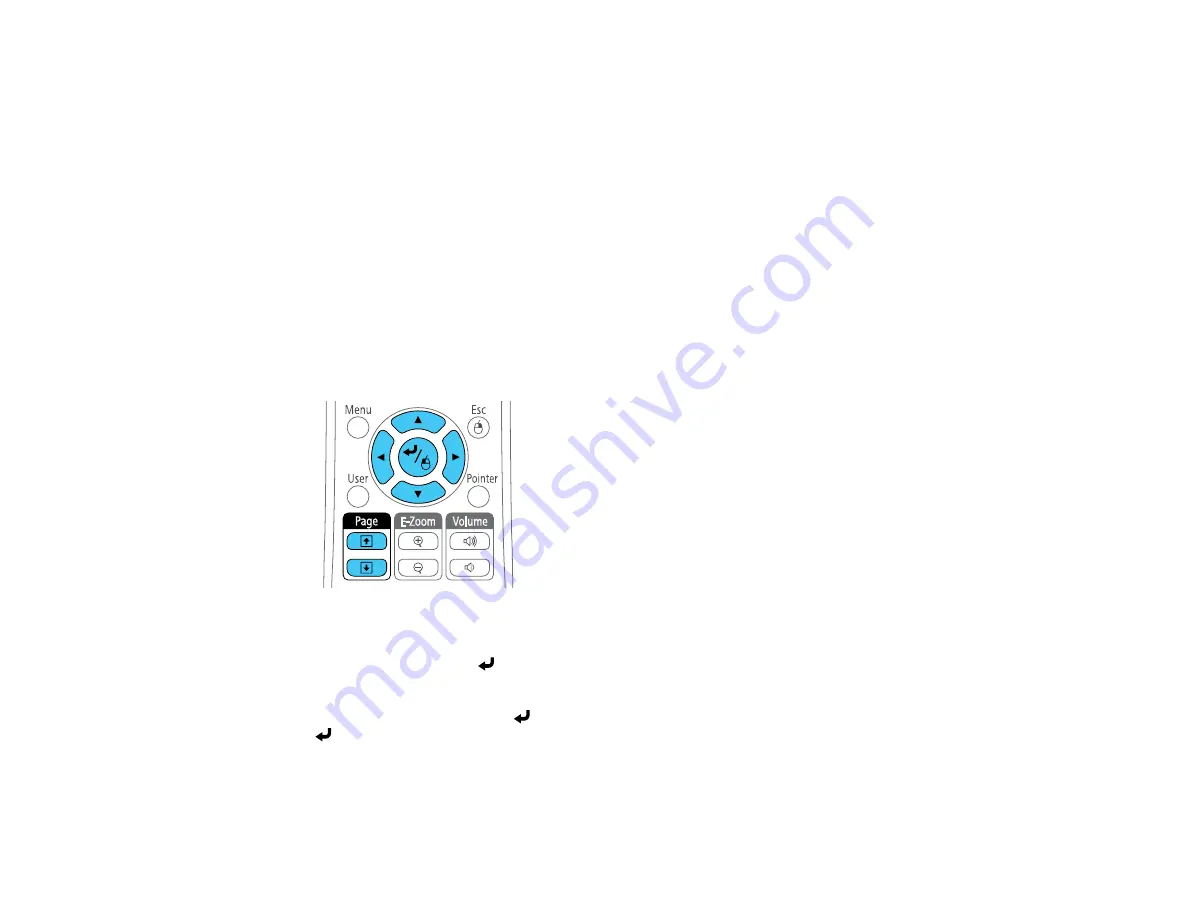
93
Using the Remote Control as a Wireless Mouse
You can use the projector's remote control as a wireless mouse so you can control projection at a
distance from the computer.
Note:
This function does not work when you project from a device connected using an MHL cable.
1.
Connect the projector to a computer using the projector's
USB-B
,
Computer
, or
HDMI
port to
display video.
2.
If you connected your computer to a port other than the projector's
USB-B
port, also connect a USB
cable to the projector's
USB-B
port and to a USB port on your computer (for wireless mouse
support).
3.
Start your presentation.
4.
Use the following buttons on the remote control to control your presentation:
• To move through slides or pages, press the up or down
Page
buttons.
• To move the cursor on the screen, use the arrow buttons.
• To left-click, press the
button once (press it twice to double-click).
• To right-click, press the
Esc
button.
• To drag-and-drop, hold the
button as you move the cursor with the arrow buttons, then release
at the destination.
Parent topic:
Related tasks
Содержание Powerlite
Страница 1: ...PowerLite Home Cinema 1450 User s Guide ...
Страница 2: ......
Страница 21: ...21 Projector Parts Remote Control 1 Power button ...
Страница 23: ...23 29 Remote control signal emitter emits remote control signals Parent topic Projector Part Locations ...
Страница 156: ...156 Related references Available Color Modes Projector Setup Settings ECO Menu ...