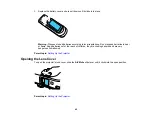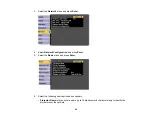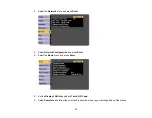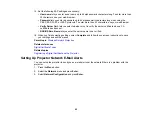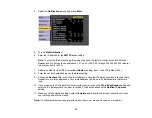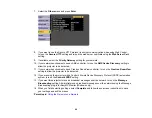53
3.
Insert the USB key into the projector's
USB-A
port.
You see a projected message that the network information update is complete.
4.
Remove the USB key.
5.
Insert the USB key into a USB port on your computer.
Note:
In Windows Vista, if you see the AutoPlay window, select
Run MPPLaunch.exe
, then select
Allow
on the next screen.
6.
Follow the on-screen instructions to install the EasyMP Multi PC Projection software.
Note:
If you see a Windows Firewall message, click
Yes
to disable the firewall. You need
administrator authority to install the software. If it is not installed automatically, double-click
MPPLaunch.exe
in the USB key.
After a few minutes, your computer image is displayed by the projector. If it does not appear, press
the
LAN
or
Source Search
button on your remote control or restart your computer.
7.
Run your presentation as necessary.
8.
When you finish projecting wirelessly, select the
Safely Remove Hardware
option in the Windows
taskbar, then remove the USB key from your computer.
Note:
You can share the USB key with other computers without disconnecting your computer. You
may need to restart your computer to reactivate your wireless LAN connection.
Parent topic:
Содержание Powerlite
Страница 1: ...PowerLite Home Cinema 1450 User s Guide ...
Страница 2: ......
Страница 21: ...21 Projector Parts Remote Control 1 Power button ...
Страница 23: ...23 29 Remote control signal emitter emits remote control signals Parent topic Projector Part Locations ...
Страница 156: ...156 Related references Available Color Modes Projector Setup Settings ECO Menu ...