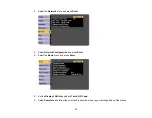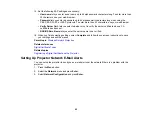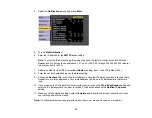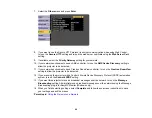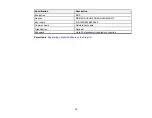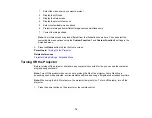63
4.
Select the
Notifications
menu and press
Enter
.
5.
Turn on
Mail Notification
.
6.
Enter the IP address for the
SMTP Server
setting.
Note:
To enter the IP address using the numeric keys on the remote control, press and hold the
Num
button. Do not use these addresses: 127.x.x.x or 224.0.0.0 through 255.255.255.255 (where x
is a number from 0 to 255).
7.
Select a number for the SMTP server
Port Number
setting, from 1 to 65535 (default is 25).
8.
Enter the sender's email address as the
From
setting.
9.
Choose an
Address
field, enter the e-mail address, and select the alerts you want to receive there.
Repeat for up to three addresses. Your e-mail address can be up to 32 alphanumeric characters
long.
10. If you are using the PJLink protocol for projector control, turn on the
PJLink Notification
setting and
enter the IP address where you want to receive PJLink notifications as the
Notified IP Address
setting.
11. When you finish selecting settings, select
Complete
and follow the on-screen instructions to save
your settings and exit the menus.
Note:
If a critical problem causes a projector to shut down, you may not receive an e-mail alert.
Содержание Powerlite
Страница 1: ...PowerLite Home Cinema 1450 User s Guide ...
Страница 2: ......
Страница 21: ...21 Projector Parts Remote Control 1 Power button ...
Страница 23: ...23 29 Remote control signal emitter emits remote control signals Parent topic Projector Part Locations ...
Страница 156: ...156 Related references Available Color Modes Projector Setup Settings ECO Menu ...