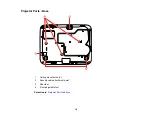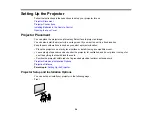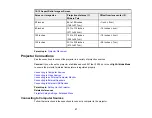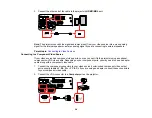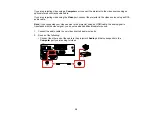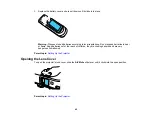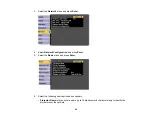33
2.
Connect the other end to one of the projector's HDMI ports.
Note:
The projector converts the digital audio signal sent from your video source into a mono analog
signal for the internal speaker or a stereo analog signal if you are connecting to external speakers.
Note:
If you have problems hearing audio through the HDMI connection, you can use one of the
projector's audio ports instead to play sound. Connect one end of an optional 3.5 mm stereo mini-jack
audio cable to one of the projector's audio ports and the other end to your video source's audio out port.
Then select the audio port you connected to as the
HDMI1 Audio Output
or
HDMI2 Audio Output
setting in the Extended menu.
Parent topic:
Related references
Projector Setup Settings - Extended Menu
Connecting to an MHL-Compatible Device
If you have an MHL-compatible smartphone or tablet, you can connect it to the projector using either an
MHL cable or an HDMI cable with a device-compatible MHL adapter. If you have a device with a built-in
MHL connector, plug it directly into the port.
Note:
Some connected devices may not charge when using an MHL adapter.
1.
Connect the MHL cable or adapter to your device's Micro-USB port.
2.
If you are using an MHL adapter, connect it to an MHL-compatible HDMI cable.
Содержание Powerlite
Страница 1: ...PowerLite Home Cinema 1450 User s Guide ...
Страница 2: ......
Страница 21: ...21 Projector Parts Remote Control 1 Power button ...
Страница 23: ...23 29 Remote control signal emitter emits remote control signals Parent topic Projector Part Locations ...
Страница 156: ...156 Related references Available Color Modes Projector Setup Settings ECO Menu ...