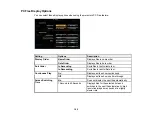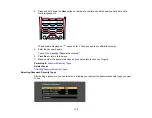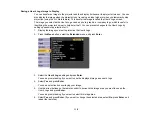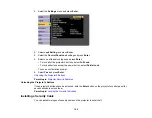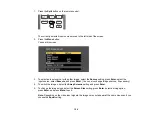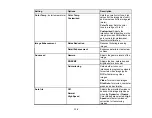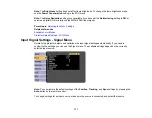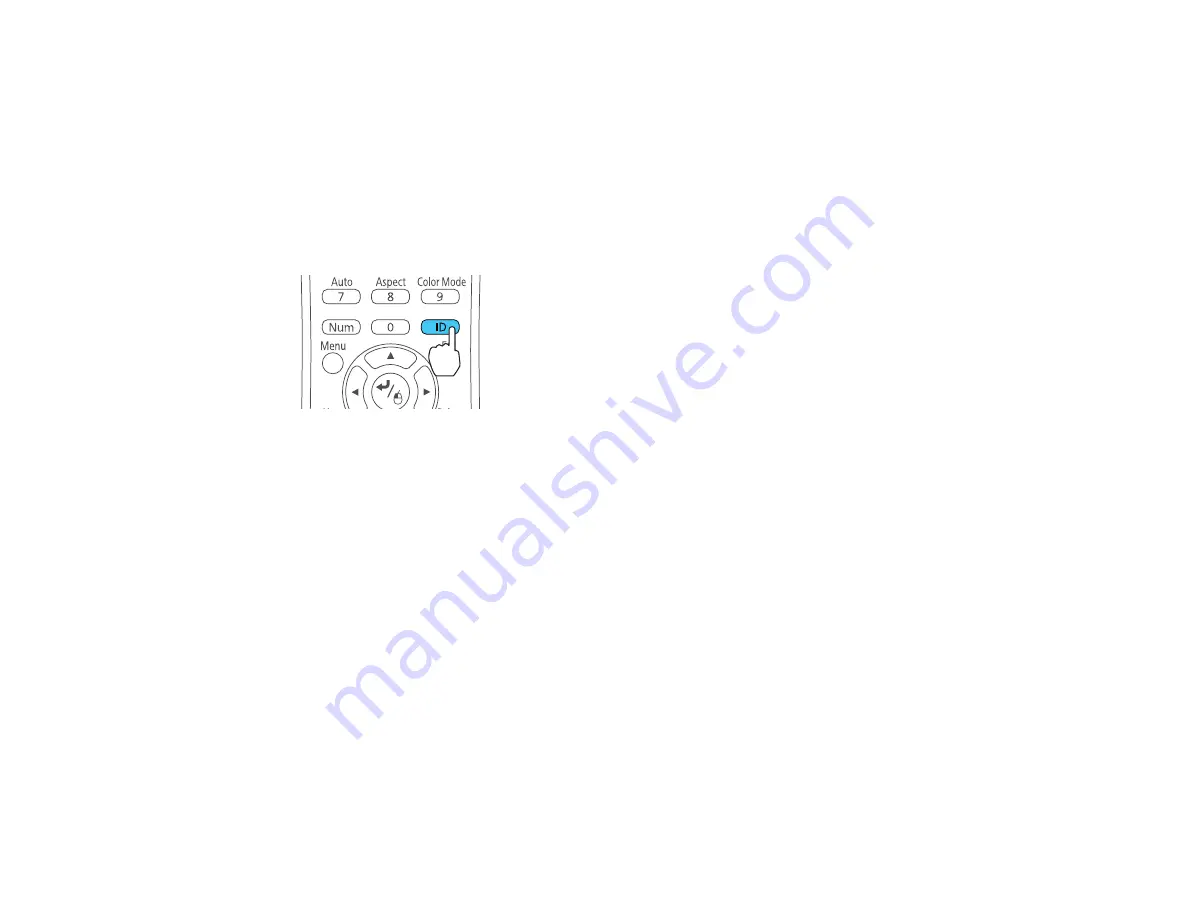
123
2.
Make sure you know the projector's ID number as set in the Extended menu
Projector ID
setting.
Note:
If you have forgotten the projector's ID, aim the remote control at the projector and press the
ID
button to temporarily display the projector's ID on the screen. If you turn off the
Projector ID
setting, the remote control will operate the projector regardless of the ID selected on the remote.
3.
Aim the remote control at that projector.
4.
Hold down the
ID
button on the remote control while you press the numeric button that matches the
projector's ID. Then release the buttons.
5.
Press the
ID
button on the remote control to check if the ID-setting process worked.
You see a message displayed by the projector.
• If the remote control is listed as
On
, the remote control ID is set to operate only the listed projector.
• If the remote control is listed as
Off
, the remote control ID is not set properly. Repeat the steps
above to set the ID to match the projector you want to control.
Parent topic:
Projector Identification System for Multiple Projector Control
Matching the Image Colors
You can match the display quality of multiple projectors that will project next to each other.
1.
Press the
Menu
button.
2.
Select the
Extended
menu and press
Enter
.
3.
Select the
Multi-Projection
setting and press
Enter
.
4.
Select the
Color Matching
setting and press
Enter
.
Содержание Powerlite
Страница 1: ...PowerLite Home Cinema 1450 User s Guide ...
Страница 2: ......
Страница 21: ...21 Projector Parts Remote Control 1 Power button ...
Страница 23: ...23 29 Remote control signal emitter emits remote control signals Parent topic Projector Part Locations ...
Страница 156: ...156 Related references Available Color Modes Projector Setup Settings ECO Menu ...