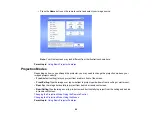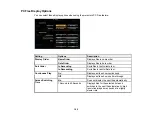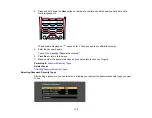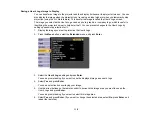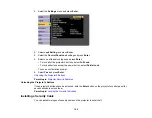107
• To view additional files in a folder, highlight
Next page
or
Previous page
and press
Enter
.
3.
To display the first page of a PDF file at full size, press the arrow buttons to highlight the file and
press
Enter
. (Press the
Esc
button to return to the file list screen.)
Note:
If any file names are longer than 8 characters or include unsupported symbols, the file names
may be shortened or changed only in the screen display. If a PDF file extension is not .pdf, the file
does not appear in the file list.
4.
While projecting a PDF file, use the following commands to control the display as necessary:
• To move to the next or previous page, press the up or down arrow button.
• To display a menu of pages to select from, press the
Esc
button. Then press the left or right arrow
button to select a page and press
Enter
.
• To enlarge the view of a page to fit the screen, press
Enter
. Press
Enter
again to return to
standard size display.
• To rotate a displayed page, press the left or right arrow button.
5.
To stop the display, press the
Esc
button, press the up or down arrow button to highlight
EXIT
, and
press
Enter
.
Parent topic:
Projecting a PC Free Presentation
Starting a Movie from an External Device
After connecting a USB device or digital camera to the projector, you can switch to the USB input source
and start your movie.
Note:
You can change the PC Free operation options by highlighting
Option
at the bottom of the screen
and pressing
Enter
.
1.
Press the
USB
button on the projector remote control.
Содержание Powerlite
Страница 1: ...PowerLite Home Cinema 1450 User s Guide ...
Страница 2: ......
Страница 21: ...21 Projector Parts Remote Control 1 Power button ...
Страница 23: ...23 29 Remote control signal emitter emits remote control signals Parent topic Projector Part Locations ...
Страница 156: ...156 Related references Available Color Modes Projector Setup Settings ECO Menu ...