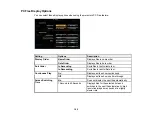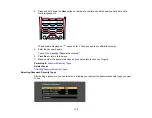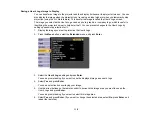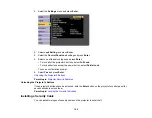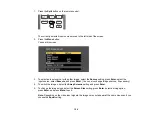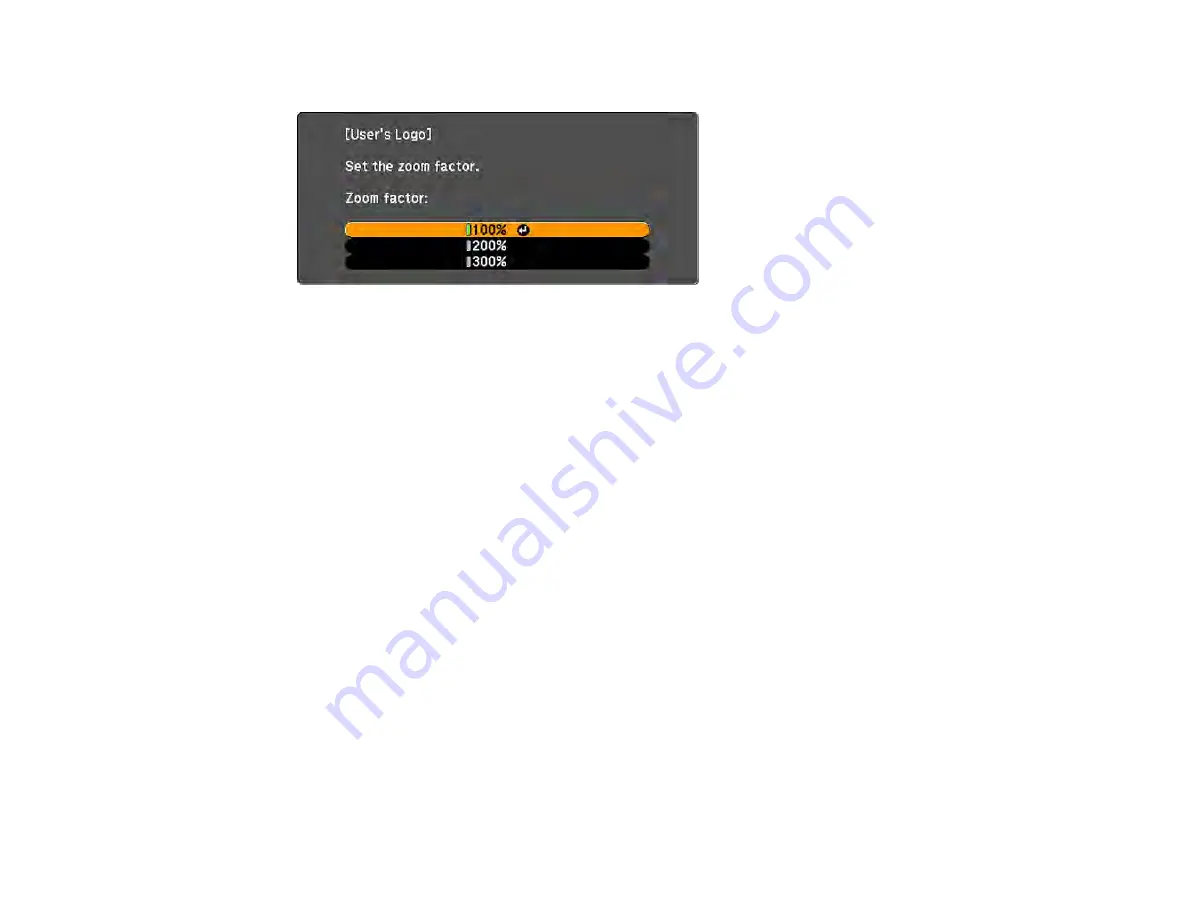
119
You see the User's Logo zoom factor menu.
7.
Select a zoom percentage and press
Enter
.
You see a prompt asking if you want to save the image as the User's Logo.
8.
Select
Yes
and press
Enter
.
You see a completion message.
9.
Press
Esc
to exit the message screen.
10. Select the
Extended
menu and press
Enter
.
11. Select
Display
and press
Enter
.
12. Select when you want to display the User's Logo screen:
• To display it whenever there is no input signal, select
Display Background
and set it to
Logo
.
• To display it whenever you turn the projector on, select
Startup Screen
and set it to
On
.
• To display it whenever you press the
A/V Mute
button, select
A/V Mute
and set it to
Logo
.
To prevent anyone from changing the User's Logo settings without first entering a password, set a
password and enable User's Logo security.
Parent topic:
Locking the Projector's Buttons
You can lock the buttons on the projector's control panel to prevent anyone from using the projector. You
can lock all the buttons or all the buttons except the power button.
1.
Press the
Menu
button.
Содержание Powerlite
Страница 1: ...PowerLite Home Cinema 1450 User s Guide ...
Страница 2: ......
Страница 21: ...21 Projector Parts Remote Control 1 Power button ...
Страница 23: ...23 29 Remote control signal emitter emits remote control signals Parent topic Projector Part Locations ...
Страница 156: ...156 Related references Available Color Modes Projector Setup Settings ECO Menu ...