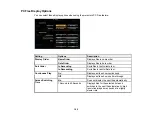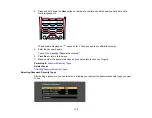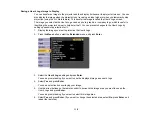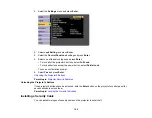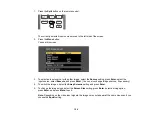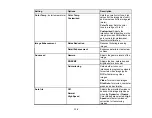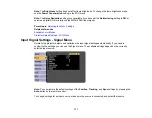122
3.
Select the
Multi-Projection
setting and press
Enter
.
4.
Select
Projector ID
and press
Enter
.
5.
Press the arrow buttons on the remote control to select the identification number you want to use for
the projector. Then press
Enter
.
Repeat these steps for all the other projectors you want to operate from one remote control.
Note:
If you don't know the projector's ID, aim the remote control at the projector and press the
ID
button
to temporarily display the projector's ID on the screen.
Parent topic:
Projector Identification System for Multiple Projector Control
Setting the Remote Control ID
The remote control's ID is set to zero by default so it can operate any compatible projector. If you want to
set the remote control to operate only a particular projector, you need to set the remote control's ID to
match the projector's ID.
Note:
You must set the remote control ID to match the projector ID each time you turn on the projector
you have set it to control.
1.
Turn on the projector you want the remote control to operate with exclusively.
Содержание Powerlite
Страница 1: ...PowerLite Home Cinema 1450 User s Guide ...
Страница 2: ......
Страница 21: ...21 Projector Parts Remote Control 1 Power button ...
Страница 23: ...23 29 Remote control signal emitter emits remote control signals Parent topic Projector Part Locations ...
Страница 156: ...156 Related references Available Color Modes Projector Setup Settings ECO Menu ...