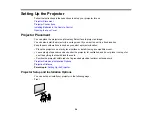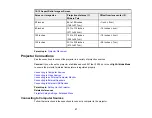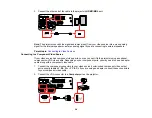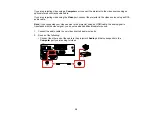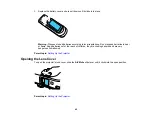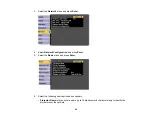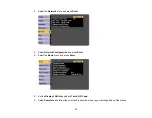38
Note:
If you do not see an image on the external monitor, you may need to change the
Monitor Out
Port
setting in the Extended menu.
Parent topic:
Related references
Projector Setup Settings - Extended Menu
Connecting to External Speakers
To enhance the sound from your presentation, you can connect the projector to external self-powered
speakers. You can control the volume using the projector's remote control.
You can also connect the projector to an amplifier with speakers.
If you want to output audio from the external speakers when the projector is turned off, you need to
select
Always On
as the
A/V Output
setting in the projector's Extended menu.
Note:
The projector's built-in speaker system is disabled when you connect external speakers.
1.
Make sure your computer or video source is connected to the projector with both audio and video
cables as necessary.
2.
Locate the appropriate cable to connect your external speakers, such as a stereo mini-jack-to-pin-
jack cable, or another type of cable or adapter.
3.
Connect one end of the cable to your external speakers as necessary.
4.
Connect the stereo mini-jack end of the cable to your projector's
Audio Out
port.
Parent topic:
Содержание Powerlite
Страница 1: ...PowerLite Home Cinema 1450 User s Guide ...
Страница 2: ......
Страница 21: ...21 Projector Parts Remote Control 1 Power button ...
Страница 23: ...23 29 Remote control signal emitter emits remote control signals Parent topic Projector Part Locations ...
Страница 156: ...156 Related references Available Color Modes Projector Setup Settings ECO Menu ...