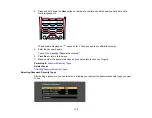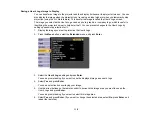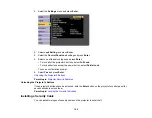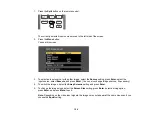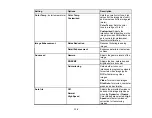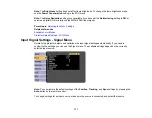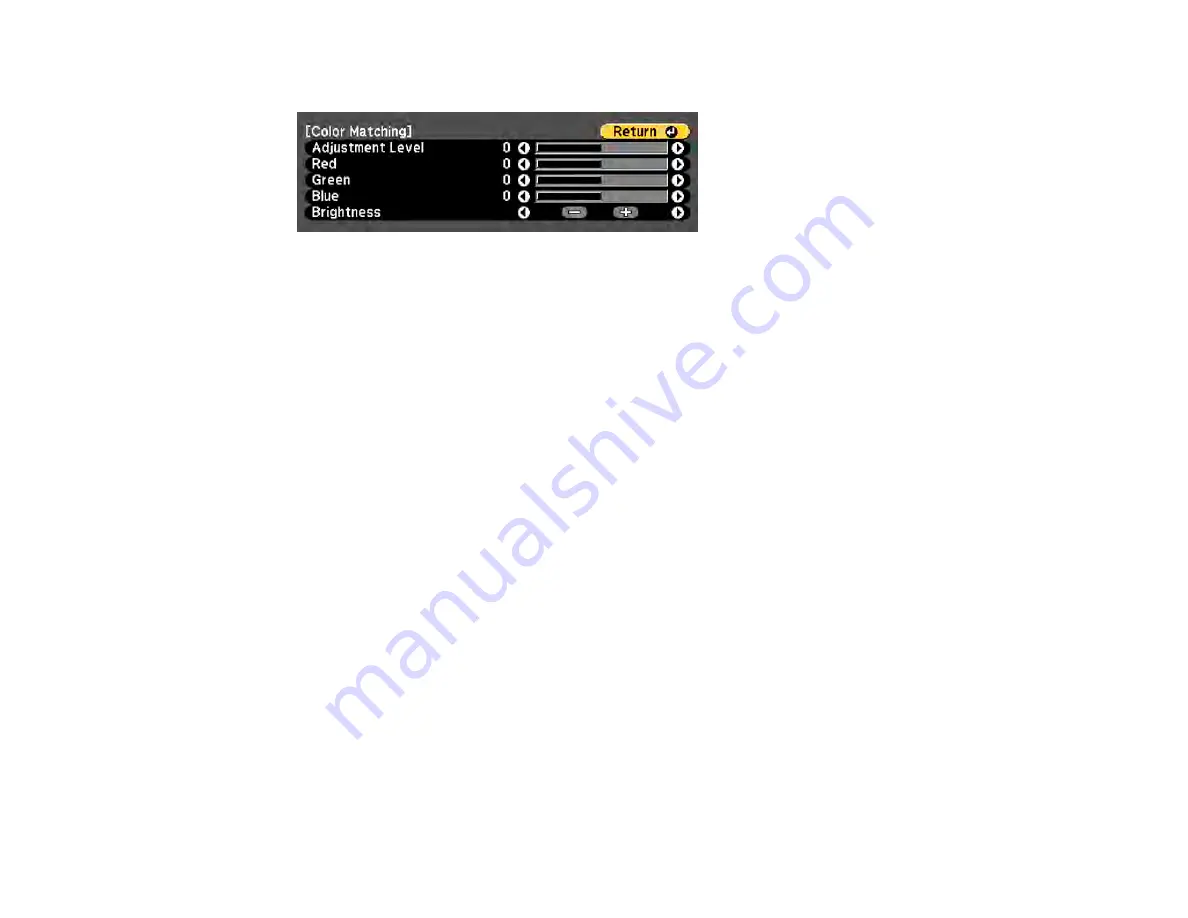
124
You see this screen:
Note:
Press
Enter
to toggle between the projected image and the adjustment screen.
5.
Set the
Adjustment Level
setting to
1
and press
Enter
.
6.
Set the remote control ID to match the second projector.
7.
Access the Extended menu
Color Matching
setting on the second projector and set the
Adjustment Level
setting to
1
.
8.
Adjust the color tone settings for
Red
,
Green
, and
Blue
on both projectors in the same way.
9.
Adjust the
Brightness
setting on the projector with the darkest display so it matches the lighter
display, and press
Enter
. (You may need to switch the remote control ID back and forth to make
adjustments to each projector in all of these steps.)
10. Change the
Adjustment Level
setting to
5
on each projector, but this time match the lighter display
to the darker one.
11. Adjust the
Brightness
setting on
Adjustment Level 2
,
3
, and
4
in the same way.
12. If you need to match more projectors, repeat these steps matching projector 3 to projector 2, 4 to 3,
and so on.
Parent topic:
Projector Identification System for Multiple Projector Control
Содержание Powerlite
Страница 1: ...PowerLite Home Cinema 1450 User s Guide ...
Страница 2: ......
Страница 21: ...21 Projector Parts Remote Control 1 Power button ...
Страница 23: ...23 29 Remote control signal emitter emits remote control signals Parent topic Projector Part Locations ...
Страница 156: ...156 Related references Available Color Modes Projector Setup Settings ECO Menu ...