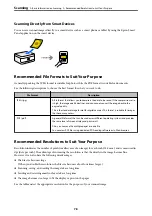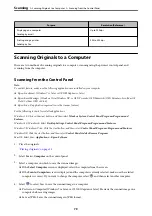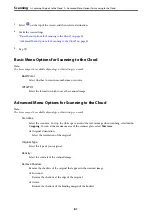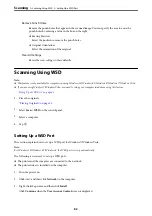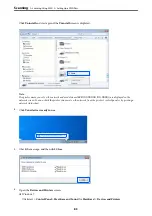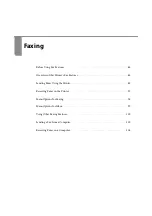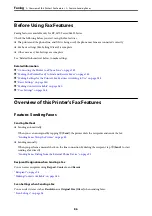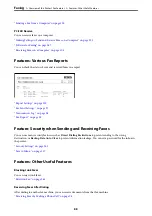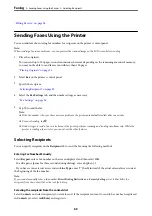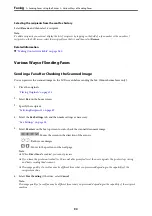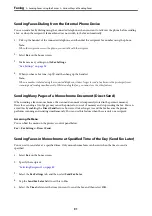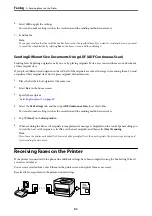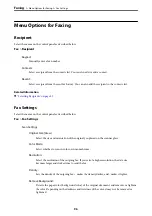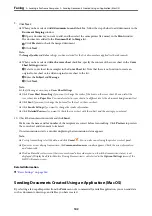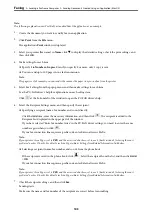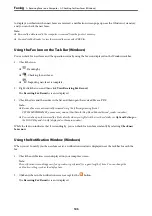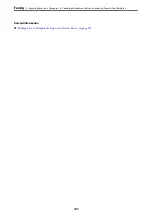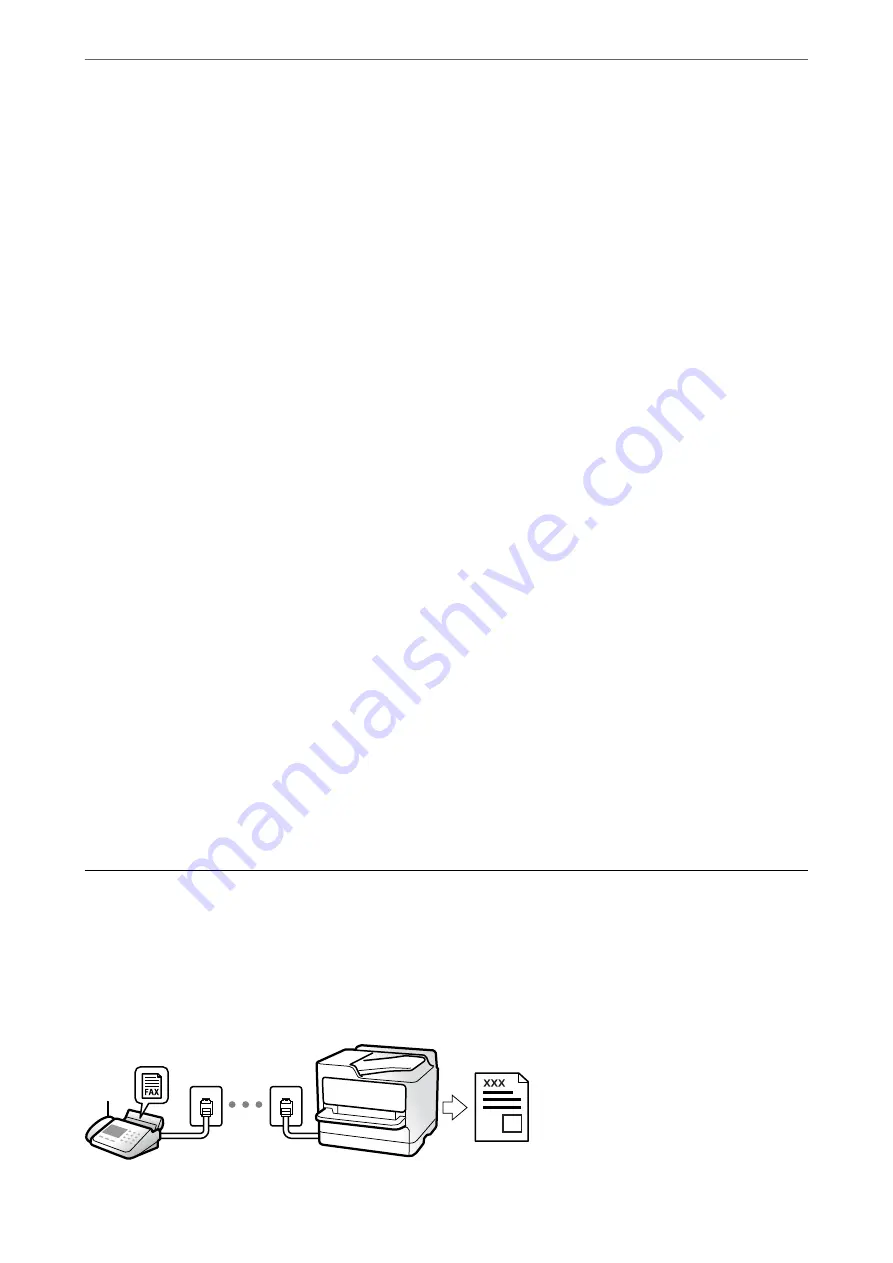
6.
Select
OK
to apply the settings.
You can also make settings such as the resolution and the sending method as necessary.
7.
Send the fax.
Note:
You cannot send another fax until the fax has been sent at the specified time. If you want to send another one, you need
to cancel the scheduled fax by selecting
Fax
on the home screen, and then deleting it.
Sending Different Size Documents Using ADF (ADF Continuous Scan)
Sending faxes by placing originals one by one, or by placing originals by size, you can send them as one document
at their original sizes.
If you place different sized originals in the ADF, all of the originals are sent at the largest size among them. To send
originals at their original sizes, do not place originals with mixed sizes.
1.
Place the first batch of originals at the same size.
2.
Select
Fax
on the home screen.
3.
Specify the recipient.
“Selecting Recipients” on page 89
4.
Select the
Fax Settings
tab, and then tap
ADF Continuous Scan
to set this to
On
.
You can also make settings such as the resolution and the sending method as necessary.
5.
Tap
x
(
Send
) on the
Recipient
tab.
6.
When scanning the first set of originals is complete and a message is displayed on the control panel asking you
to scan the next set of originals, select
Yes
, set the next originals, and then select
Start Scanning
.
Note:
If you leave the printer untouched for 20 seconds after prompted to set the next originals, the printer stops storing and
starts sending the document.
Receiving Faxes on the Printer
If the printer is connected to the phone line and basic settings have been completed using the Fax Setting Wizard,
you can receive faxes.
You can save received faxes, check them on the printer screen, and print them as necessary.
Received faxes are printed in the printer's initial settings.
>
Receiving Faxes on the Printer
92
Содержание ET-5150 Series
Страница 1: ...User s Guide Printing Copying Scanning Faxing Maintaining the Printer Solving Problems NPD6592 00 EN ...
Страница 17: ...Part Names and Functions Front 18 Inside 19 Rear 20 ...
Страница 34: ...Placing Originals Placing Originals 35 Originals that are not Supported by the ADF 36 ...
Страница 67: ...Copying Available Copying Methods 68 Basic Menu Options for Copying 72 Advanced Menu Options for Copying 73 ...
Страница 275: ...Administrator Information Connecting the Printer to the Network 276 Settings to Use the Printer 280 ...
Страница 294: ...Where to Get Help Technical Support Web Site 295 Contacting Epson Support 295 ...