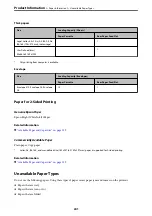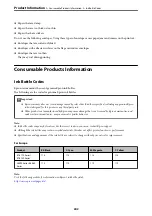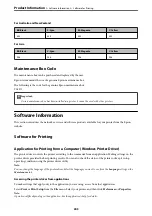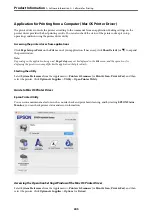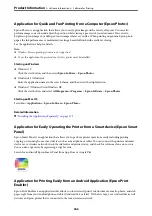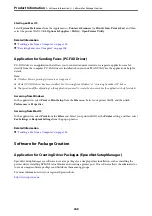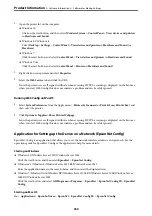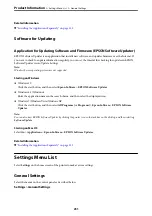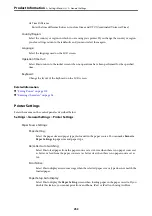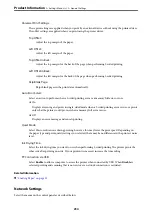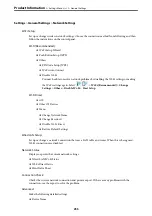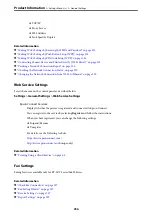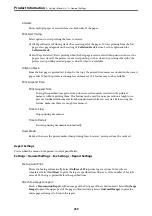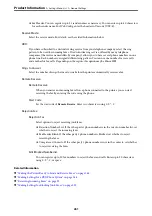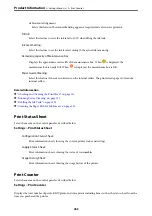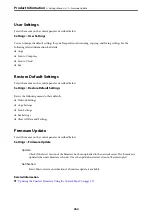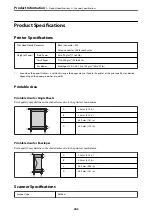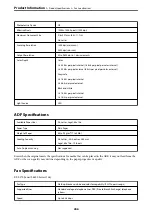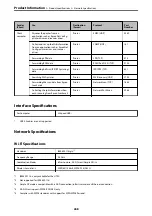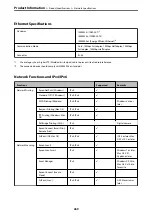Settings
>
General Settings
>
Network Settings
Wi-Fi Setup:
Set up or change wireless network settings. Choose the connection method from following and then
follow the instructions on the control panel.
Wi-Fi (Recommended):
❏
Wi-Fi Setup Wizard
❏
Push Button Setup (WPS)
❏
Others
❏
PIN Code Setup (WPS)
❏
Wi-Fi Auto Connect
❏
Disable Wi-Fi
You may be able to resolve network problems by disabling the Wi-Fi settings or making
the Wi-Fi settings again. Select
>
Wi-Fi (Recommended)
>
Change
Settings
>
Others
>
Disable Wi-Fi
>
Start Setup
.
Wi-Fi Direct:
❏
iOS
❏
Other OS Devices
❏
Menu
❏
Change Network Name
❏
Change Password
❏
Disable Wi-Fi Direct
❏
Restore Default Settings
Wired LAN Setup:
Set up or change a network connection that uses a LAN cable and router. When this is being used,
Wi-Fi connections are disabled.
Network Status:
Displays or prints the current network settings.
❏
Wired LAN/Wi-Fi Status
❏
Wi-Fi Direct Status
❏
Print Status Sheet
Connection Check:
Checks the current network connection and prints a report. If there are any problems with the
connection, see the report to solve the problem.
Advanced:
Make the following detailed settings.
❏
Device Name
>
>
255
Содержание ET-5150 Series
Страница 1: ...User s Guide Printing Copying Scanning Faxing Maintaining the Printer Solving Problems NPD6592 00 EN ...
Страница 17: ...Part Names and Functions Front 18 Inside 19 Rear 20 ...
Страница 34: ...Placing Originals Placing Originals 35 Originals that are not Supported by the ADF 36 ...
Страница 67: ...Copying Available Copying Methods 68 Basic Menu Options for Copying 72 Advanced Menu Options for Copying 73 ...
Страница 275: ...Administrator Information Connecting the Printer to the Network 276 Settings to Use the Printer 280 ...
Страница 294: ...Where to Get Help Technical Support Web Site 295 Contacting Epson Support 295 ...