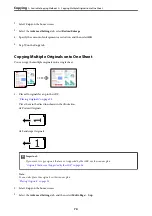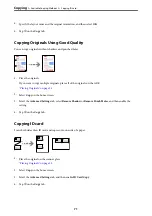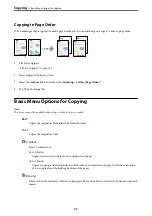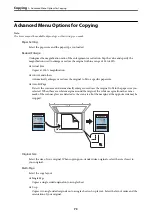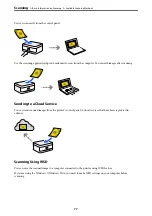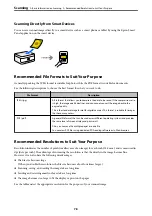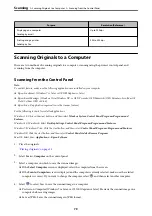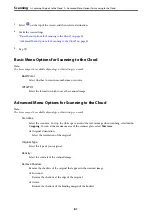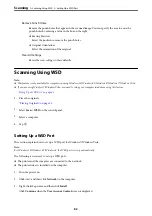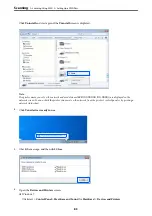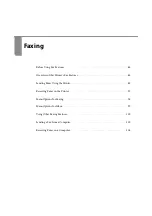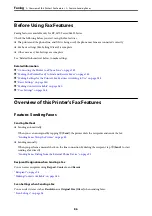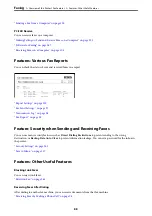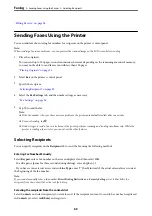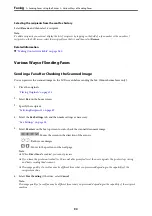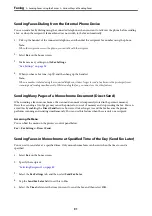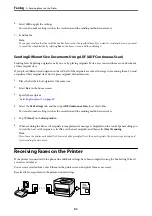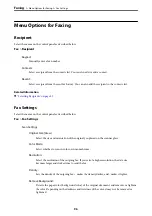3.
Select
on the top of the screen, and then select a destination.
4.
Make the scan settings.
“Basic Menu Options for Scanning to the Cloud” on page 81
“Advanced Menu Options for Scanning to the Cloud” on page 81
5.
Tap
x
.
Basic Menu Options for Scanning to the Cloud
Note:
The items may not be available depending on other settings you made.
B&W/Color
Select whether to scan in monochrome or in color.
JPEG/PDF
Select the format in which to save the scanned image.
Advanced Menu Options for Scanning to the Cloud
Note:
The items may not be available depending on other settings you made.
Scan Area:
Select the scan area. To crop the white space around the text or image when scanning, select
Auto
Cropping
. To scan at the maximum area of the scanner glass, select
Max Area
.
❏
Original Orientation:
Select the orientation of the original.
Original Type:
Select the type of your original.
Density:
Select the contrast of the scanned image.
Remove Shadow:
Remove the shadows of the original that appear in the scanned image.
❏
Surround:
Remove the shadows at the edge of the original.
❏
Center:
Remove the shadows of the binding margin of the booklet.
>
Scanning Originals to the Cloud
>
Advanced Menu Options for Scanning to the Cloud
81
Содержание ET-5150 Series
Страница 1: ...User s Guide Printing Copying Scanning Faxing Maintaining the Printer Solving Problems NPD6592 00 EN ...
Страница 17: ...Part Names and Functions Front 18 Inside 19 Rear 20 ...
Страница 34: ...Placing Originals Placing Originals 35 Originals that are not Supported by the ADF 36 ...
Страница 67: ...Copying Available Copying Methods 68 Basic Menu Options for Copying 72 Advanced Menu Options for Copying 73 ...
Страница 275: ...Administrator Information Connecting the Printer to the Network 276 Settings to Use the Printer 280 ...
Страница 294: ...Where to Get Help Technical Support Web Site 295 Contacting Epson Support 295 ...