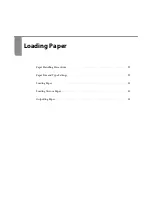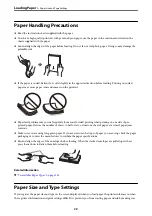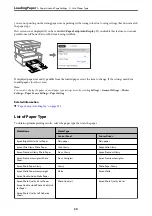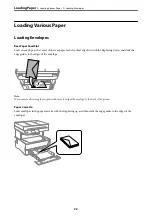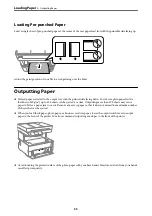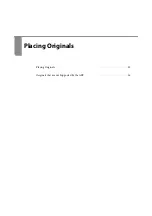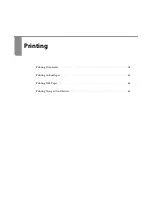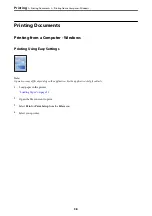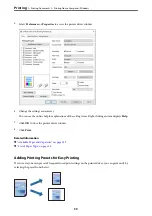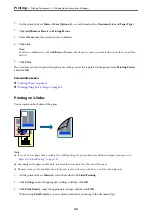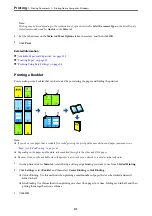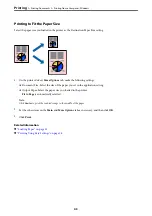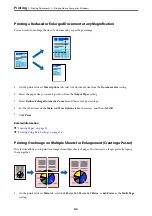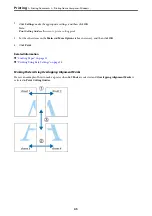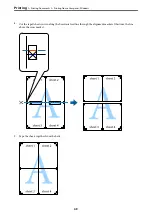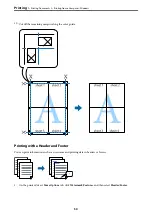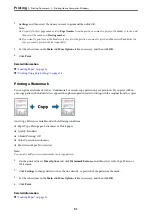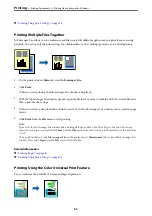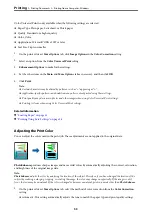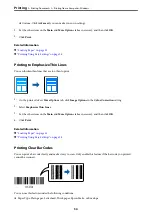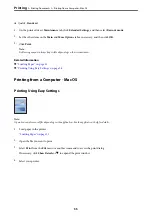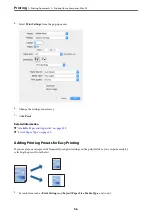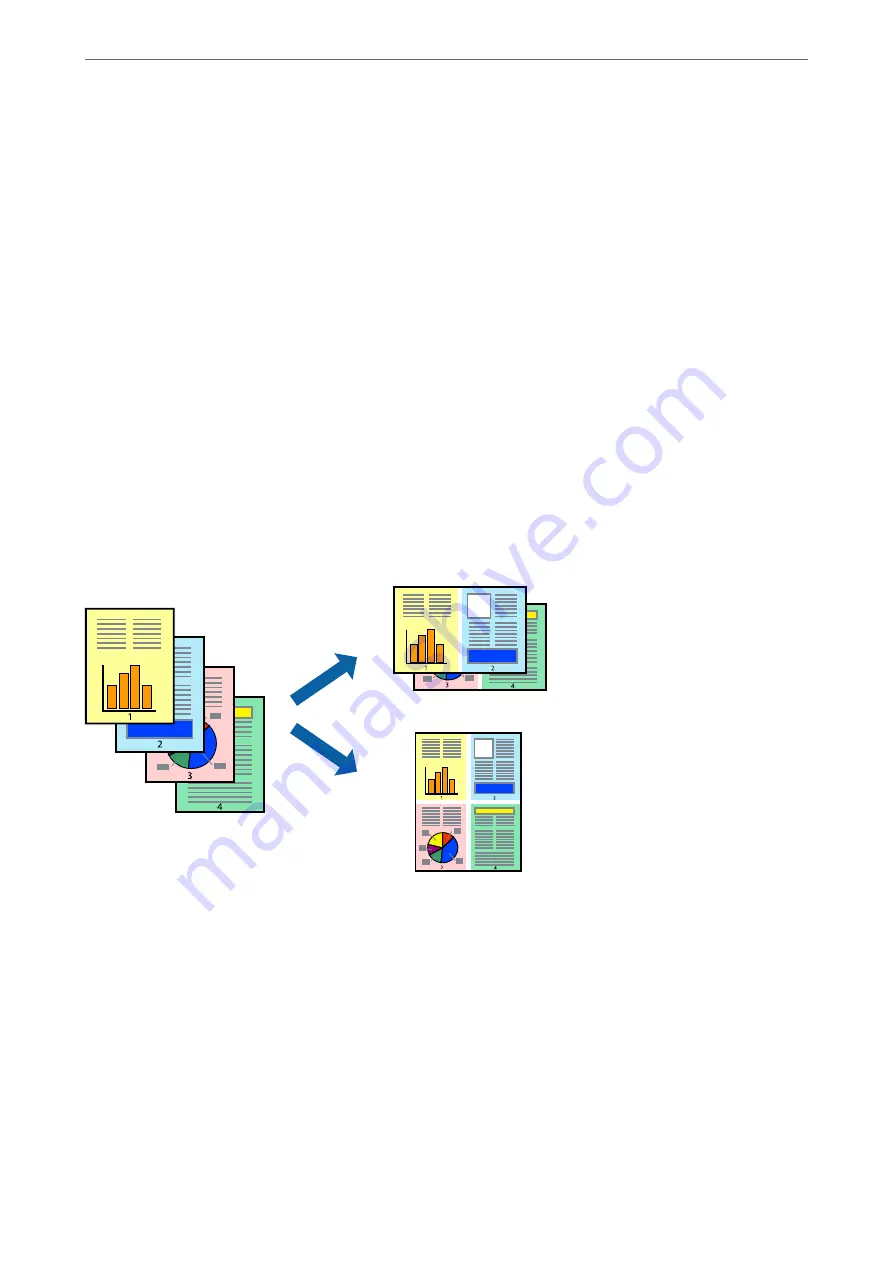
4.
When printing data that has a lot of photos and images, click
Print Density
, and then make the appropriate
settings, and then click
OK
.
When setting
Print Density
, you can adjust print density according to the document type.
Note:
Printing may be slow depending on the combination of options selected for
Select Document Type
in the Print Density
Adjustment window and for
Quality
on the
Main
tab.
5.
Set the other items on the
Main
and
More Options
tabs as necessary, and then click
OK
.
6.
Click
.
Related Information
&
“Available Paper and Capacities” on page 239
&
&
“Printing Using Easy Settings” on page 38
Printing Several Pages on One Sheet
You can print several pages of data on a single sheet of paper.
1.
On the printer driver's
Main
tab, select
2-Up
,
4-Up
,
6-Up
,
8-Up
,
9-Up
, or
16-Up
as the
Multi-Page
setting.
2.
Click
Layout Order
, make the appropriate settings, and then click
OK
.
3.
Set the other items on the
Main
and
More Options
tabs as necessary, and then click
OK
.
4.
Click
.
Related Information
&
&
“Printing Using Easy Settings” on page 38
>
>
Printing from a Computer - Windows
42
Содержание ET-5150 Series
Страница 1: ...User s Guide Printing Copying Scanning Faxing Maintaining the Printer Solving Problems NPD6592 00 EN ...
Страница 17: ...Part Names and Functions Front 18 Inside 19 Rear 20 ...
Страница 34: ...Placing Originals Placing Originals 35 Originals that are not Supported by the ADF 36 ...
Страница 67: ...Copying Available Copying Methods 68 Basic Menu Options for Copying 72 Advanced Menu Options for Copying 73 ...
Страница 275: ...Administrator Information Connecting the Printer to the Network 276 Settings to Use the Printer 280 ...
Страница 294: ...Where to Get Help Technical Support Web Site 295 Contacting Epson Support 295 ...