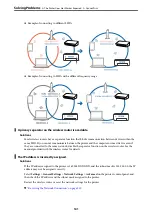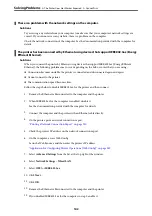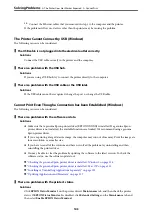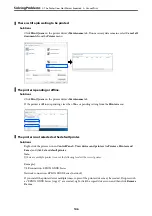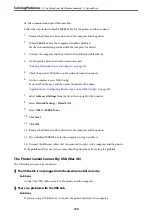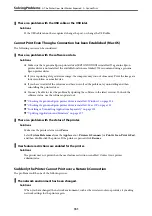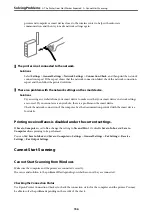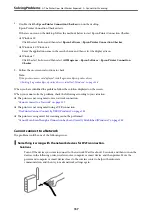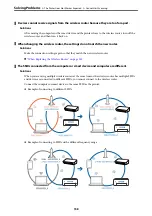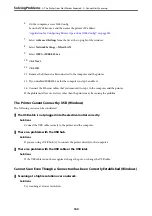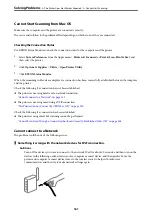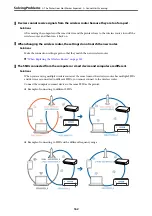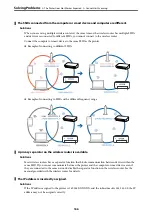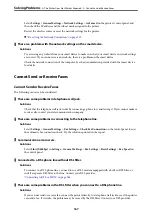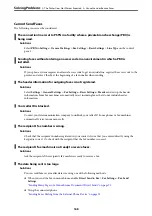Select
Settings
>
General Settings
>
Network Settings
>
Advanced
on the printer’s control panel, and
then check the IP address and the subnet mask assigned to the printer.
Restart the wireless router or reset the network settings for the printer.
&
“Re-setting the Network Connection” on page 219
There is a problem with the network settings on the smart device.
Solutions
Try accessing any website from your smart device to make sure that your smart device's network settings
are correct. If you cannot access any website, there is a problem on the smart device.
Check the network connection of the computer. See the documentation provided with the smart device
for details.
Cannot Print Even Though a Connection has been Established (iOS)
The following causes can be considered.
Paper Setup Auto Display is disabled.
Solutions
Enable
Paper Setup Auto Display
in the following menu.
Settings
>
General Settings
>
Printer Settings
>
Paper Source Settings
>
Paper Setup Auto Display
AirPrint is disabled.
Solutions
Enable the AirPrint setting on Web Config.
&
“Application for Configuring Printer Operations (Web Config)” on page 249
Suddenly the Printer Cannot Print over a Network Connection
The problem could be one of the following issues.
The network environment has been changed.
Solutions
When you have changed the network environment, such as the wireless router or provider, try making
network settings for the printer again.
Connect the computer or smart device to the same SSID as the printer.
&
“Re-setting the Network Connection” on page 219
Something is wrong with the network devices for Wi-Fi connection.
Solutions
Turn off the devices you want to connect to the network. Wait for about 10 seconds, and then turn on the
devices in the following order; wireless router, computer or smart device, and then printer. Move the
>
The Printer Does Not Work as Expected
>
155
Содержание ET-5150 Series
Страница 1: ...User s Guide Printing Copying Scanning Faxing Maintaining the Printer Solving Problems NPD6592 00 EN ...
Страница 17: ...Part Names and Functions Front 18 Inside 19 Rear 20 ...
Страница 34: ...Placing Originals Placing Originals 35 Originals that are not Supported by the ADF 36 ...
Страница 67: ...Copying Available Copying Methods 68 Basic Menu Options for Copying 72 Advanced Menu Options for Copying 73 ...
Страница 275: ...Administrator Information Connecting the Printer to the Network 276 Settings to Use the Printer 280 ...
Страница 294: ...Where to Get Help Technical Support Web Site 295 Contacting Epson Support 295 ...