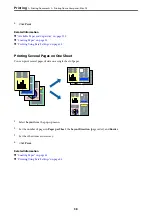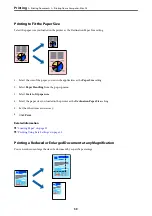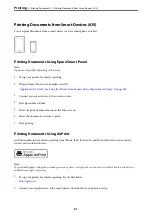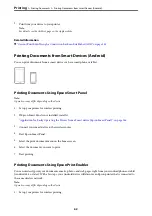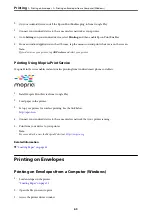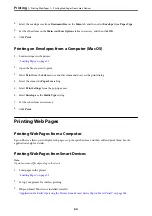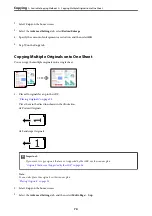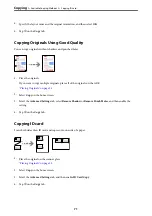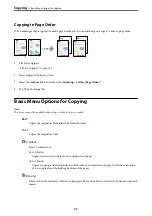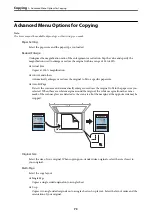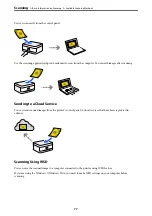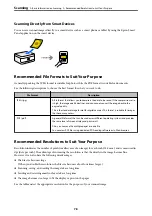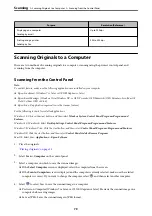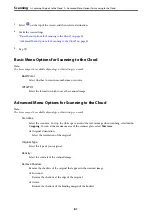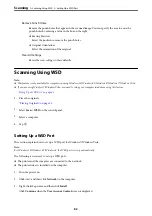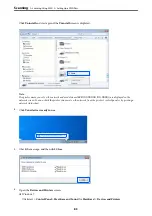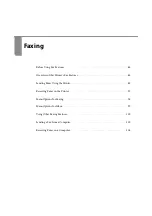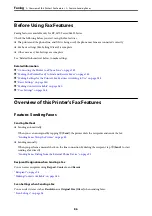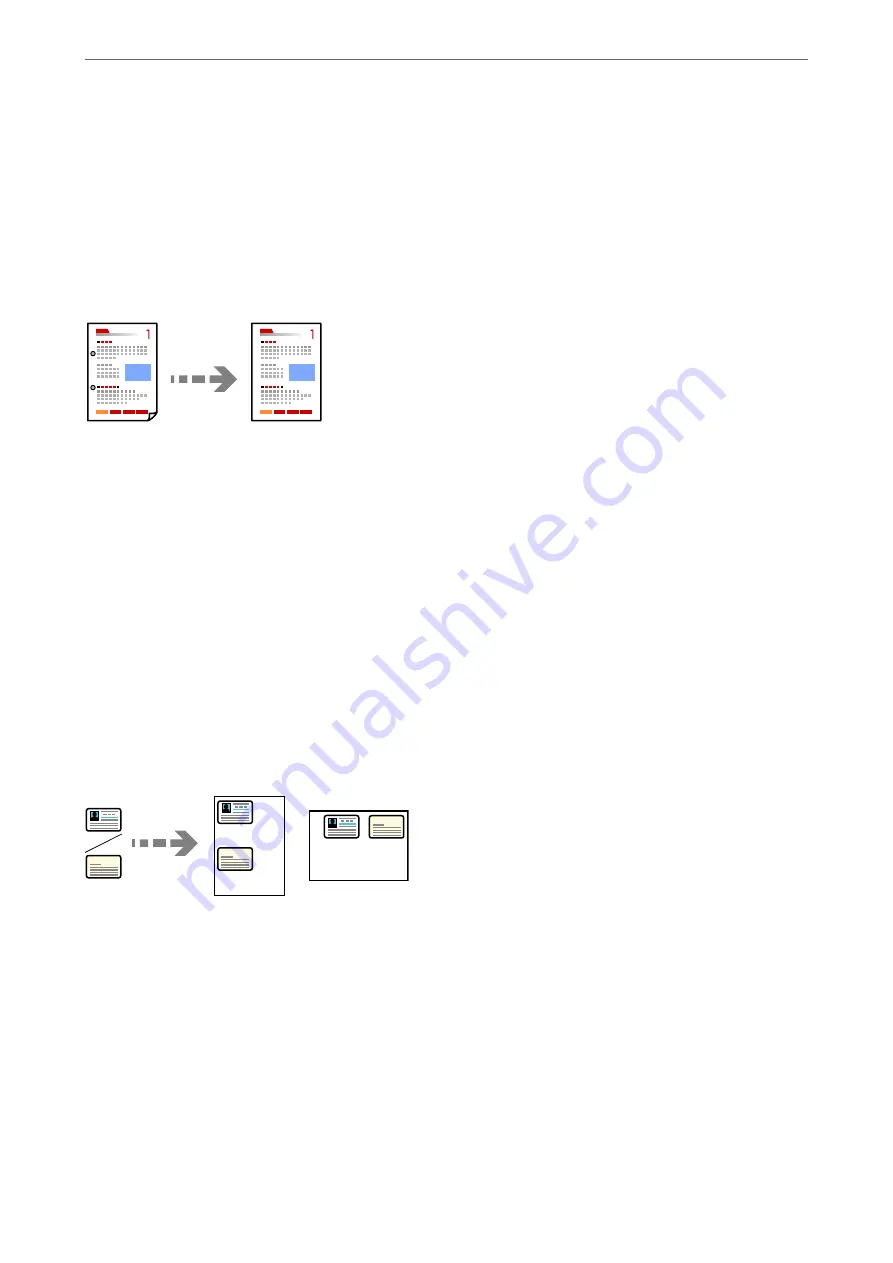
4.
Specify the layout order and the original orientation, and then select
OK
.
5.
Tap
x
on the
Copy
tab.
Copying Originals Using Good Quality
You can copy originals without shadows and punched holes.
1.
Place the originals.
If you want to copy multiple originals, place all of the originals on the ADF.
“Placing Originals” on page 35
2.
Select
Copy
on the home screen.
3.
Select the
Advanced Settings
tab, select
Remove Shadow
or
Remove Punch Holes
, and then enable the
setting.
4.
Tap
x
on the
Copy
tab.
Copying ID card
Scans both sides of an ID card and copies onto one side of a paper.
1.
Place the original on the scanner glass.
“Placing Originals” on page 35
2.
Select
Copy
on the home screen.
3.
Select the
Advanced Settings
tab, and then enable
ID Card Copy
.
4.
Tap
x
on the
Copy
tab.
>
>
71
Содержание ET-5150 Series
Страница 1: ...User s Guide Printing Copying Scanning Faxing Maintaining the Printer Solving Problems NPD6592 00 EN ...
Страница 17: ...Part Names and Functions Front 18 Inside 19 Rear 20 ...
Страница 34: ...Placing Originals Placing Originals 35 Originals that are not Supported by the ADF 36 ...
Страница 67: ...Copying Available Copying Methods 68 Basic Menu Options for Copying 72 Advanced Menu Options for Copying 73 ...
Страница 275: ...Administrator Information Connecting the Printer to the Network 276 Settings to Use the Printer 280 ...
Страница 294: ...Where to Get Help Technical Support Web Site 295 Contacting Epson Support 295 ...