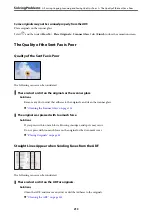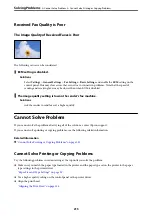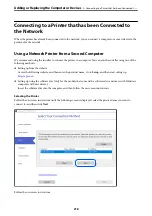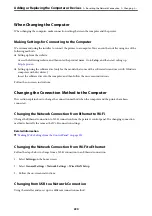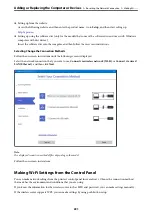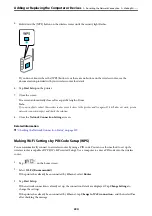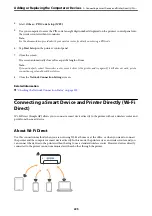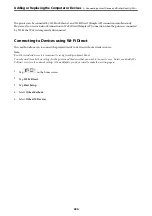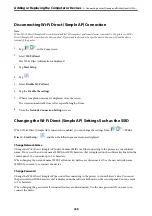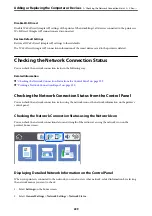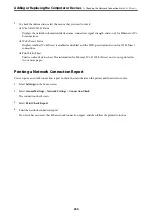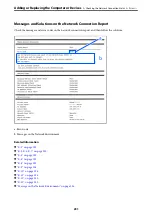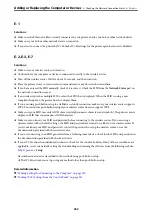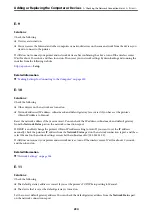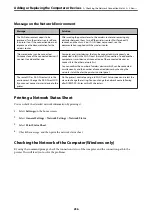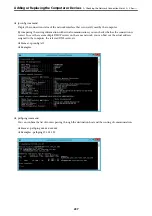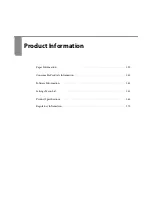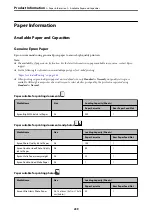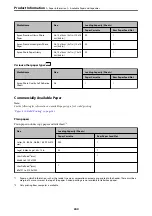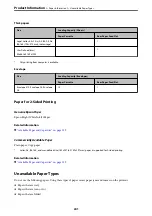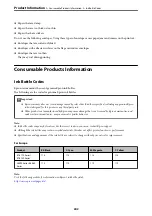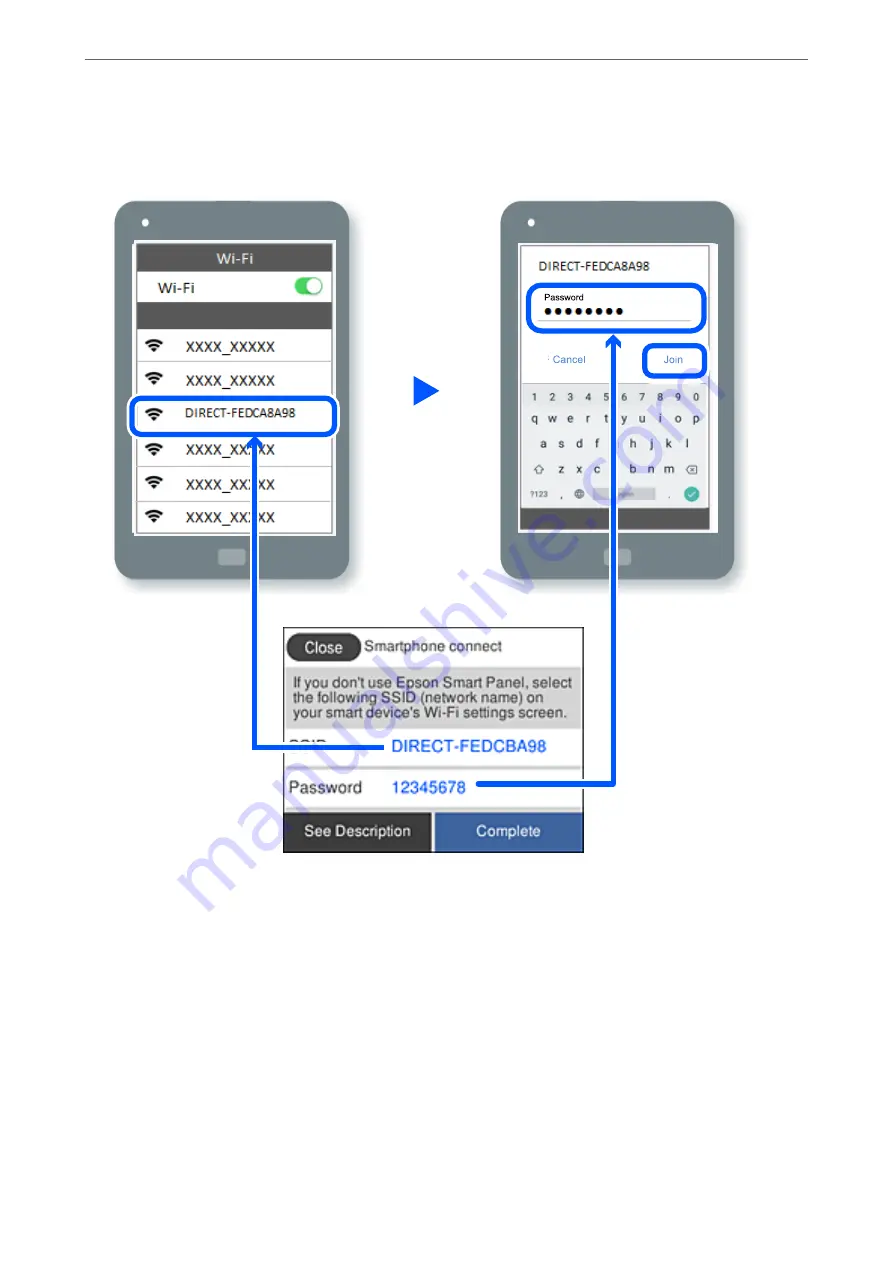
6.
On the device's Wi-Fi screen, select the SSID shown on the printer's control panel, and then enter the
password.
7.
On the printing app screen for the device, select the printer that you want to connect to.
8.
On the printer's control panel, select
Complete
.
For devices that have been connected to the printer before, select the network name (SSID) on the device's Wi-Fi
screen to connect them again.
Note:
If you are using an iOS device, you can also connect by scanning the QR code with the standard iOS camera. See the link
below
Adding or Replacing the Computer or Devices
>
Connecting a Smart Device and Printer Directly (Wi
227
Содержание ET-5150 Series
Страница 1: ...User s Guide Printing Copying Scanning Faxing Maintaining the Printer Solving Problems NPD6592 00 EN ...
Страница 17: ...Part Names and Functions Front 18 Inside 19 Rear 20 ...
Страница 34: ...Placing Originals Placing Originals 35 Originals that are not Supported by the ADF 36 ...
Страница 67: ...Copying Available Copying Methods 68 Basic Menu Options for Copying 72 Advanced Menu Options for Copying 73 ...
Страница 275: ...Administrator Information Connecting the Printer to the Network 276 Settings to Use the Printer 280 ...
Страница 294: ...Where to Get Help Technical Support Web Site 295 Contacting Epson Support 295 ...