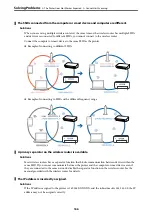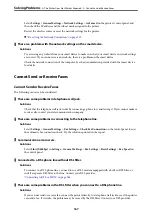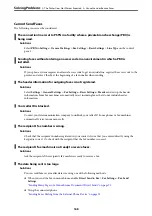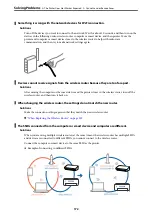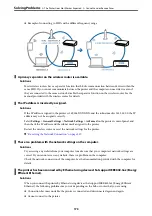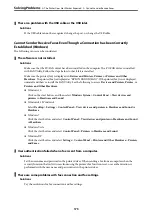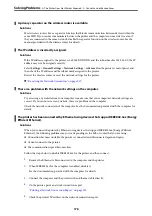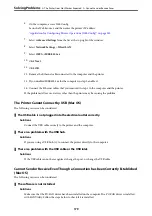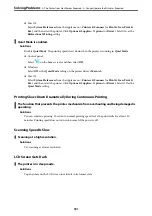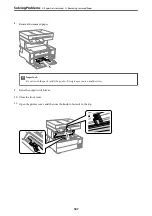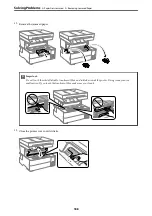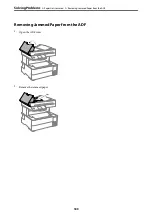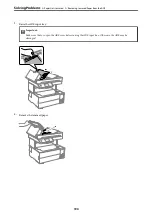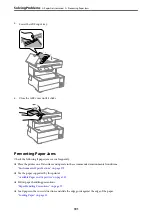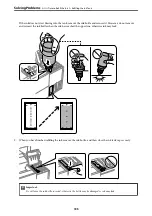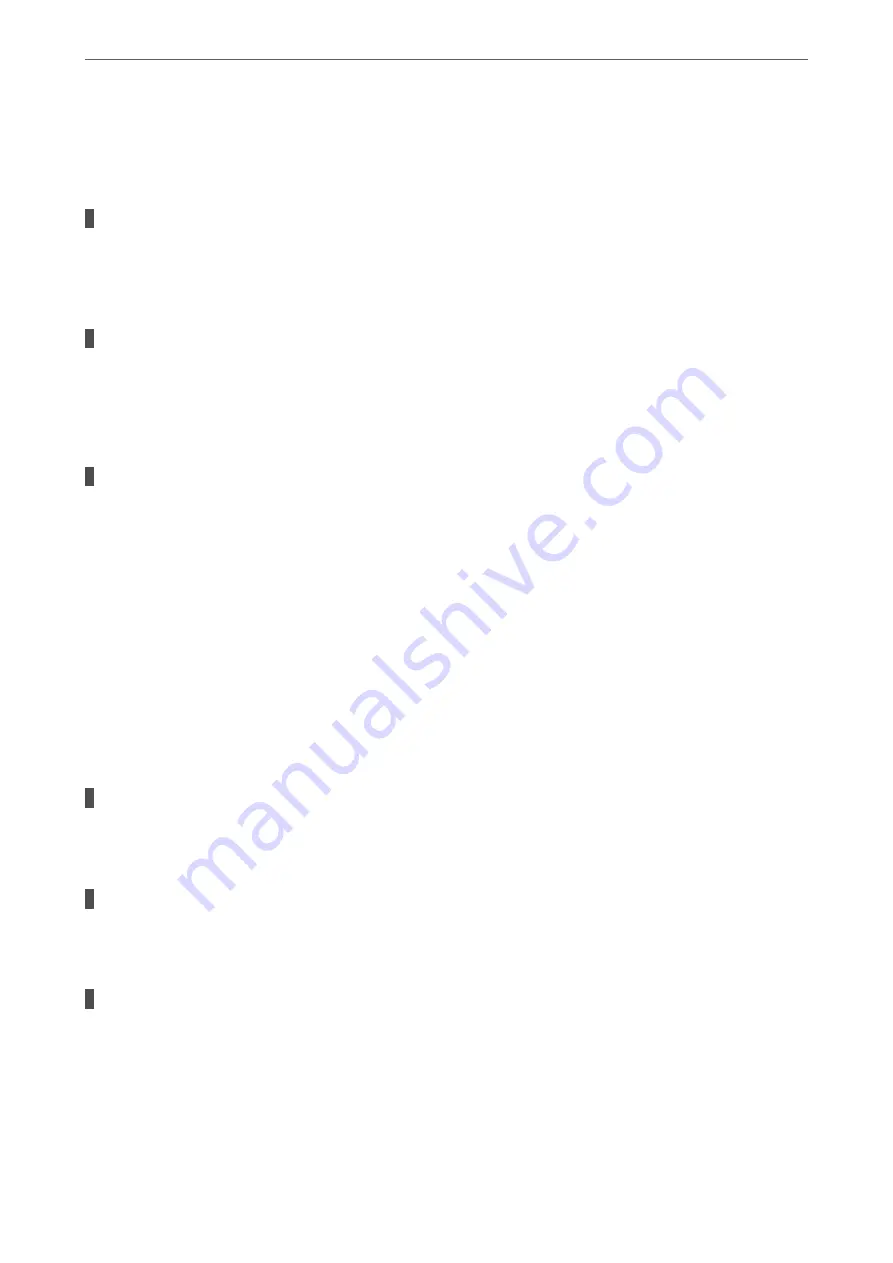
Select
System Preferences
from the Apple menu >
Printers & Scanners
(or
Print & Scan
,
Print & Fax
),
and then make sure the printer (fax) is displayed. The printer (fax) is displayed as "FAX XXXX (USB)" or
"FAX XXXX (IP)". If the printer (fax) is not displayed, click [
+
] and then register the printer (fax).
PC-FAX driver is paused.
Solutions
Select
System Preferences
from the Apple menu >
Printers & Scanners
(or
Print & Scan
,
Print & Fax
),
and then double-click the printer (fax). If the printer is paused, click
Resume
(or
Resume Printer
).
User authentication failed when a fax is sent from a computer.
Solutions
Set the user name and password in the printer driver. When sending a fax from a computer when the
security function that restrict users from using the printer's fax function is set, user authentication is
performed with the user name and password set in the printer driver.
There are some problems with fax connection and fax settings.
Solutions
Try the resolutions for fax connection and fax settings.
Cannot Operate the Printer as Expected
Operations are Slow
Printing Is Too Slow
The following causes can be considered.
Unnecessary applications are running.
Solutions
Close any unnecessary applications on your computer or smart device.
The print quality is set to high.
Solutions
Lower the quality setting.
Bidirectional printing is disabled.
Solutions
Enable the bidirectional (or high speed) setting. When this setting is enabled, the print head prints while
moving in both directions, and the printing speed increases.
❏
Windows
Select
Bidirectional Printing
on the printer driver's
More Options
tab.
>
The Printer Does Not Work as Expected
>
Cannot Operate the Printer as Expected
180
Содержание ET-5150 Series
Страница 1: ...User s Guide Printing Copying Scanning Faxing Maintaining the Printer Solving Problems NPD6592 00 EN ...
Страница 17: ...Part Names and Functions Front 18 Inside 19 Rear 20 ...
Страница 34: ...Placing Originals Placing Originals 35 Originals that are not Supported by the ADF 36 ...
Страница 67: ...Copying Available Copying Methods 68 Basic Menu Options for Copying 72 Advanced Menu Options for Copying 73 ...
Страница 275: ...Administrator Information Connecting the Printer to the Network 276 Settings to Use the Printer 280 ...
Страница 294: ...Where to Get Help Technical Support Web Site 295 Contacting Epson Support 295 ...