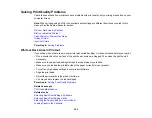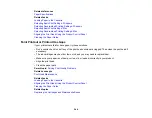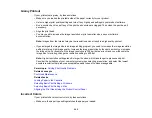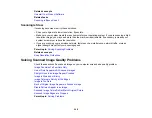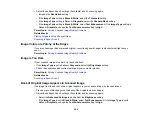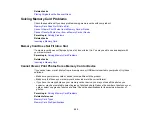238
Related tasks
Selecting Additional Layout and Print Options - Windows
Selecting Basic Print Settings - Mac
Selecting Print Layout Options - Mac
Too Many Copies Print
Make sure that the
Copies
setting in your printing program or printer software is not set for multiple
copies.
Parent topic:
Solving Page Layout and Content Problems
Related tasks
Selecting Basic Print Settings - Windows
Selecting Basic Print Settings - Mac
Blank Pages Print
If blank pages print unexpectedly, try these solutions:
• Make sure you selected the correct paper size settings in your printing program and printer software.
• If a blank page exists in a document you are printing and you want to skip printing it, select the
Skip
Blank Page
setting in your printer software, if available.
• Run a print head nozzle check to see if any of the nozzles are clogged. Then clean the print head, if
necessary.
• Make sure your product is selected as the printer in your printing program.
Parent topic:
Solving Page Layout and Content Problems
Related concepts
Related tasks
Selecting Basic Print Settings - Windows
Selecting Extended Settings - Windows
Printing Your Document or Photo - Windows
Selecting Basic Print Settings - Mac
Selecting Printing Preferences - Mac
Printing Your Document or Photo - Mac
Содержание C11CG29501
Страница 1: ...XP 5100 User s Guide ...
Страница 2: ......
Страница 12: ......
Страница 13: ...13 XP 5100 User s Guide Welcome to the XP 5100 User s Guide For a printable PDF copy of this guide click here ...
Страница 26: ...26 Product Parts Inside 1 Document cover 2 Scanner glass 3 Control panel 4 Front cover ...
Страница 102: ...102 10 Select the Layout tab 11 Select the orientation of your document as the Orientation setting ...
Страница 133: ...133 You see an Epson Scan 2 window like this ...
Страница 135: ...135 You see this window ...
Страница 201: ...201 You see a window like this 4 Click Print ...