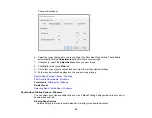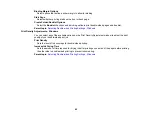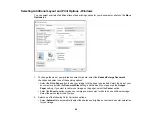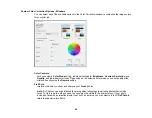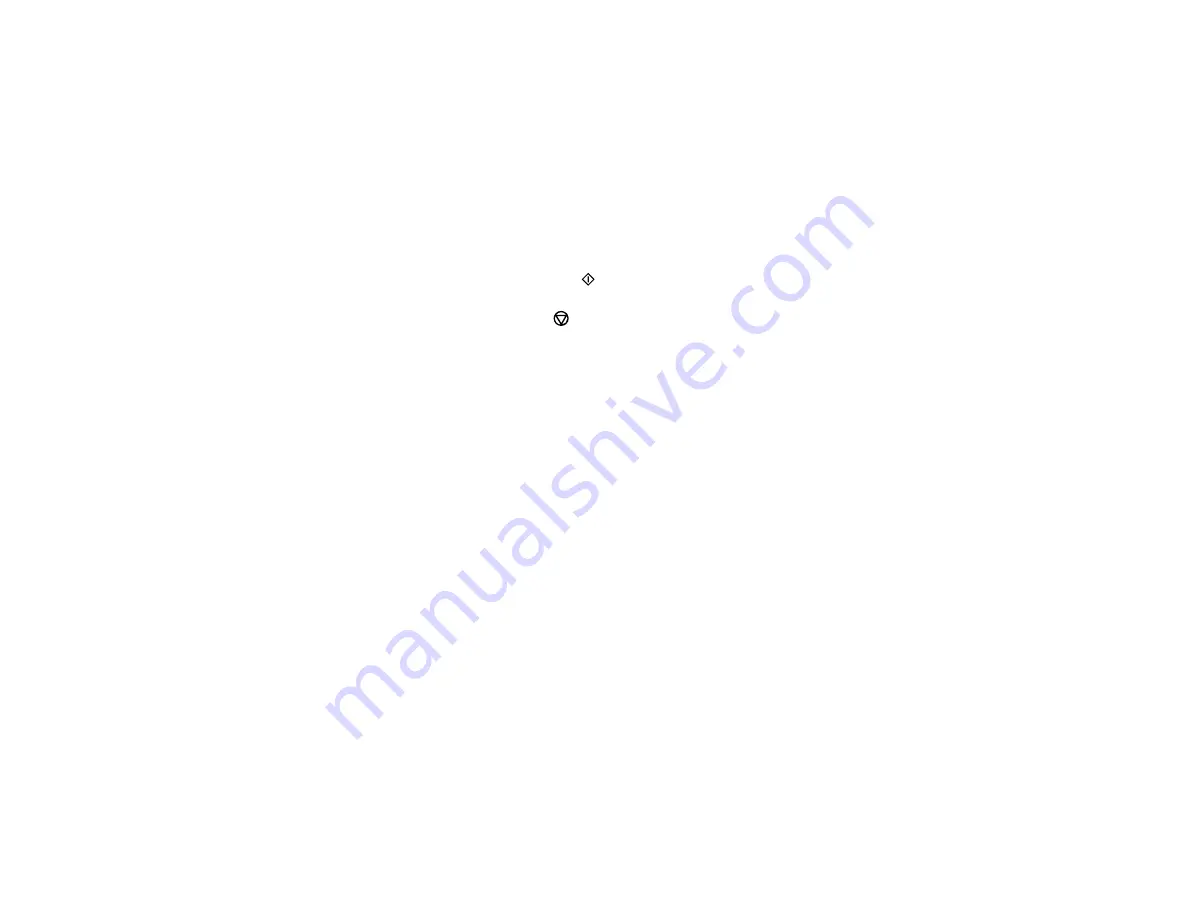
73
5.
To print more than one copy, press the
+
and
–
buttons to increase or decrease the number of
copies.
Note:
You can also select
Copies
and use the displayed numeric keypad to select the number of
copies (up to 99).
6.
Change any of the displayed settings as necessary.
7.
Select the
Advanced Settings
tab to view and change additional copy settings, if necessary.
8.
Select
Preview
to preview your copy on the LCD screen.
9.
When you are ready to copy, press the
start button.
Note:
To cancel printing, press the
stop button.
Parent topic:
Related references
Related tasks
Placing Originals on the Scanner Glass
Copying Restored Photos
You can restore the colors in faded photos and make copies of them.
1.
Place your originals on the scanner glass.
2.
Load the paper you want to print on.
3.
Select
Various prints
4.
Select
Various copies
.
Содержание C11CG29501
Страница 1: ...XP 5100 User s Guide ...
Страница 2: ......
Страница 12: ......
Страница 13: ...13 XP 5100 User s Guide Welcome to the XP 5100 User s Guide For a printable PDF copy of this guide click here ...
Страница 26: ...26 Product Parts Inside 1 Document cover 2 Scanner glass 3 Control panel 4 Front cover ...
Страница 102: ...102 10 Select the Layout tab 11 Select the orientation of your document as the Orientation setting ...
Страница 133: ...133 You see an Epson Scan 2 window like this ...
Страница 135: ...135 You see this window ...
Страница 201: ...201 You see a window like this 4 Click Print ...