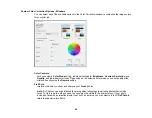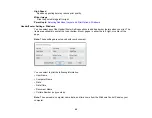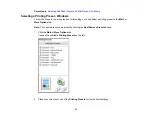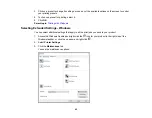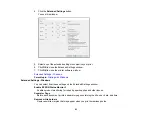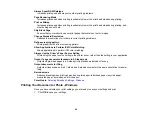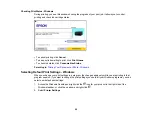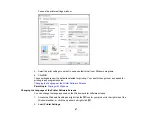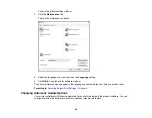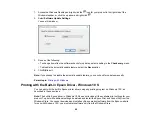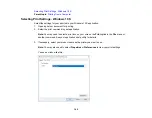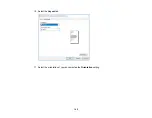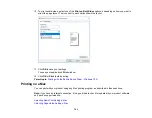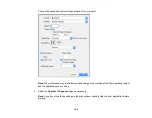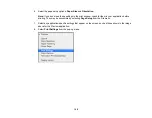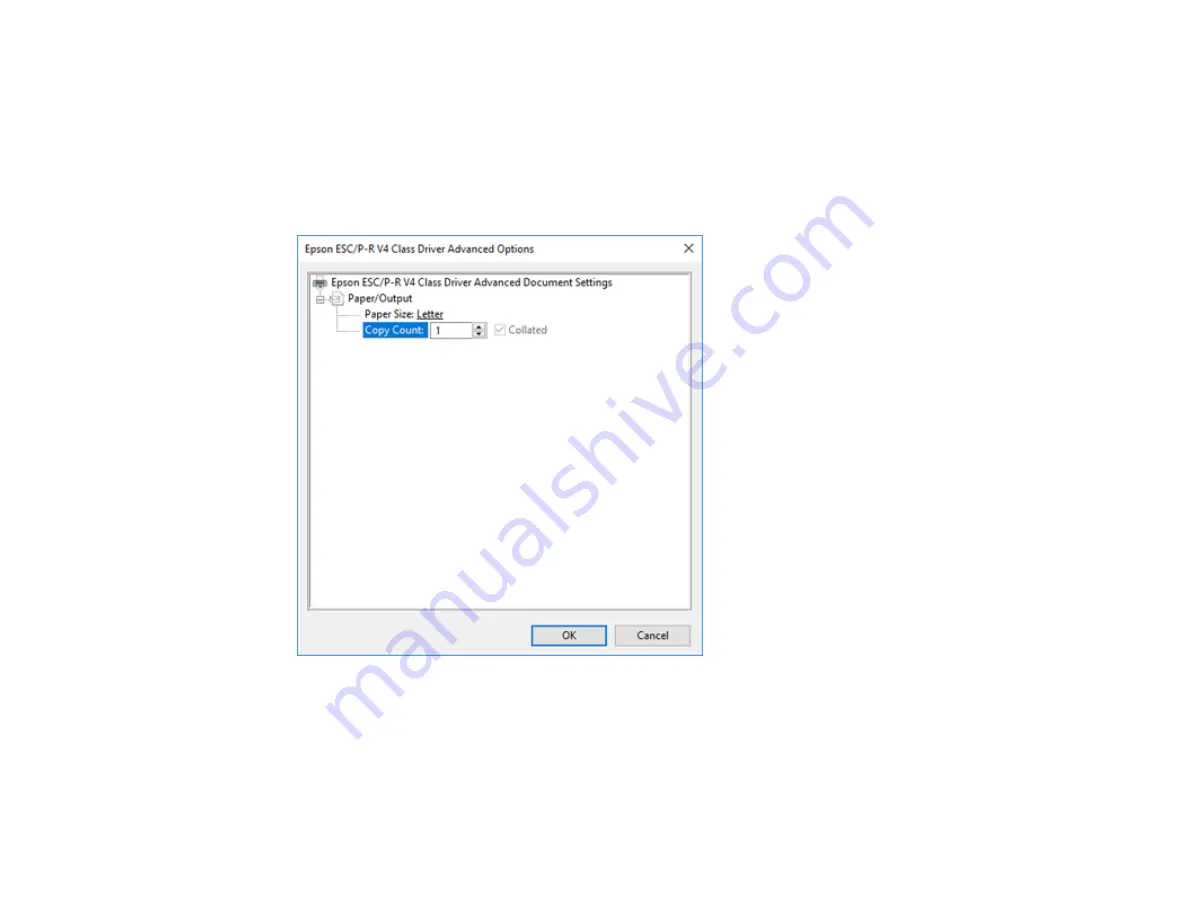
101
4.
Select the type of paper you loaded as the
Media
setting.
Note:
The setting may not exactly match the name of your paper. Check the paper type settings list
for details.
5.
Click the
Advanced
button.
You see a window like this:
6.
Select the size of the paper you loaded as the
Paper Size
setting.
7.
To print multiple copies, select or enter the number as the
Copy Count
setting.
8.
To print multiple copies of multi-page documents in sets, select the
Collated
checkbox.
9.
Click
OK
.
You return to the printing preferences window.
Содержание C11CG29501
Страница 1: ...XP 5100 User s Guide ...
Страница 2: ......
Страница 12: ......
Страница 13: ...13 XP 5100 User s Guide Welcome to the XP 5100 User s Guide For a printable PDF copy of this guide click here ...
Страница 26: ...26 Product Parts Inside 1 Document cover 2 Scanner glass 3 Control panel 4 Front cover ...
Страница 102: ...102 10 Select the Layout tab 11 Select the orientation of your document as the Orientation setting ...
Страница 133: ...133 You see an Epson Scan 2 window like this ...
Страница 135: ...135 You see this window ...
Страница 201: ...201 You see a window like this 4 Click Print ...