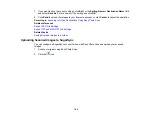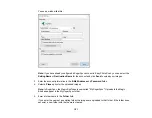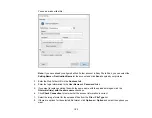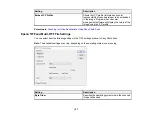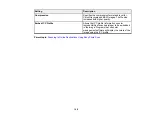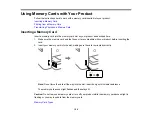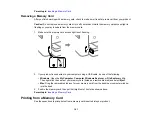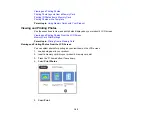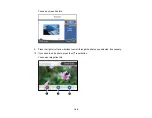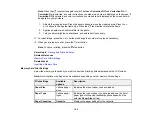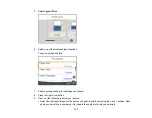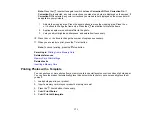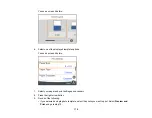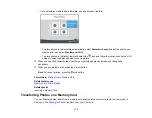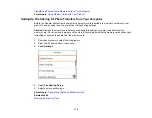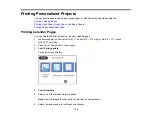161
Parent topic:
Removing a Memory Card
After you finish working with a memory card, check to make sure it is safe to remove it from your product.
Caution:
Do not remove a memory card or turn off your product while the memory card access light is
flashing or you may lose data from the memory card.
1.
Make sure the memory card access light is not flashing.
2.
If your product is connected to your computer using a USB cable, do one of the following:
•
Windows
: Open the
My Computer
,
Computer
,
Windows Explorer
, or
File Explorer
utility.
Then right-click the name of your memory card (listed as a removable disk) and select
Eject
.
•
Mac
: Drag the removable disk icon for your memory card from the desktop or computer window
into the trash.
3.
Push in the memory card, then pull it straight out of its slot as shown above.
Parent topic:
Printing from a Memory Card
See these sections to print photos from a memory card inserted into your product:
Содержание C11CG29501
Страница 1: ...XP 5100 User s Guide ...
Страница 2: ......
Страница 12: ......
Страница 13: ...13 XP 5100 User s Guide Welcome to the XP 5100 User s Guide For a printable PDF copy of this guide click here ...
Страница 26: ...26 Product Parts Inside 1 Document cover 2 Scanner glass 3 Control panel 4 Front cover ...
Страница 102: ...102 10 Select the Layout tab 11 Select the orientation of your document as the Orientation setting ...
Страница 133: ...133 You see an Epson Scan 2 window like this ...
Страница 135: ...135 You see this window ...
Страница 201: ...201 You see a window like this 4 Click Print ...