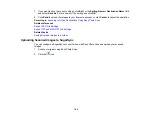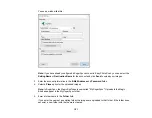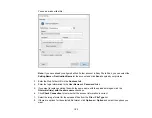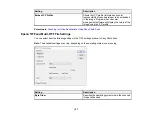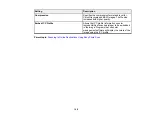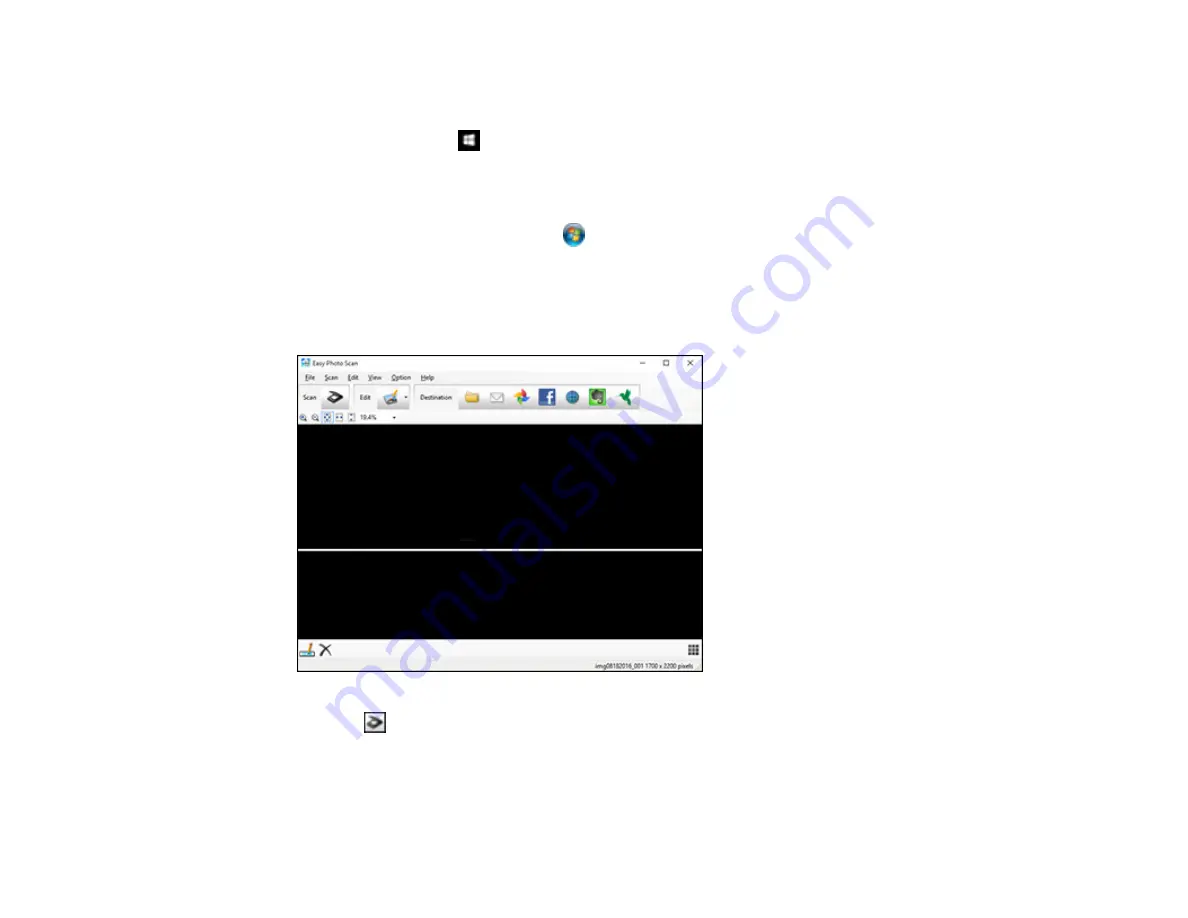
143
1.
Place your original on your product for scanning.
2.
Do one of the following to open Easy Photo Scan:
•
Windows 10:
Click
and select
Epson Software
>
Easy Photo Scan
. Select your product and
click
OK
, if necessary.
•
Windows 8.x
: Navigate to the
Apps
screen and select
Easy Photo Scan
. Select your product
and click
OK
, if necessary.
•
Windows (other versions)
: Click
or
Start
, and select
All Programs
or
Programs
. Select
Epson Software
>
Easy Photo Scan
. Select your product and click
OK
, if necessary.
•
Mac
: Open the
Applications
folder, select
Epson Software
, and select
Easy Photo Scan
.
Select your product and click
OK
, if necessary.
You see a window like this:
3.
Click the
Scan icon.
Your scanning program launches.
4.
Click
Scan
in the window that appears to scan your original.
Содержание C11CG29501
Страница 1: ...XP 5100 User s Guide ...
Страница 2: ......
Страница 12: ......
Страница 13: ...13 XP 5100 User s Guide Welcome to the XP 5100 User s Guide For a printable PDF copy of this guide click here ...
Страница 26: ...26 Product Parts Inside 1 Document cover 2 Scanner glass 3 Control panel 4 Front cover ...
Страница 102: ...102 10 Select the Layout tab 11 Select the orientation of your document as the Orientation setting ...
Страница 133: ...133 You see an Epson Scan 2 window like this ...
Страница 135: ...135 You see this window ...
Страница 201: ...201 You see a window like this 4 Click Print ...