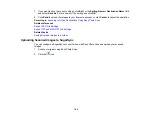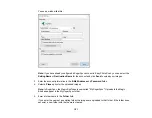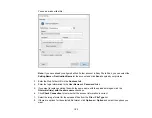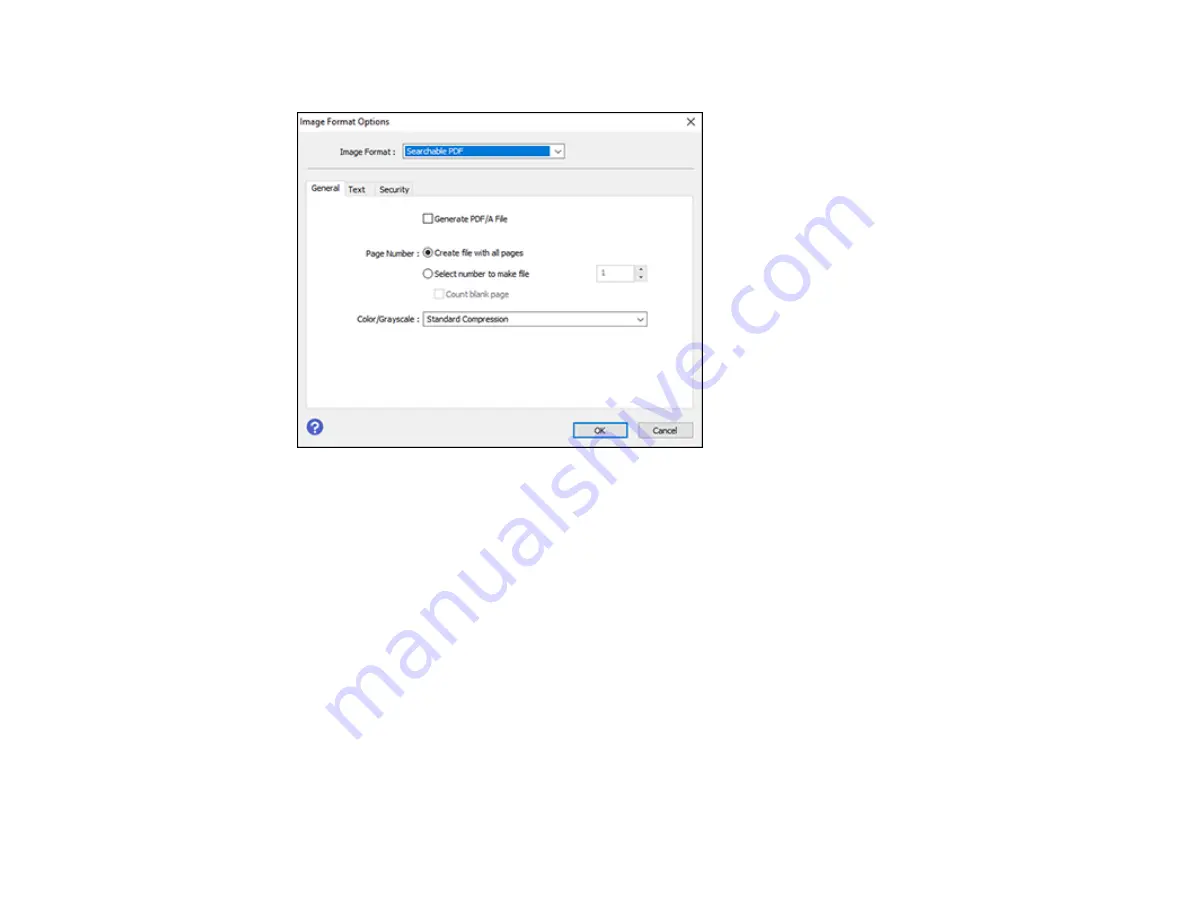
140
You see this window:
7.
Select any of the options on the
General
tab.
8.
Select the
Text
tab.
9.
Make sure the language used in the document text is selected as the
Text Language
setting.
10. Select the
Security
tab if you want to add a password to the PDF or protect printing or editing
properties.
11. Click
OK
.
12. Confirm the
File Name
setting and select a
Folder
setting for your document.
13. Click
Scan
.
The scanned image is saved as a searchable PDF.
Parent topic:
Image Format Options
You can select different image formats and related options. For details on available options, click the
?
icon on the Epson Scan 2 Image Format Options window. Not all image formats have options.
Содержание C11CG29501
Страница 1: ...XP 5100 User s Guide ...
Страница 2: ......
Страница 12: ......
Страница 13: ...13 XP 5100 User s Guide Welcome to the XP 5100 User s Guide For a printable PDF copy of this guide click here ...
Страница 26: ...26 Product Parts Inside 1 Document cover 2 Scanner glass 3 Control panel 4 Front cover ...
Страница 102: ...102 10 Select the Layout tab 11 Select the orientation of your document as the Orientation setting ...
Страница 133: ...133 You see an Epson Scan 2 window like this ...
Страница 135: ...135 You see this window ...
Страница 201: ...201 You see a window like this 4 Click Print ...