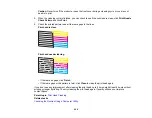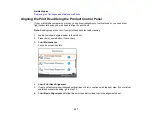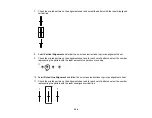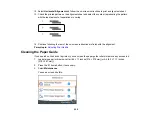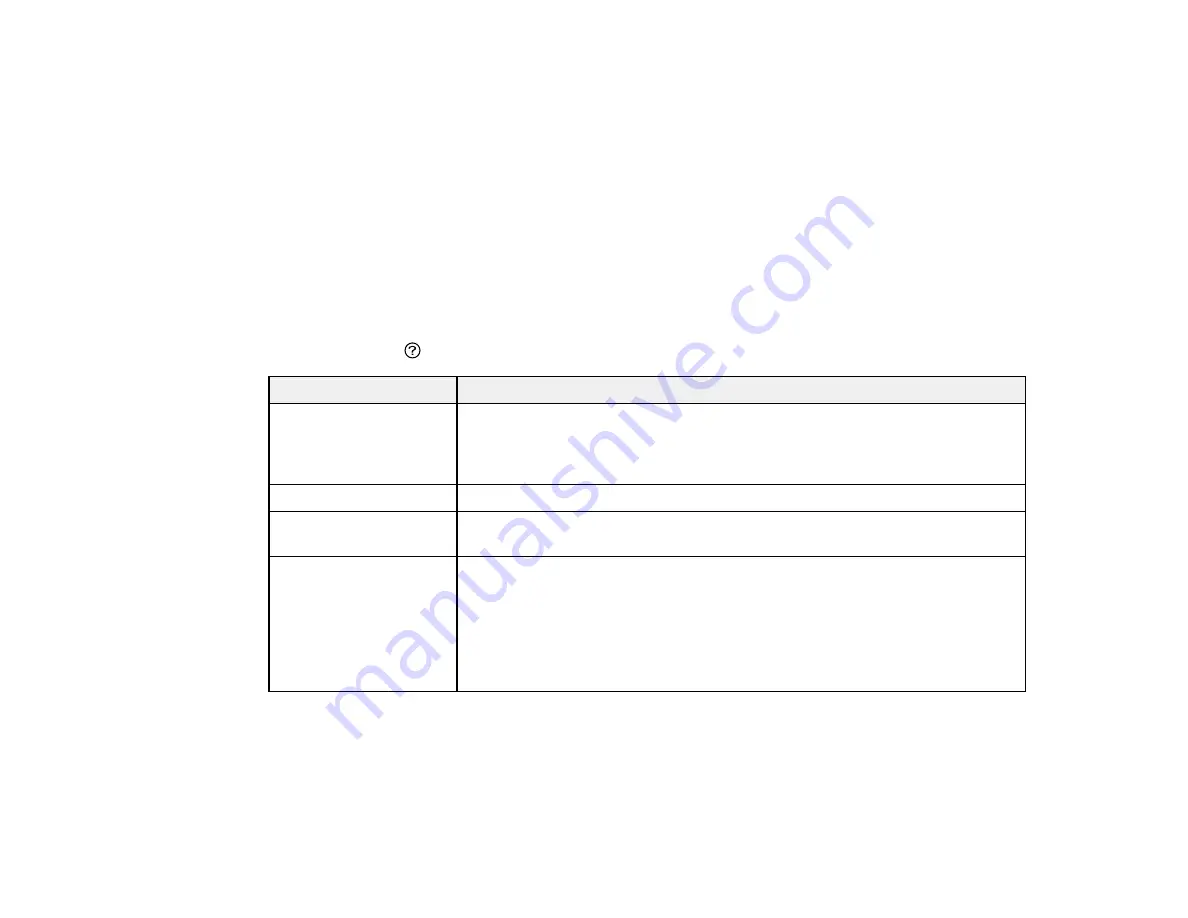
220
• On the
Maintenance
tab in the printer settings window
You can also update the software by selecting
EPSON Software Updater
in the
EPSON
or
EPSON
Software
program group, accessible by the
Start
button, or on the
Start
or
Apps
screens, depending
on your version of Windows.
•
OS X
: You can manually update the software by opening the
Applications
>
Epson Software
folder
and selecting
EPSON Software Updater
.
•
macOS 10.12.x or 10.13.x
: You can manually update the software by opening the
App Store
,
selecting
Updates
, searching for a software update option for Epson Software, and selecting
Update
.
Parent topic:
Product Status Messages
You can often diagnose problems with your product by checking the messages on its LCD screen. You
can also press the
help button to see help information and how-to instructions on the screen.
LCD screen message
Condition/solution
Printer error. Turn on the
printer again. See your
documentation for more
details.
A fatal error has occurred. Turn the product off and then back on again. If the
error continues, check for a paper jam or any protective material inside the
product. If there is no paper jam or protective material, contact Epson for
support.
Paper out in XX.
Load paper in the paper cassette and insert the cassette all the way in.
You need to replace Ink
Cartridge(s).
The ink cartridge is expended. Replace the cartridge.
The printer's borderless
printing ink pad is
nearing the end of its
service life. It is not a
user-replaceable part.
Please contact Epson
support.
The ink pad is near the end of its service life and the message will be
displayed until the ink pad is replaced. Contact Epson for support. (To
resume printing, press the
OK
button.)
Содержание C11CG29501
Страница 1: ...XP 5100 User s Guide ...
Страница 2: ......
Страница 12: ......
Страница 13: ...13 XP 5100 User s Guide Welcome to the XP 5100 User s Guide For a printable PDF copy of this guide click here ...
Страница 26: ...26 Product Parts Inside 1 Document cover 2 Scanner glass 3 Control panel 4 Front cover ...
Страница 102: ...102 10 Select the Layout tab 11 Select the orientation of your document as the Orientation setting ...
Страница 133: ...133 You see an Epson Scan 2 window like this ...
Страница 135: ...135 You see this window ...
Страница 201: ...201 You see a window like this 4 Click Print ...