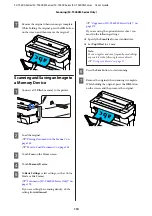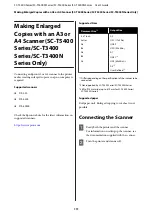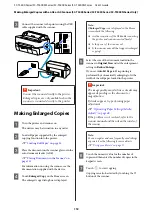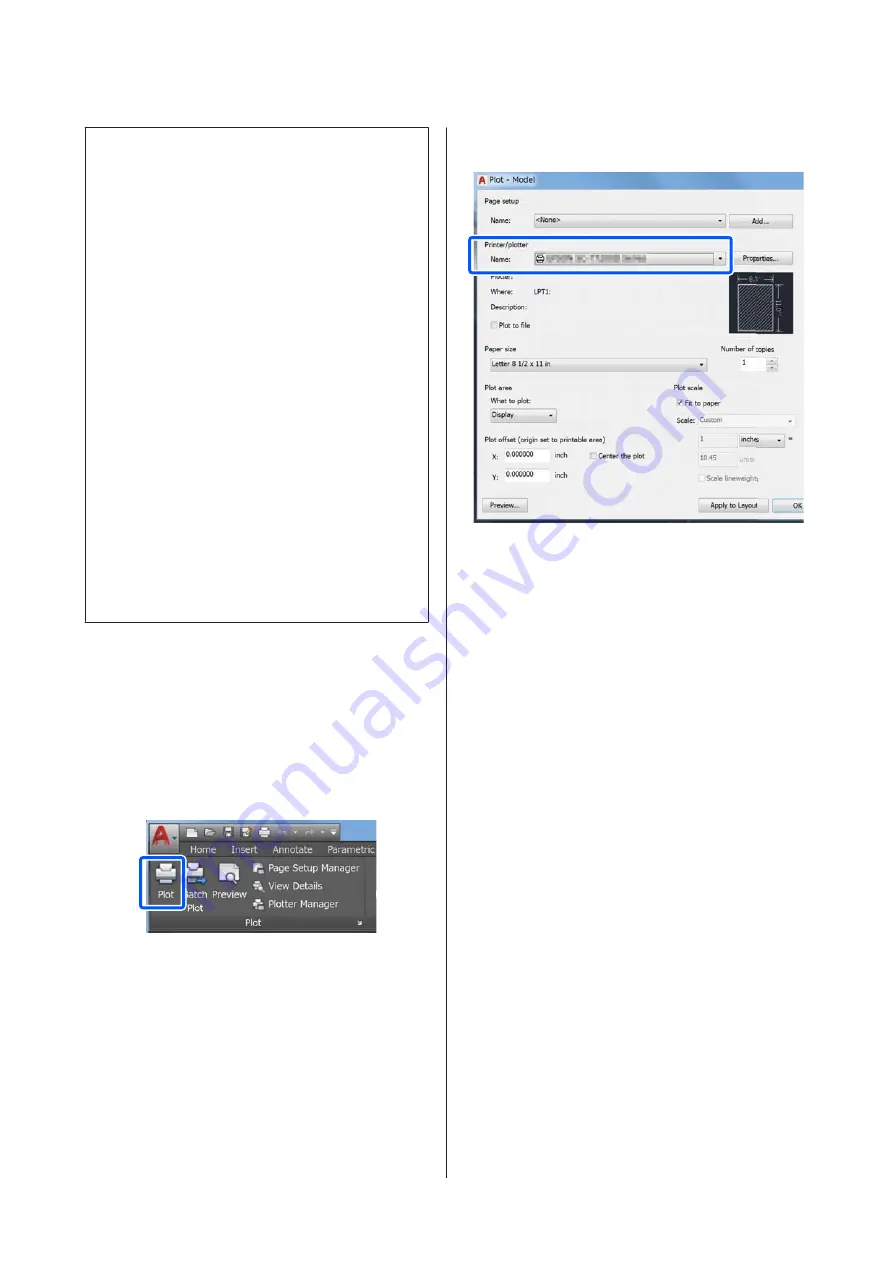
Note:
When HP-GL/2 or HP RTL printing is not performed
properly
The printer automatically determines whether normal
printing from the printer driver or emulation printing of
HP-GL/2 or HP RTL from the sent print data and then
switches the print mode accordingly. If mode switching is
not performed correctly and printing is not performed
properly, configure the setting as follows.
❏
When the computer and printer are connected via
USB
Select
Settings
-
General Settings
-
Printer Settings
-
Printing Language
-
USB
from the Home screen
and then change the setting from
Auto
to
HP-GL/
2
.
❏
When the computer and printer are connected via a
network
Select
Settings
-
General Settings
-
Printer Settings
-
Printing Language
-
Network
from the Home
screen and then change the setting from
Auto
to
HP-GL/2
.
To print from the printer driver as usual after HP-GL/2
or HP RTL finishes, return the setting to
Auto
.
CAD Application Settings
Set the output device as follows according to your
model. This explanation uses AutoCAD 2018 as an
example.
A
Click
Plot
.
B
Set the plotter in
Printer/plotter
.
❏
SC-T5400 Series/SC-T5400M Series:
HP Designjet 750C C3196A
❏
SC-T3400 Series/SC-T3400N Series:
HP Designjet 750C C3195A
SC-T5400 Series/SC-T5400M Series/SC-T3400 Series/SC-T3400N Series User's Guide
Printing Using the HP-GL/2 or HP RTL Mode from a Computer
98
Содержание C11CF85403
Страница 1: ...User s Guide CMP0155 08 EN ...