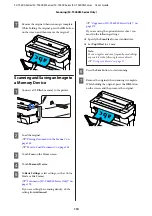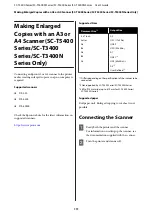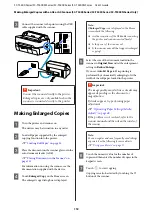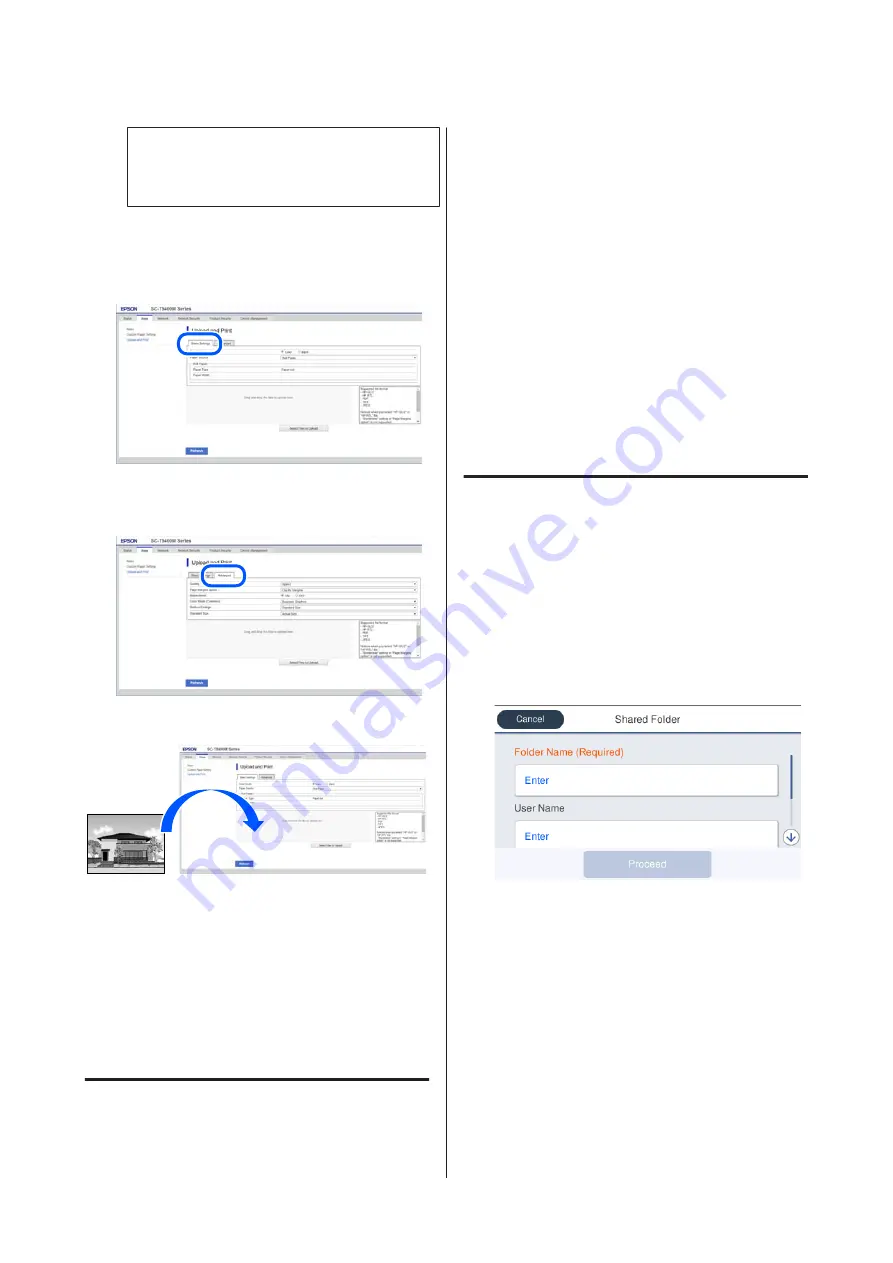
Note:
If the
tab does not appear, contact your
system administrator.
D
Do the settings for printing.
Select Color Mode and Paper Source in
Basic
Settings
.
Do the settings, such as Quality, from
Advanced
.
E
Start printing by dragging and dropping the data.
Printing Files from a
Shared Folder (Print from
Folder) (SC-T5400M Series
Only)
Function Summary
You can select and print a file from a shared folder on the
network that has been setup in advance.
Do the settings for the shared folder on the printer's
screen or on Web Config.
U
“Preparing a Shared Folder” on page 100
The following files can be printed from a network
folder/FTP.
❏
JPEG
❏
HP-GL/2
❏
TIFF
❏
PDF (Only data created using the scan function
provided by Epson inkjet printers)
Preparing a Shared Folder
Setup from the printer
A
Touch
Settings
on the Home screen.
B
Touch, in order,
General Settings
-
Network
Settings
-
Advanced
-
Shared Folder
.
The shared folder settings screen appears.
C
Enter each item.
❏
Folder Name: Within 255 characters, enter the
network path for the shared folder.
❏
User Name: Enter the user name that you use to
log into the computer.
❏
Password: Enter the password that you use to
log into the computer.
D
Touch
Proceed
to complete the settings for the
shared folder.
SC-T5400 Series/SC-T5400M Series/SC-T3400 Series/SC-T3400N Series User's Guide
Printing without Using the Printer Driver
100
Содержание C11CF85403
Страница 1: ...User s Guide CMP0155 08 EN ...