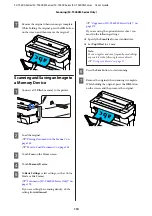Setting Procedures for Printing
A
Open the file you want to print in your
application.
B
Select the
Layout Manager
check box on the
Printer Settings tab of the printer driver and
check that the size set in the application is
displayed in Document Size.
U
“Basic Operating Procedures (Windows)”
Note:
Document Size
is the size of the document to be
placed on the Layout Manager screen. The actual
printing paper size is set in the screen in Step 6.
C
Click
OK
. When printing from an application,
the Layout Manager screen opens.
The print data is not printed, but one page is
placed on the paper of the Layout Manager
screen as one object.
D
Leaving the Layout Manager screen open, repeat
steps 1 to 3 until all the print data has been added
to the layout.
The objects are added to the Layout Manager
screen.
E
Arrange the objects on the Layout Manager
screen.
Objects can be moved or resized by dragging as
well as rearranged or rotated using the tool
buttons or the options in the
Object
menu.
The overall size and placement of the objects can
be changed using the
Preferences
and
Arrangement
options in the
File
menu.
See the Layout Manager screen help for more
details on each function.
F
Click
Properties
in the
File
menu and set the
print settings in the printer driver dialog box.
Check
Media Settings
, and set
Print Quality
.
G
Click the
File
menu in the Layout Manager
screen, and then click
.
Printing starts.
SC-T5400 Series/SC-T5400M Series/SC-T3400 Series/SC-T3400N Series User's Guide
Printing with the Printer Driver from Your Computer
95
Содержание C11CF85403
Страница 1: ...User s Guide CMP0155 08 EN ...