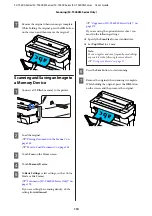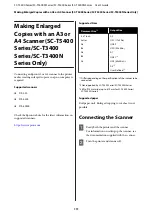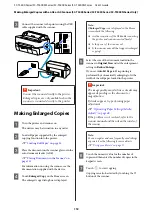❏
Align the side of the document with line
.
c
Important:
If the carrier sheet is loaded, the printer cannot
automatically detect the width. On the control
panel, set the
Original Size
or the
Scan Size
and
Top Offset
.
U
“Copy menu (SC-T5400M Series Only) ” on
U
“Scan menu (SC-T5400M Series Only)” on
How to Load Documents
Note:
For a document longer than 1 meter, support the
document with your hand so it does not skew as it feeds.
A
Align the document guide on the right side with
the document loading position.
If you are using the carrier sheet to scan, align the
document guide with the position indicated in
the illustration.
B
Face the scanning side upward and align the right
edge of the document with the document guide.
Insert the leading edge of the document into the
scanner's paper slot until you hear a beep.
c
Important:
If the document has curls or creases, stretch it
before loading it.
The document may be jammed during
scanning or scanning may fail.
Load the document in the direction indicated by
the illustration.
When the leading edge of the document touches
the back of the paper slot, the document is
automatically fed to the scanning start position.
When automatic paper feeding starts, let go of
the document and do not interfere with the
document feeding operation. When you hear a
beep, feeding is complete.
Note:
❏
Make sure you insert the document straight
while supporting the document with your
hands on either side.
❏
If the document is thin paper, carefully stretch
it to the left and right to smooth out any
wrinkles, and then insert it.
SC-T5400 Series/SC-T5400M Series/SC-T3400 Series/SC-T3400N Series User's Guide
Copy (SC-T5400M Series Only)
105
Содержание C11CF85403
Страница 1: ...User s Guide CMP0155 08 EN ...