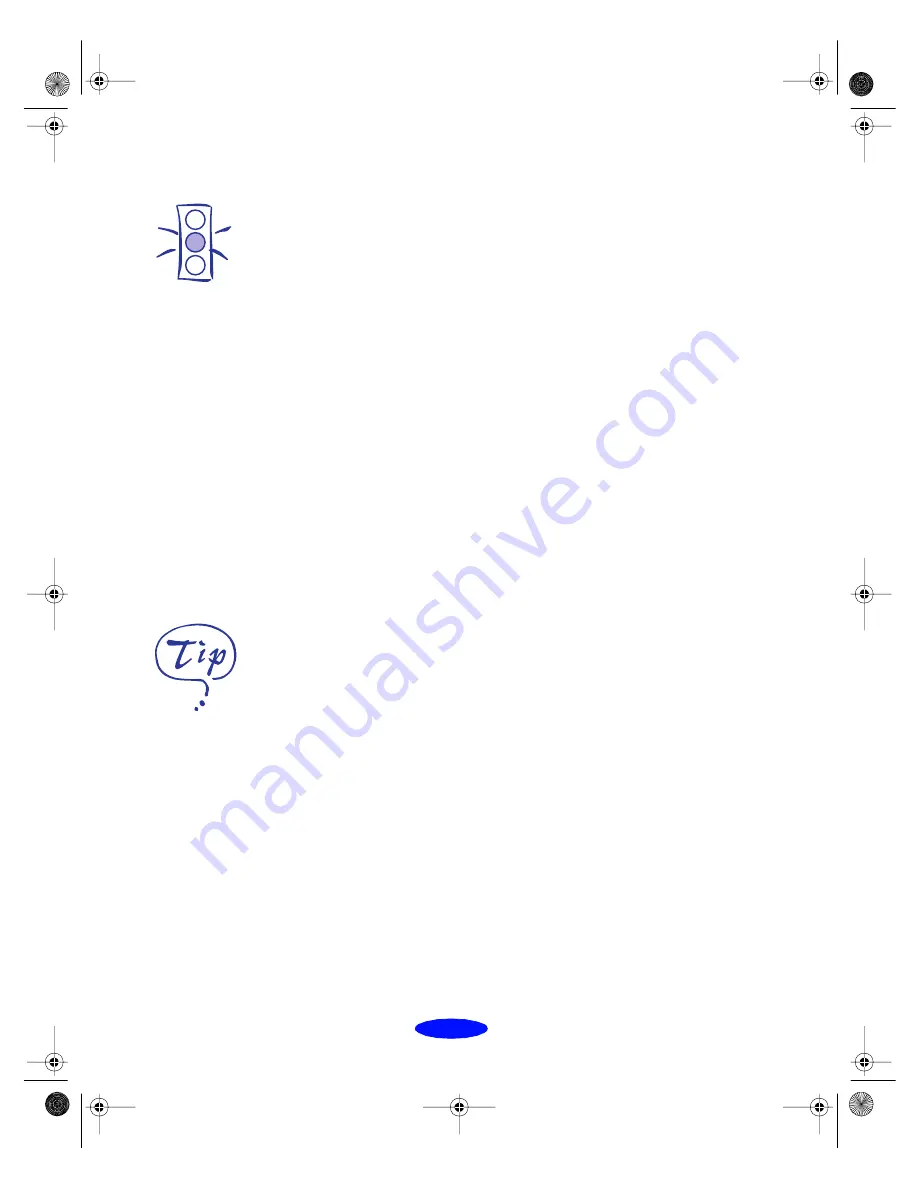
Maintenance and Transportation
5-8
Follow these steps to replace an ink cartridge before the
B
black
or
A
color ink out light is flashing or on:
1. Make sure the printer is turned on and not printing.
2. Lower the output tray and raise the printer cover.
3. Press the
E
load/eject button and hold it down for a few
seconds until the print head moves to the left. (The printer
automatically moves the print head back to the home
position after 60 seconds if you don’t continue with step 4.)
4. Pull up the ink cartridge clamp. The cartridge rises up from
its holder.
5. Lift the cartridge out of the printer and dispose of it
carefully.
6. Follow the steps in the previous section, “Installing the
New Cartridge,” to install the new ink cartridge.
Aligning the Print Head
If your printouts contain misaligned vertical lines, you may
need to align the print head. Follow these steps:
1. Make sure the printer is turned on and paper is loaded.
2. Access the printer settings dialog box as described in
Chapter 1.
3. Click the
Utility
tab (Windows) or the
Utility
button
(Macintosh). You see the Utility menu.
4. Click the
Print Head Alignment
button.
5. Follow the instructions on the screen to print a test page
and select the correct alignment.
Caution:
To avoid damaging the
printer, never move the
print head by hand.
For best results, use
EPSON ink jet paper or
photo quality paper
whenever you check the
print head alignment.
Maintran.fm5 Page 8 Thursday, March 19, 1998 4:29 PM
















































