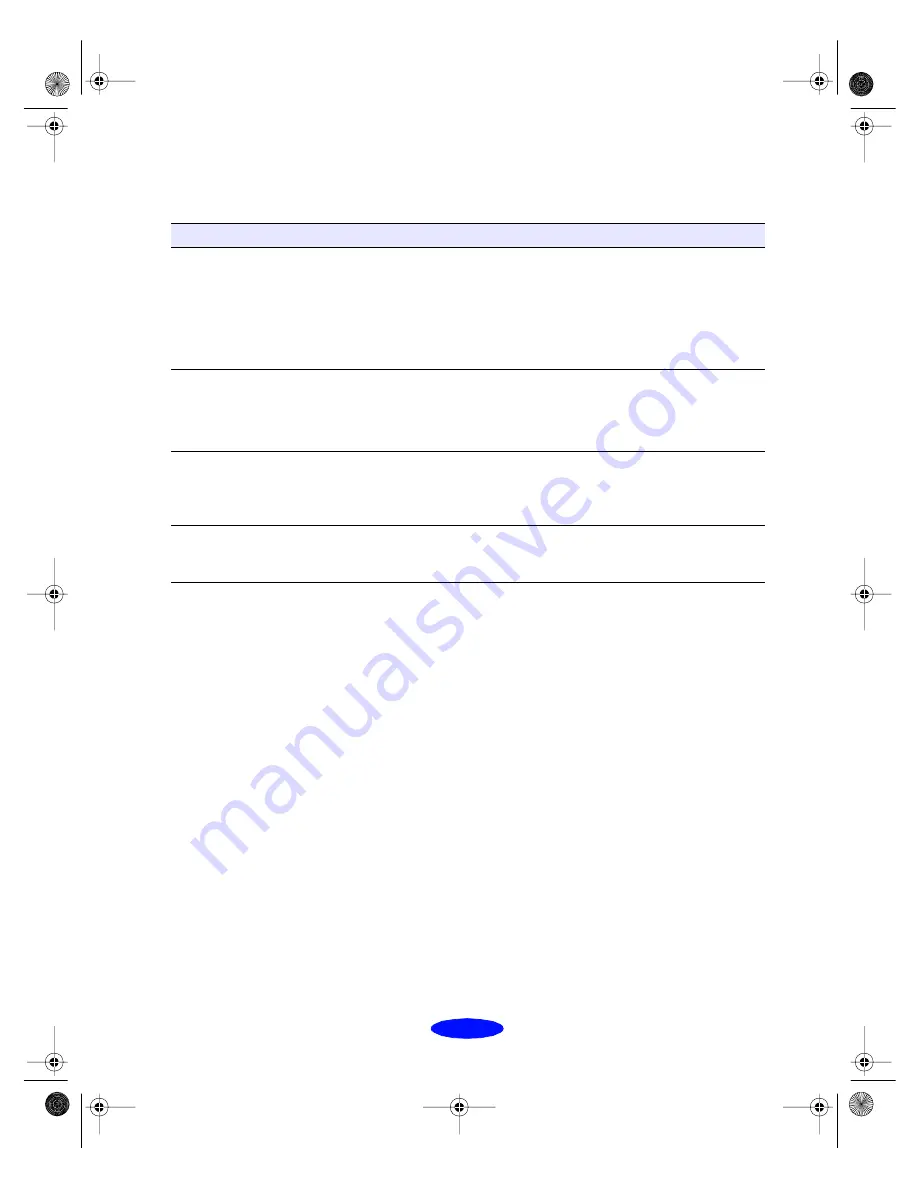
Troubleshooting
6-15
Printing is too slow
Fixing Paper Problems
You can avoid most paper handling problems by doing the
following:
◗
Use smooth, high-quality media designed for ink jet
printers that meets the media specifications on page B-2.
◗
Follow all loading and handling instructions included with
the media.
◗
Load the media with the printable side face up, as described
in the Getting Started guide or on page 3-3.
If you have problems with paper feeding, paper jams, or ejected
paper, check here for solutions.
Possible cause
Solution
Your printer software
options are set incorrectly.
For the fastest printing, try the following:
◗
Set
Print Quality
to
Economy
.
◗
Turn
MicroWeave
off.
◗
Turn
High Speed
on.
◗
Choose
Black
ink and
No Halftoning
.
See Chapters 1 and 3 for more information.
Your system doesn’t have
enough resources.
◗
Clear space on your hard disk or run a defragmentation utility.
◗
Don’t run too many applications at the same time.
◗
Turn off virtual memory.
◗
Increase your system’s memory (RAM).
You’re using background
printing on a Macintosh.
Select EPSON Monitor3 and choose
Get Info
from the File menu
to increase the Memory Requirements for EPSON Monitor3. See
page 4-14 for more information. If that doesn’t work, turn off
background printing (you won’t be able to use EPSON Monitor3).
You’re not using ECP mode
and/or DMA transfers.
If your computer supports ECP mode and/or DMA transfers, turn
them on to speed up printing. See your computer documentation
for details.
Trouble.fm5 Page 15 Thursday, March 19, 1998 4:27 PM






























