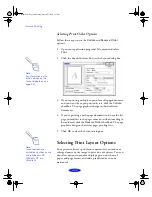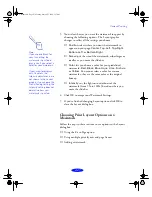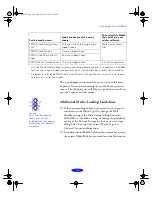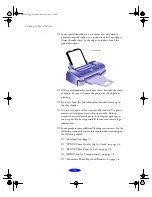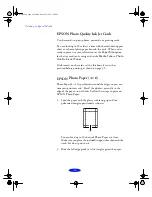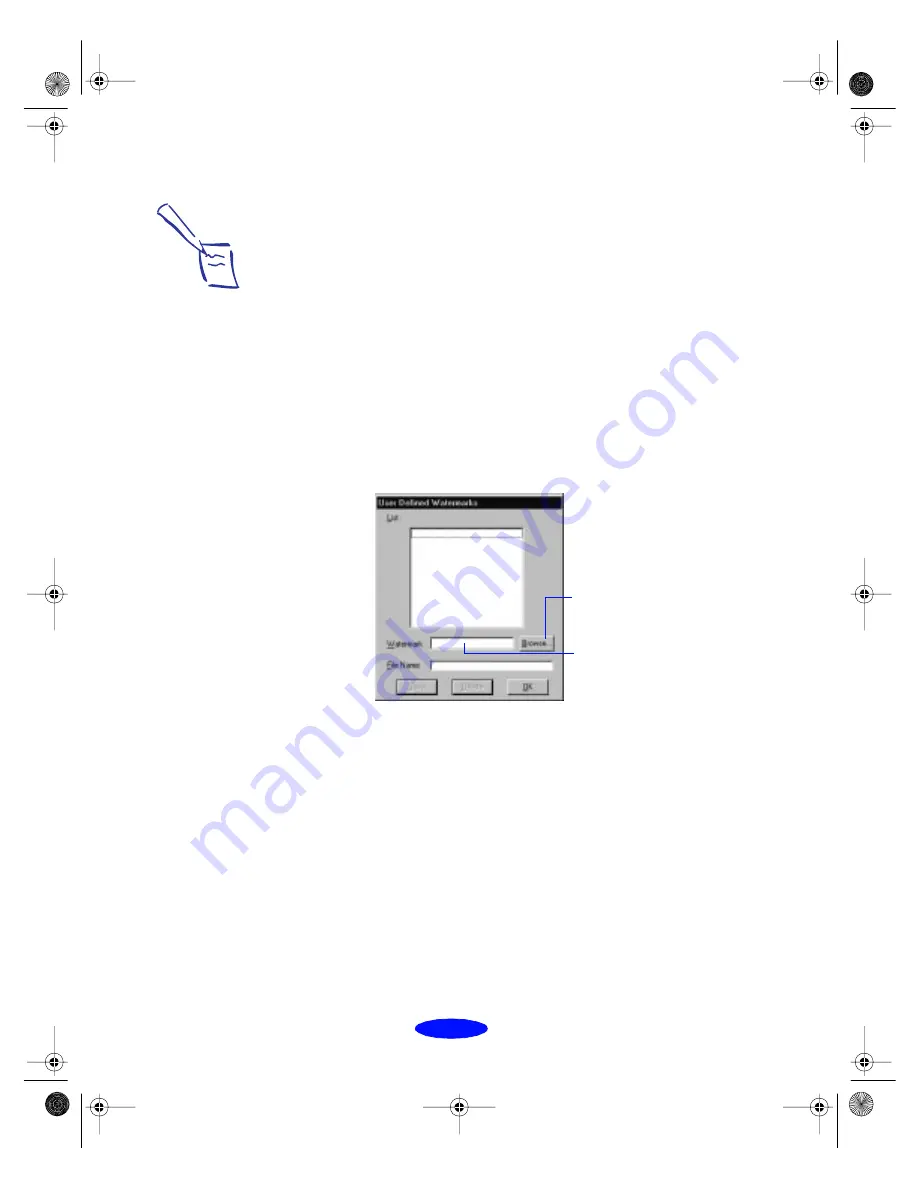
Custom Printing
2-26
3. To select a different predefined watermark, click the arrow
in the Watermark drop-down list and choose one of the
following options:
Then go to step 5.
4. To load a custom watermark you’ve created as a bitmap in
an application program, click the
User Defined
button.
You see the following dialog box:
Click the
Browse
button. You see the Select a bitmap file
dialog box. Navigate to the folder containing the bitmap
file you want to use, select the file, and click
OK
.
Type a name for the custom watermark (up to 24
characters long) in the
Watermark
field. Click the
Save
button to add it to the list, then click
OK
.
The custom watermark now appears as the selected
watermark in the Watermark Settings dialog box and is
shown in the Layout graphic.
Confidential
Do Not Copy
Draft
For Your Eyes Only
Urgent
Review Copy
Priority
Top Secret
Hot
Duplicate
Note:
If you selected a multiple
page print layout option
(as described on
page 2-24), your
watermark will appear on
each page in the layout.
You can create up to 10
custom watermarks. In
Windows 95, you can use
any bitmap file up to
15MB in size. With
Windows NT, the file can
be any size.
To delete a custom
watermark you’ve added
to the list, click the User
Defined button. Then
select the watermark and
click Delete. Click OK to
close the dialog box.
Click Browse to select
your bitmap file
Then type a name for your
custom watermark here
and click Save
Custom.fm5 Page 26 Monday, March 23, 1998 5:17 PM