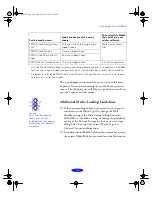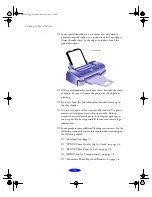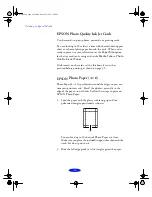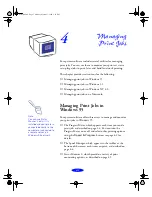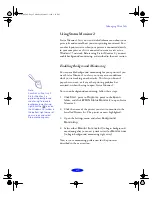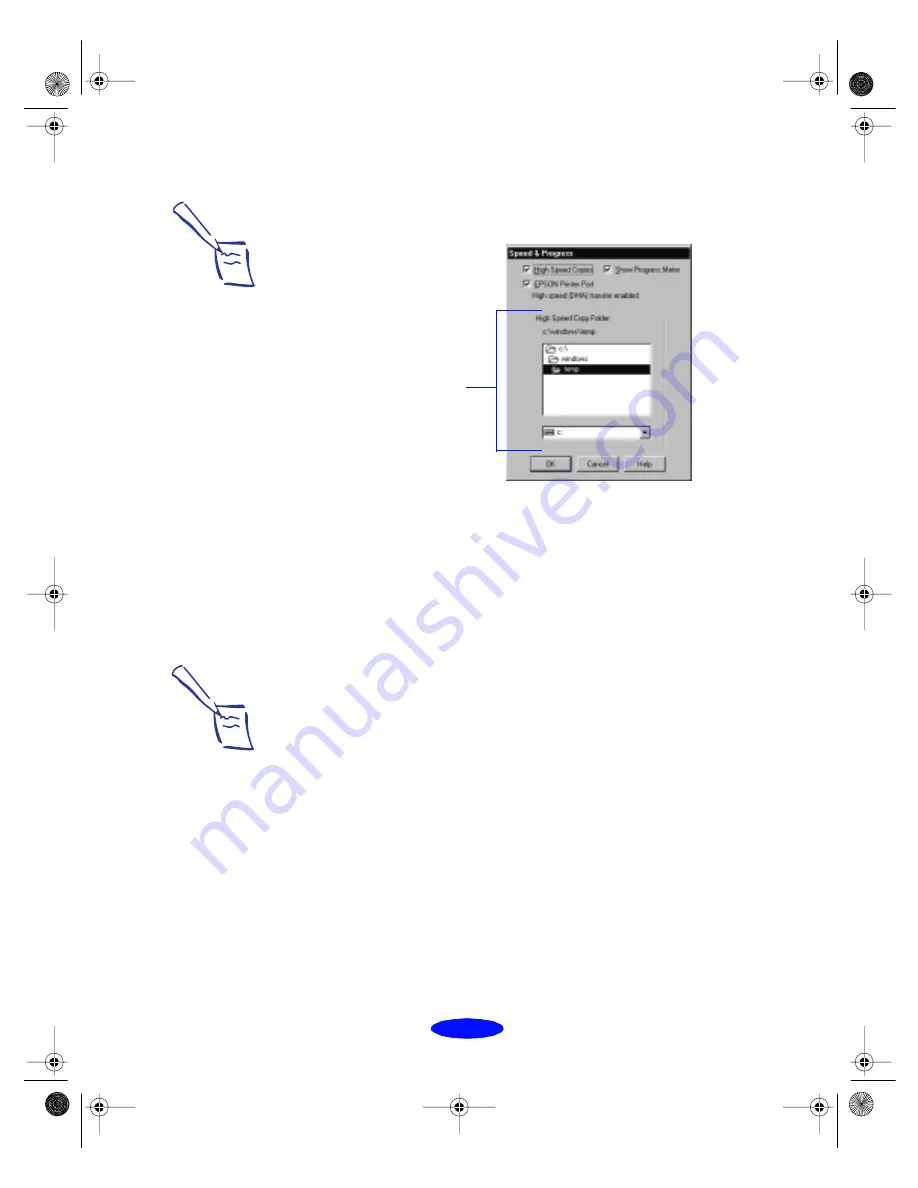
Managing Print Jobs
4-3
4. Click the
Speed & Progress
button. You see this dialog
box:
Select from the following options:
◗
High Speed Copies
speeds up printing of multiple copies
of the same document by using your hard disk space as a
cache.
◗
Show Progress Meter
lets you control whether or not the
Progress Meter is displayed when you send a print job. See
page 1-6 for information on the Progress Meter.
◗
EPSON Printer Port
lets you optimize the transfer rate of
your printer port for EPSON printers instead of using the
Windows default printer port. You may see one of these
messages beneath the
EPSON Printer Port
option:
◗
High speed (DMA) transfer enabled
tells you that
you’re already using fast DMA transfer mode.
◗
For higher data transfer rates, use DMA transfer
lets you know that you can speed up printing by
enabling DMA transfers on your system. See your
computer documentation for details.
5. Click
OK
to close the dialog box and return to the Utility
menu. Then click
OK
again to close the printer software
window.
Note:
The folder you select in
the High Speed Copy
Folder section is also the
default spool directory.
Try changing this folder if
you get an error message
when trying to print.
This section
appears only if
you have more
than one hard
disk drive.
Note:
If you see no message,
you cannot enable DMA
transfers on your system.
However, you may be able
to speed up printing by
setting your parallel port to
ECP mode. See your
computer documentation
for instructions on
selecting ECP mode, if
your computer supports it.
Printjob.fm5 Page 3 Monday, March 23, 1998 5:14 PM