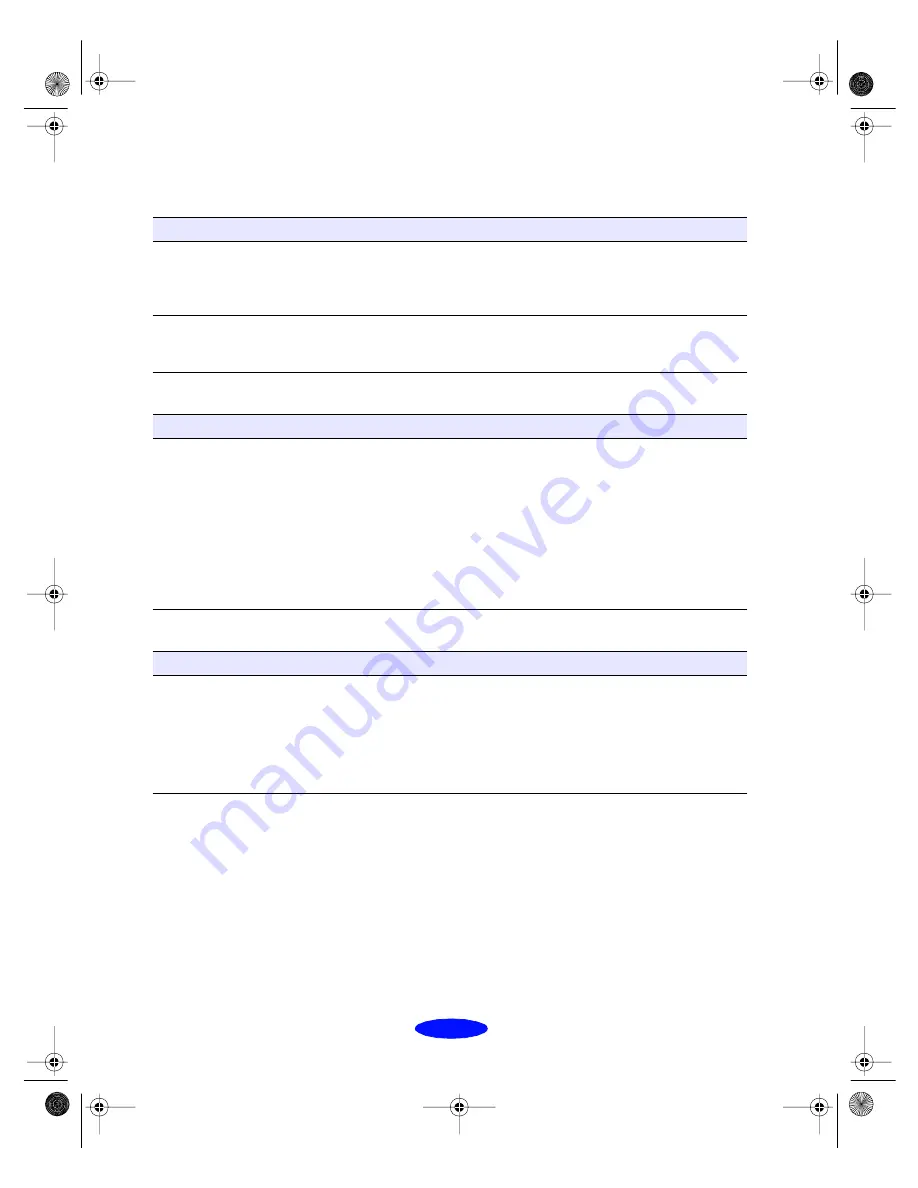
Troubleshooting
6-16
Paper doesn’t eject fully or is wrinkled
Paper doesn’t feed
Paper jams inside the printer
Possible cause
Solution
If the paper doesn’t eject
fully, you may have set the
wrong paper size.
Press the
E
load/eject button to eject the paper. Then make sure
you select the correct paper size in your application or printer
software. (See the paper specifications on page B-2 for the paper
sizes you can print with.)
If it’s wrinkled when it
comes out, the paper may
be damp or too thin.
See the paper specifications on page B-2 for paper thicknesses
you can print with, as well as environmental requirements for
storage.
Try this
Then do this
Remove the stack of paper
from the sheet feeder.
Check that the paper:
◗
Isn’t curled or creased.
◗
Isn’t too old (see page 3-3 or your paper packaging for more
information).
◗
Isn’t loaded above the arrow on the left edge guide.
◗
Isn’t jammed inside the printer. (If the
S
paper out light is
flashing, paper is jammed.)
Then reload the paper as described on page 3-2, making sure the
left edge guide is adjusted to fit the paper’s width.
Try this
Then do this
Turn off your printer, open
the cover, and remove all
the paper that’s inside,
including any small pieces
that may have torn off.
Reload the paper as described in the
Getting Started guide and
Chapter 3. If your paper jams frequently, make sure you:
◗
Use smooth, high-quality paper, loaded printable side up.
◗
Fan the stack and then even the edges before loading it.
◗
Don’t load paper above the arrow mark on the left edge guide.
◗
Adjust the left edge guide to fit the width of your paper.
Trouble.fm5 Page 16 Thursday, March 19, 1998 4:27 PM
















































