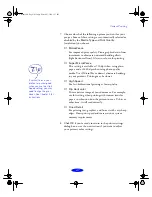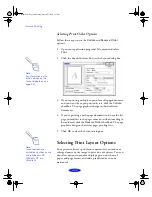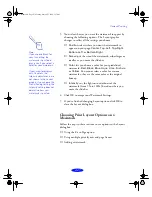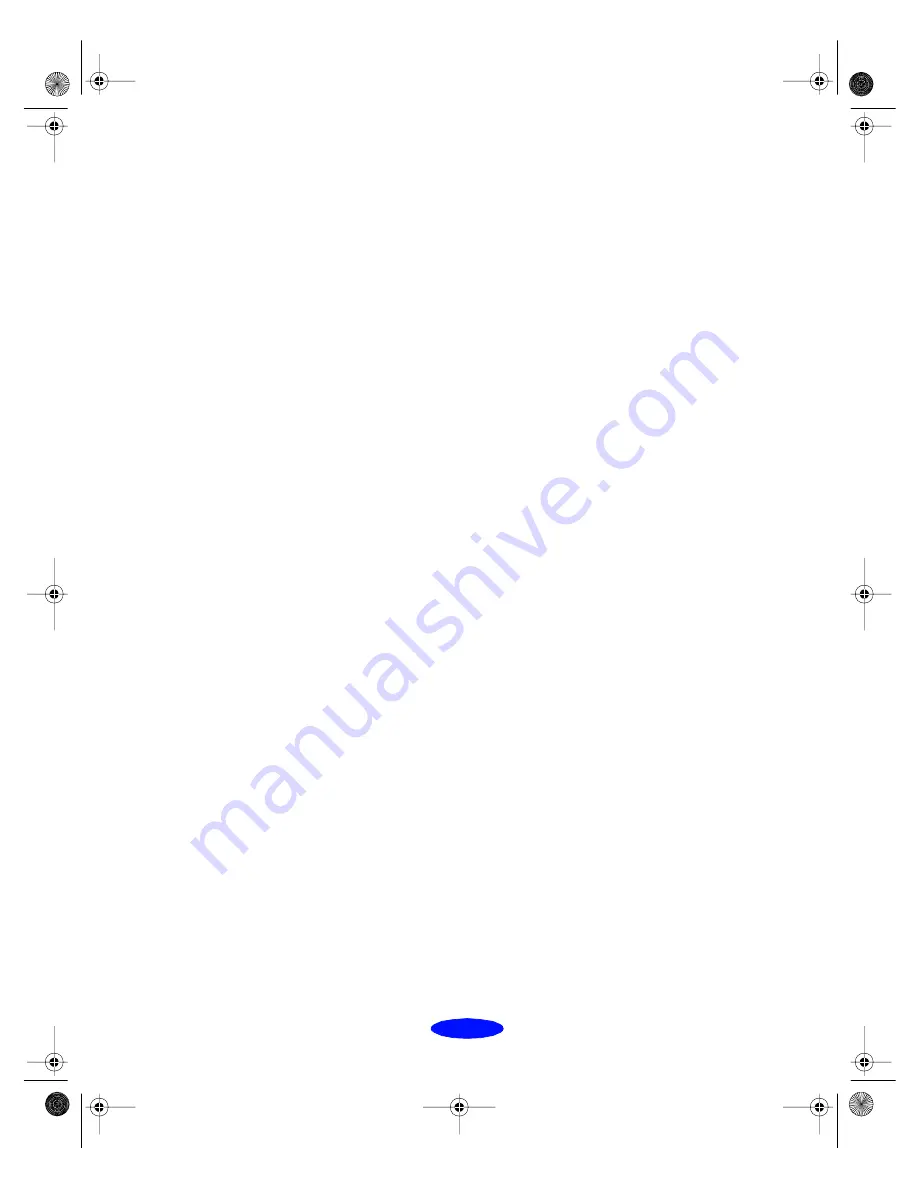
Custom Printing
2-21
For Windows 95 and Windows NT instructions, see the next
section. For Macintosh instructions, see page 2-27.
Choosing Print Layout Options in Windows
Follow the steps in these sections to use options in the Layout
dialog box:
◗
Using proportional printing
◗
Using multiple print layouts and page frames
◗
Adding a watermark
Using Proportional Printing
When you want to make the printed size of a document
different from its actual size, you can use your printer software’s
proportional printing features to reduce or enlarge it, without
having to reformat the document. You can proportion the
document to fit on a selected paper size, or reduce or enlarge it
by a selected percentage.
Follow these steps to use proportional printing:
1. Follow the steps on page 2-12 to access the printer software
and select the
Paper
tab.
2. Click the
Paper Size
list and select the actual size of the
page you want to print.
For example, if your document size is 11 × 17 inches and
you want to reduce it to fit on Letter-size paper, select
Ledger 11 × 17 in
. If your document size is 5 × 8 inches,
but you want to enlarge it to fit on Letter-size paper, select
Index card 5
×
8 in
.
3. If the
Paper Size
setting you selected for your document is
within the maximum paper size that can fit on your printer,
you need to select proportional printing manually. Go to
step 5.
Custom.fm5 Page 21 Monday, March 23, 1998 5:17 PM